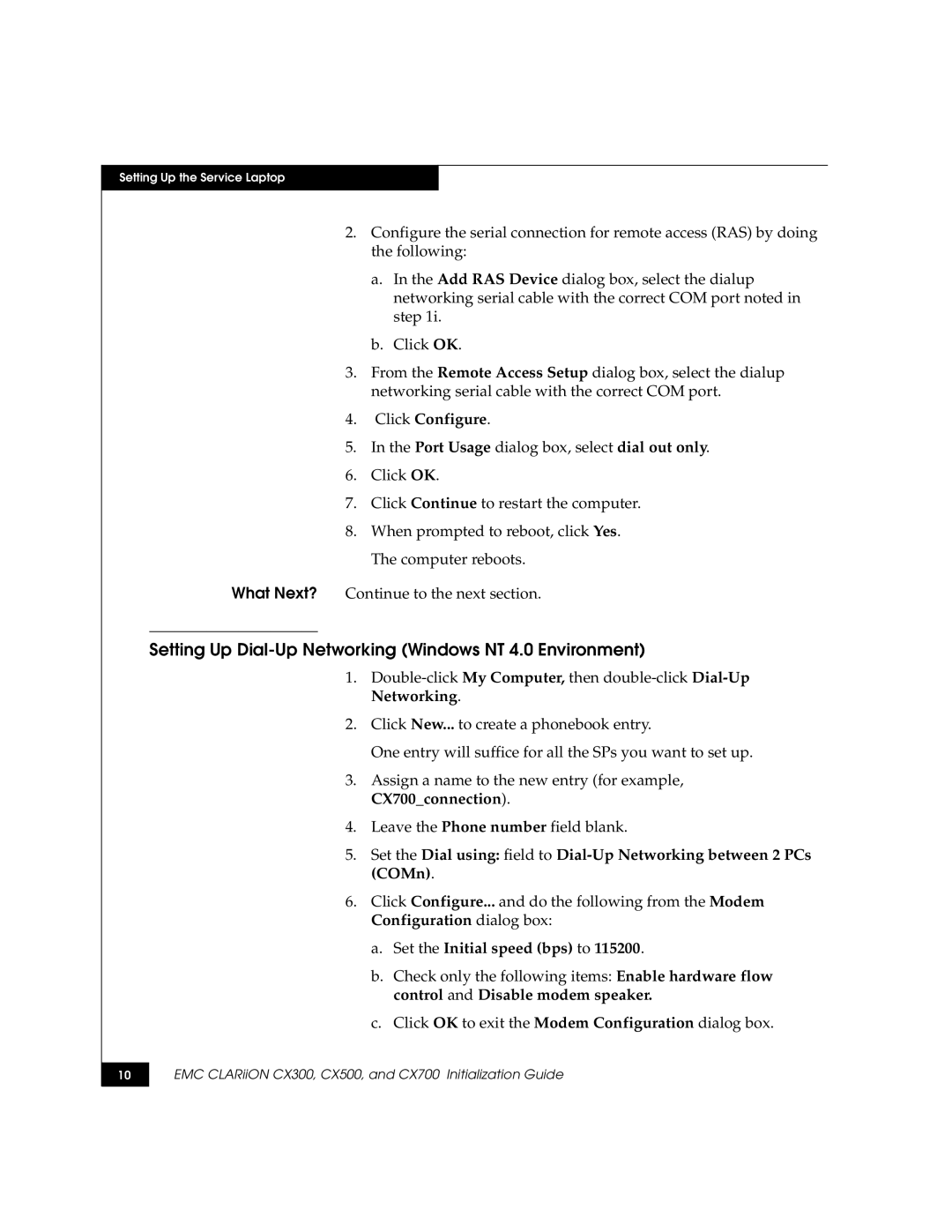Setting Up the Service Laptop
2.Configure the serial connection for remote access (RAS) by doing the following:
a.In the Add RAS Device dialog box, select the dialup networking serial cable with the correct COM port noted in step 1i.
b.Click OK.
3.From the Remote Access Setup dialog box, select the dialup networking serial cable with the correct COM port.
4.Click Configure.
5.In the Port Usage dialog box, select dial out only.
6.Click OK.
7.Click Continue to restart the computer.
8.When prompted to reboot, click Yes. The computer reboots.
What Next? Continue to the next section.
Setting Up Dial-Up Networking (Windows NT 4.0 Environment)
1.
2.Click New... to create a phonebook entry.
One entry will suffice for all the SPs you want to set up.
3.Assign a name to the new entry (for example, CX700_connection).
4.Leave the Phone number field blank.
5.Set the Dial using: field to
6.Click Configure... and do the following from the Modem Configuration dialog box:
a.Set the Initial speed (bps) to 115200.
b.Check only the following items: Enable hardware flow control and Disable modem speaker.
c.Click OK to exit the Modem Configuration dialog box.
10
EMC CLARiiON CX300, CX500, and CX700 Initialization Guide