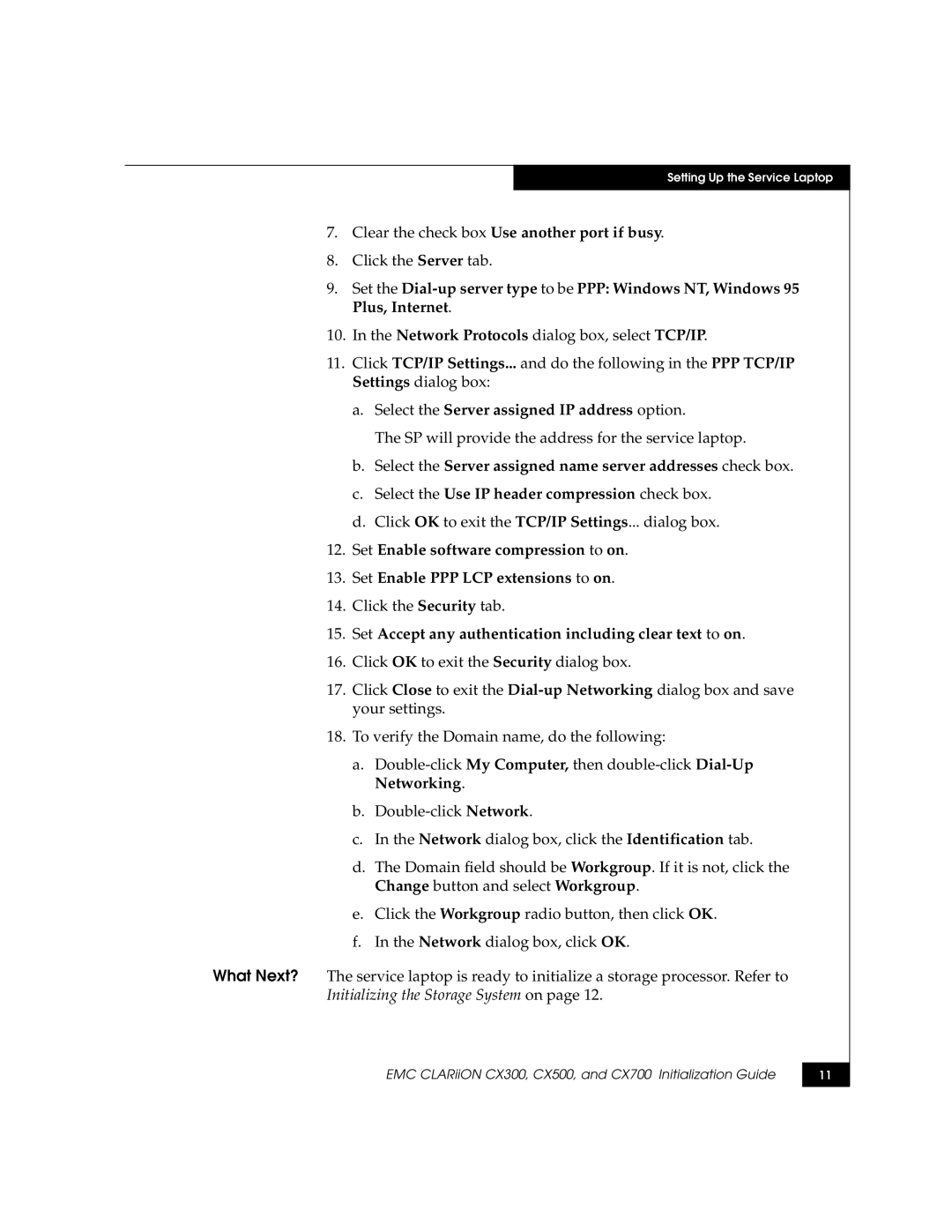Setting Up the Service Laptop
7.Clear the check box Use another port if busy.
8.Click the Server tab.
9.Set the
10.In the Network Protocols dialog box, select TCP/IP.
11.Click TCP/IP Settings... and do the following in the PPP TCP/IP Settings dialog box:
a.Select the Server assigned IP address option.
The SP will provide the address for the service laptop.
b.Select the Server assigned name server addresses check box.
c.Select the Use IP header compression check box.
d.Click OK to exit the TCP/IP Settings... dialog box.
12.Set Enable software compression to on.
13.Set Enable PPP LCP extensions to on.
14.Click the Security tab.
15.Set Accept any authentication including clear text to on.
16.Click OK to exit the Security dialog box.
17.Click Close to exit the
18.To verify the Domain name, do the following:
a.
b.
c.In the Network dialog box, click the Identification tab.
d.The Domain field should be Workgroup. If it is not, click the Change button and select Workgroup.
e.Click the Workgroup radio button, then click OK.
f.In the Network dialog box, click OK.
What Next? The service laptop is ready to initialize a storage processor. Refer to Initializing the Storage System on page 12.
EMC CLARiiON CX300, CX500, and CX700 Initialization Guide
11