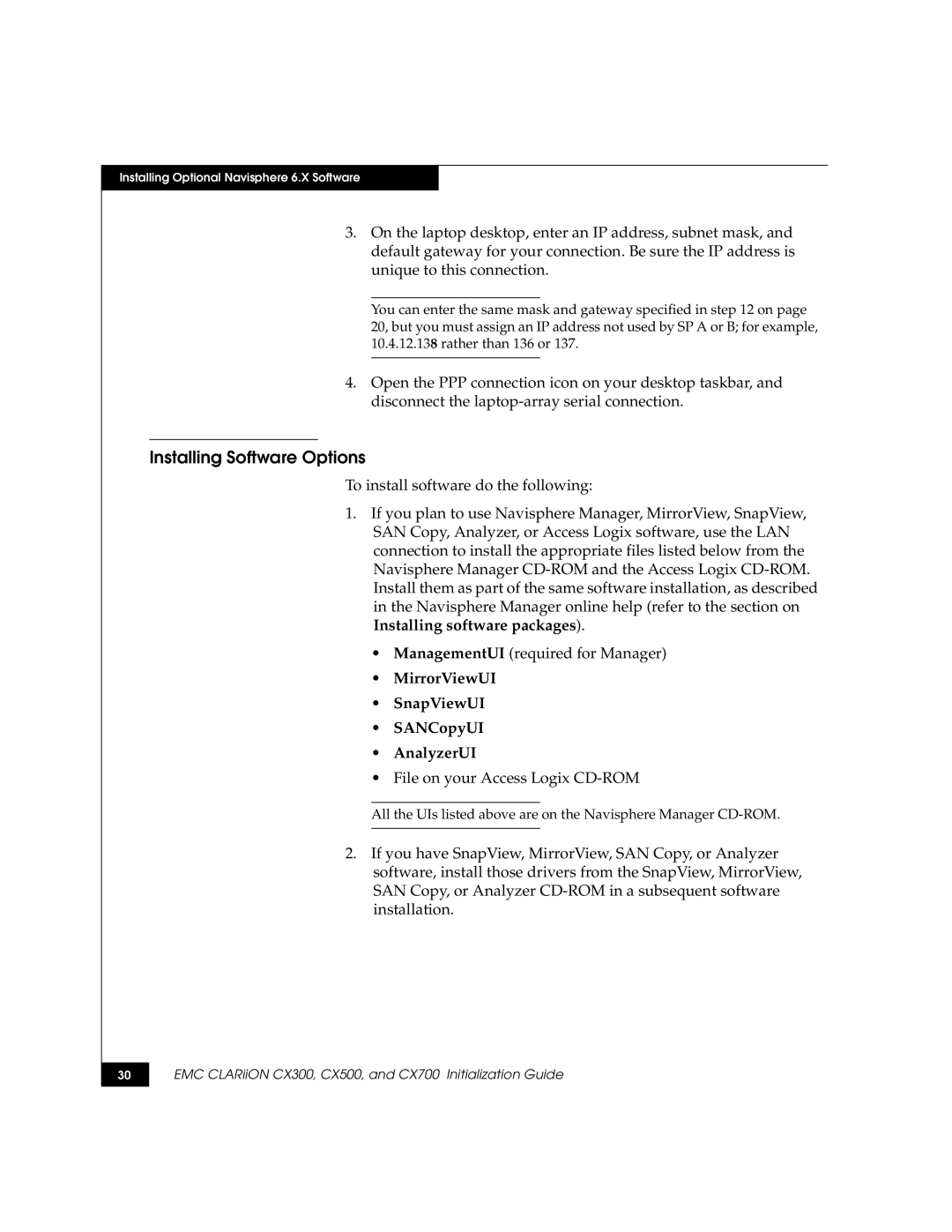Installing Optional Navisphere 6.X Software
3.On the laptop desktop, enter an IP address, subnet mask, and default gateway for your connection. Be sure the IP address is unique to this connection.
You can enter the same mask and gateway specified in step 12 on page 20, but you must assign an IP address not used by SP A or B; for example, 10.4.12.138 rather than 136 or 137.
4.Open the PPP connection icon on your desktop taskbar, and disconnect the
Installing Software Options
To install software do the following:
1.If you plan to use Navisphere Manager, MirrorView, SnapView, SAN Copy, Analyzer, or Access Logix software, use the LAN connection to install the appropriate files listed below from the Navisphere Manager
•ManagementUI (required for Manager)
•MirrorViewUI
•SnapViewUI
•SANCopyUI
•AnalyzerUI
•File on your Access Logix
All the UIs listed above are on the Navisphere Manager
2.If you have SnapView, MirrorView, SAN Copy, or Analyzer software, install those drivers from the SnapView, MirrorView, SAN Copy, or Analyzer
30