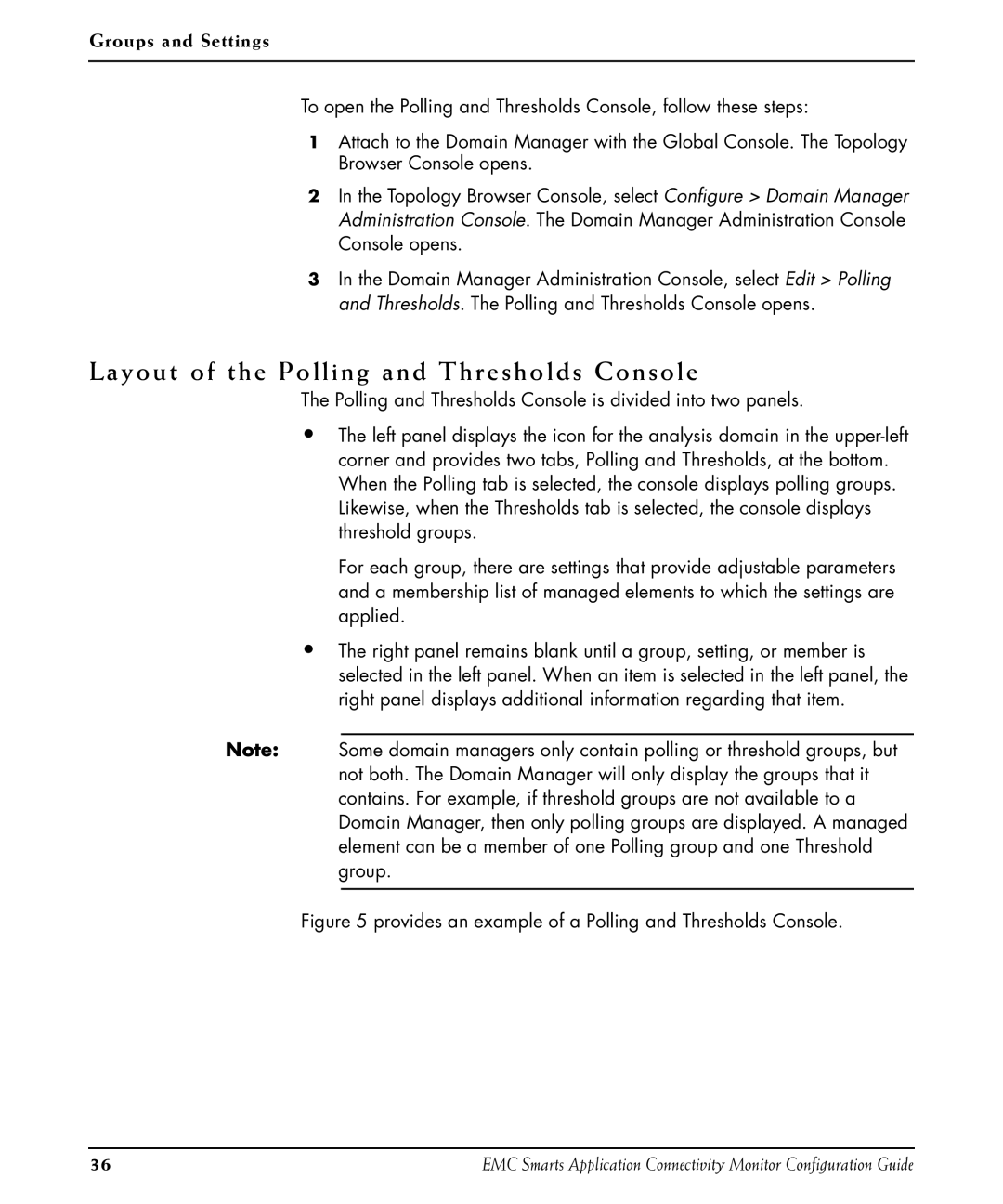Groups and Settings
To open the Polling and Thresholds Console, follow these steps:
1Attach to the Domain Manager with the Global Console. The Topology Browser Console opens.
2In the Topology Browser Console, select Configure > Domain Manager Administration Console. The Domain Manager Administration Console Console opens.
3In the Domain Manager Administration Console, select Edit > Polling and Thresholds. The Polling and Thresholds Console opens.
Layout of the Polling and Thresholds Console
The Polling and Thresholds Console is divided into two panels.
•The left panel displays the icon for the analysis domain in the
For each group, there are settings that provide adjustable parameters and a membership list of managed elements to which the settings are applied.
•The right panel remains blank until a group, setting, or member is selected in the left panel. When an item is selected in the left panel, the right panel displays additional information regarding that item.
Note: Some domain managers only contain polling or threshold groups, but not both. The Domain Manager will only display the groups that it contains. For example, if threshold groups are not available to a Domain Manager, then only polling groups are displayed. A managed element can be a member of one Polling group and one Threshold group.
Figure 5 provides an example of a Polling and Thresholds Console.
36 | EMC Smarts Application Connectivity Monitor Configuration Guide |