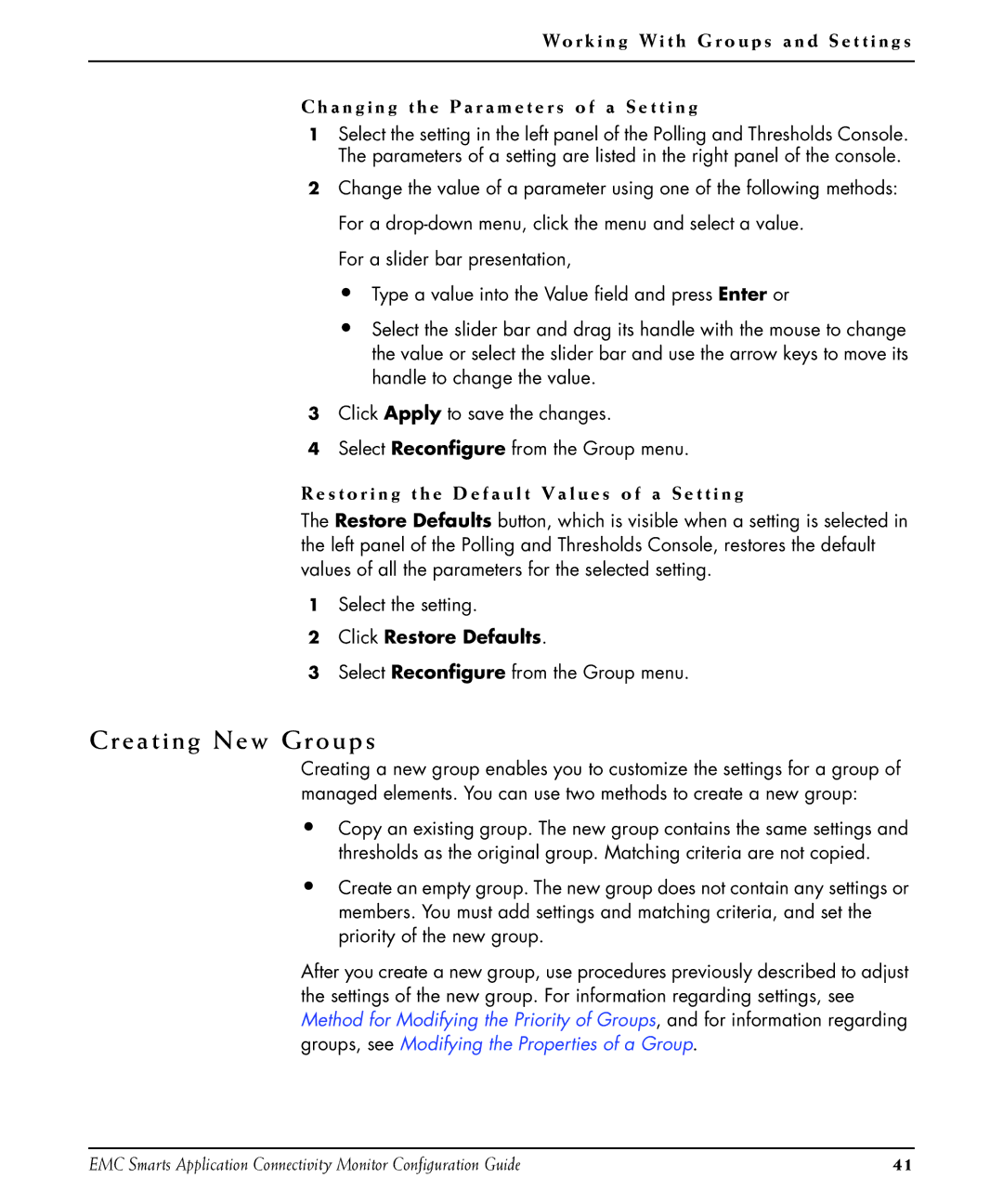Wo r k i n g Wi t h G r o u p s a n d S e t t i n g s
C h a n g i n g t h e P a r a m e t e r s o f a S e t t i n g
1Select the setting in the left panel of the Polling and Thresholds Console. The parameters of a setting are listed in the right panel of the console.
2Change the value of a parameter using one of the following methods: For a
For a slider bar presentation,
•Type a value into the Value field and press Enter or
•Select the slider bar and drag its handle with the mouse to change the value or select the slider bar and use the arrow keys to move its handle to change the value.
3Click Apply to save the changes.
4Select Reconfigure from the Group menu.
R e s t o r i n g t h e D e f a u l t V a l u e s o f a S e t t i n g
The Restore Defaults button, which is visible when a setting is selected in the left panel of the Polling and Thresholds Console, restores the default values of all the parameters for the selected setting.
1Select the setting.
2Click Restore Defaults.
3Select Reconfigure from the Group menu.
Creating New Groups
Creating a new group enables you to customize the settings for a group of managed elements. You can use two methods to create a new group:
•Copy an existing group. The new group contains the same settings and thresholds as the original group. Matching criteria are not copied.
•Create an empty group. The new group does not contain any settings or members. You must add settings and matching criteria, and set the priority of the new group.
After you create a new group, use procedures previously described to adjust the settings of the new group. For information regarding settings, see Method for Modifying the Priority of Groups, and for information regarding groups, see Modifying the Properties of a Group.
EMC Smarts Application Connectivity Monitor Configuration Guide | 41 |