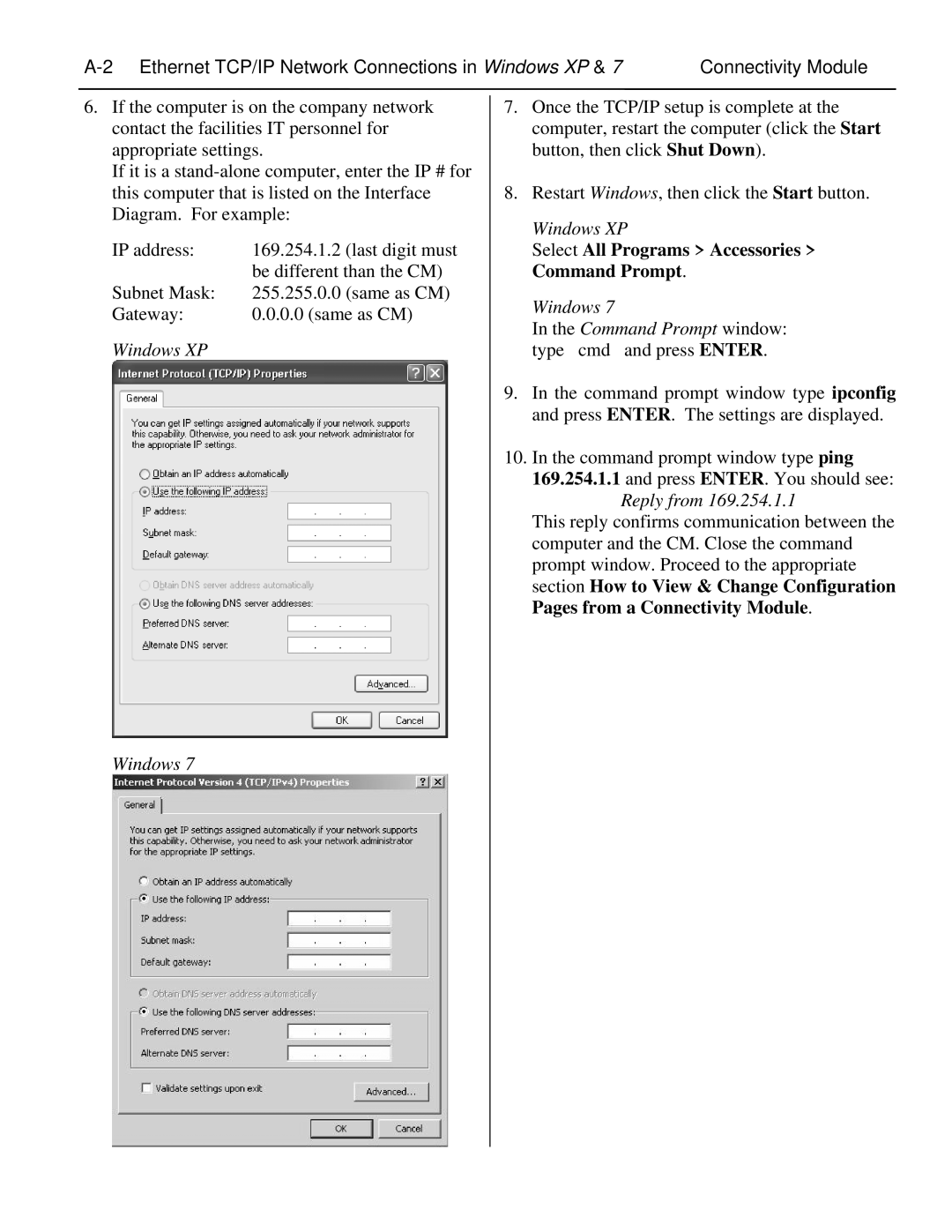Connectivity Module |
6.If the computer is on the company network contact the facilities IT personnel for appropriate settings.
If it is a
IP address: | 169.254.1.2 (last digit must |
| be different than the CM) |
Subnet Mask: | 255.255.0.0 (same as CM) |
Gateway: | 0.0.0.0 (same as CM) |
Windows XP |
|
7.Once the TCP/IP setup is complete at the computer, restart the computer (click the Start button, then click Shut Down).
8.Restart Windows, then click the Start button.
Windows XP
Select All Programs > Accessories > Command Prompt.
Windows 7
In the Command Prompt window: type cmd and press ENTER.
9.In the command prompt window type ipconfig and press ENTER. The settings are displayed.
10.In the command prompt window type ping 169.254.1.1 and press ENTER. You should see:
Reply from 169.254.1.1
This reply confirms communication between the computer and the CM. Close the command prompt window. Proceed to the appropriate section How to View & Change Configuration Pages from a Connectivity Module.
Windows 7