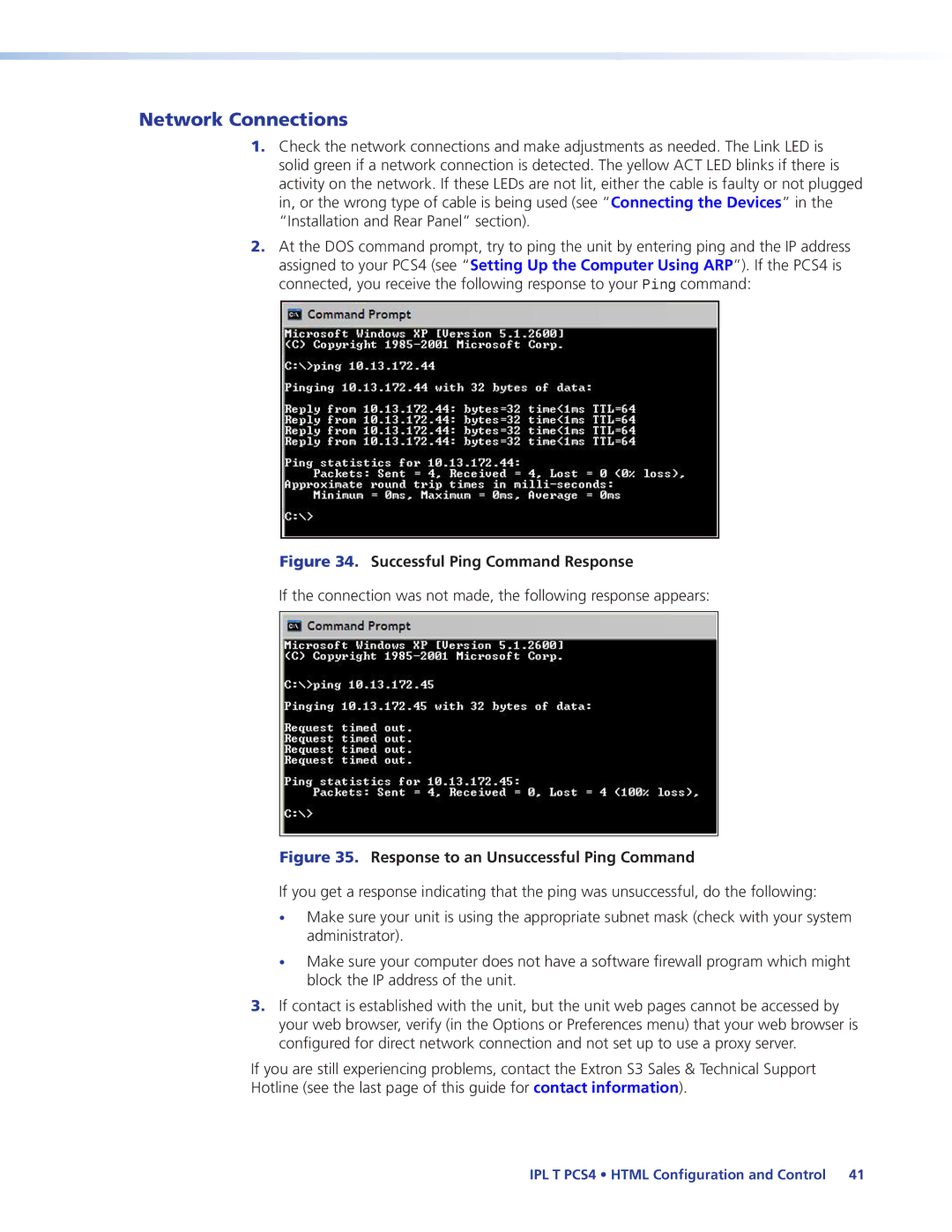Network Connections
1.Check the network connections and make adjustments as needed. The Link LED is solid green if a network connection is detected. The yellow ACT LED blinks if there is activity on the network. If these LEDs are not lit, either the cable is faulty or not plugged in, or the wrong type of cable is being used (see “Connecting the Devices” in the “Installation and Rear Panel” section).
2.At the DOS command prompt, try to ping the unit by entering ping and the IP address assigned to your PCS4 (see “Setting Up the Computer Using ARP”). If the PCS4 is connected, you receive the following response to your Ping command:
Figure 34. Successful Ping Command Response
If the connection was not made, the following response appears:
Figure 35. Response to an Unsuccessful Ping Command
If you get a response indicating that the ping was unsuccessful, do the following:
•Make sure your unit is using the appropriate subnet mask (check with your system administrator).
•Make sure your computer does not have a software firewall program which might block the IP address of the unit.
3.If contact is established with the unit, but the unit web pages cannot be accessed by your web browser, verify (in the Options or Preferences menu) that your web browser is configured for direct network connection and not set up to use a proxy server.
If you are still experiencing problems, contact the Extron S3 Sales & Technical Support Hotline (see the last page of this guide for contact information).
IPL T PCS4 • HTML Configuration and Control 41