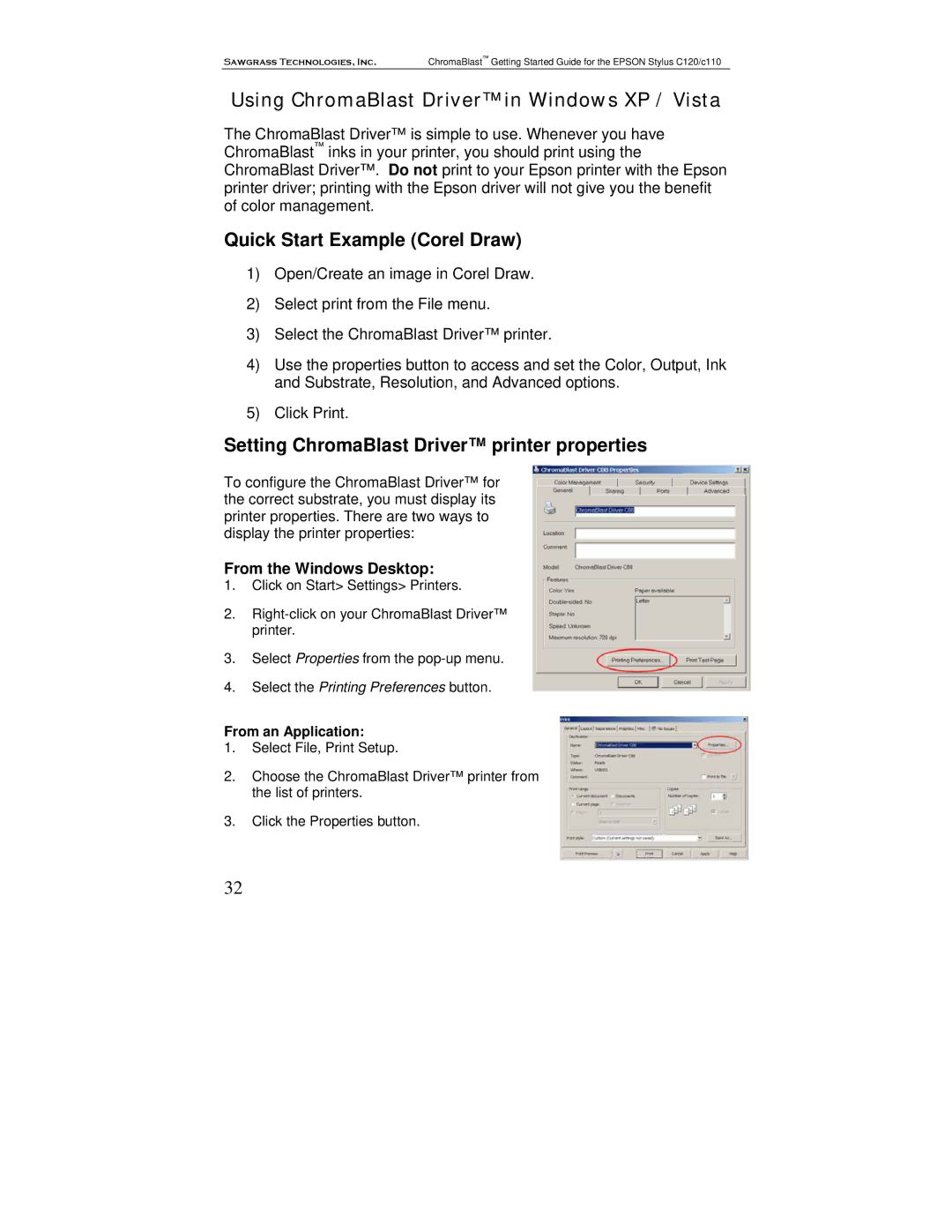Sawgrass Technologies, Inc. ChromaBlast™ Getting Started Guide for the EPSON Stylus C120/c110
Using ChromaBlast Driver™ in Windows XP / Vista
The ChromaBlast Driver™ is simple to use. Whenever you have ChromaBlast™ inks in your printer, you should print using the ChromaBlast Driver™. Do not print to your Epson printer with the Epson printer driver; printing with the Epson driver will not give you the benefit of color management.
Quick Start Example (Corel Draw)
1)Open/Create an image in Corel Draw.
2)Select print from the File menu.
3)Select the ChromaBlast Driver™ printer.
4)Use the properties button to access and set the Color, Output, Ink and Substrate, Resolution, and Advanced options.
5)Click Print.
Setting ChromaBlast Driver™ printer properties
To configure the ChromaBlast Driver™ for the correct substrate, you must display its printer properties. There are two ways to display the printer properties:
From the Windows Desktop:
1.Click on Start> Settings> Printers.
2.
3.Select Properties from the
4.Select the Printing Preferences button.
From an Application:
1.Select File, Print Setup.
2.Choose the ChromaBlast Driver™ printer from the list of printers.
3.Click the Properties button.
32