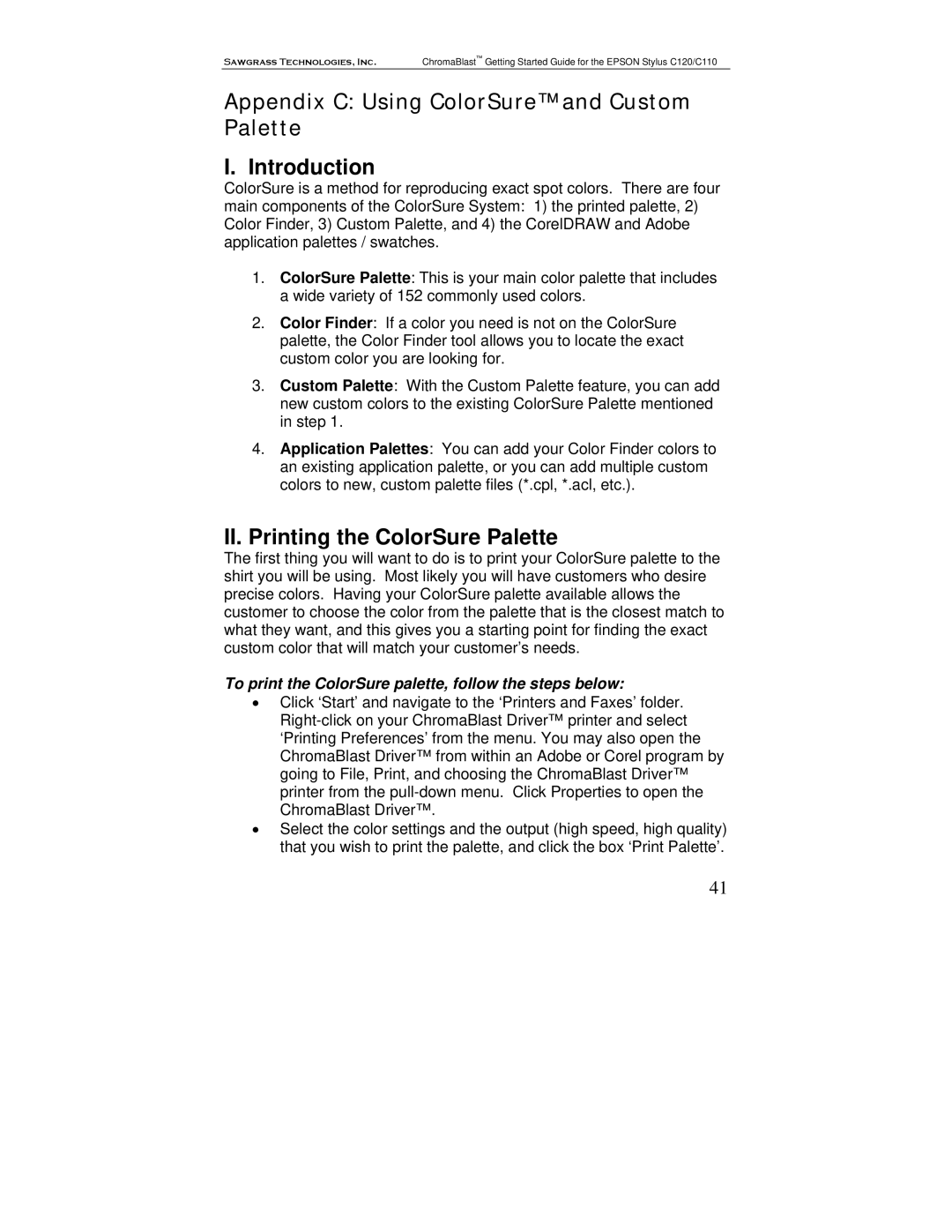Sawgrass Technologies, Inc. ChromaBlast™ Getting Started Guide for the EPSON Stylus C120/C110
Appendix C: Using ColorSure™ and Custom Palette
I. Introduction
ColorSure is a method for reproducing exact spot colors. There are four main components of the ColorSure System: 1) the printed palette, 2) Color Finder, 3) Custom Palette, and 4) the CorelDRAW and Adobe application palettes / swatches.
1.ColorSure Palette: This is your main color palette that includes a wide variety of 152 commonly used colors.
2.Color Finder: If a color you need is not on the ColorSure palette, the Color Finder tool allows you to locate the exact custom color you are looking for.
3.Custom Palette: With the Custom Palette feature, you can add new custom colors to the existing ColorSure Palette mentioned in step 1.
4.Application Palettes: You can add your Color Finder colors to an existing application palette, or you can add multiple custom colors to new, custom palette files (*.cpl, *.acl, etc.).
II.Printing the ColorSure Palette
The first thing you will want to do is to print your ColorSure palette to the shirt you will be using. Most likely you will have customers who desire precise colors. Having your ColorSure palette available allows the customer to choose the color from the palette that is the closest match to what they want, and this gives you a starting point for finding the exact custom color that will match your customer’s needs.
To print the ColorSure palette, follow the steps below:
•Click ‘Start’ and navigate to the ‘Printers and Faxes’ folder.
•Select the color settings and the output (high speed, high quality) that you wish to print the palette, and click the box ‘Print Palette’.
41