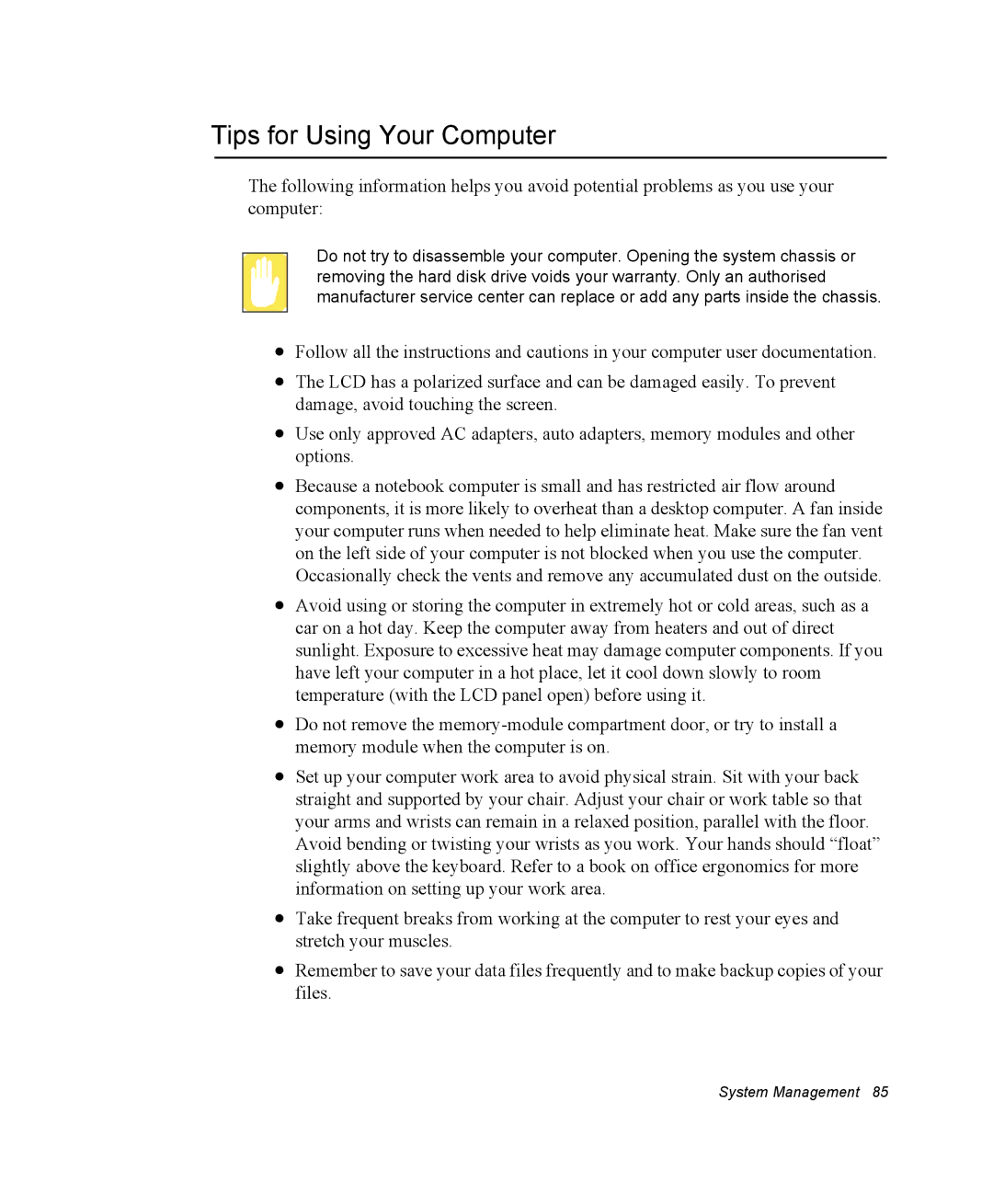Tips for Using Your Computer
The following information helps you avoid potential problems as you use your computer:
Do not try to disassemble your computer. Opening the system chassis or removing the hard disk drive voids your warranty. Only an authorised manufacturer service center can replace or add any parts inside the chassis.
•Follow all the instructions and cautions in your computer user documentation.
•The LCD has a polarized surface and can be damaged easily. To prevent damage, avoid touching the screen.
•Use only approved AC adapters, auto adapters, memory modules and other options.
•Because a notebook computer is small and has restricted air flow around components, it is more likely to overheat than a desktop computer. A fan inside your computer runs when needed to help eliminate heat. Make sure the fan vent on the left side of your computer is not blocked when you use the computer. Occasionally check the vents and remove any accumulated dust on the outside.
•Avoid using or storing the computer in extremely hot or cold areas, such as a car on a hot day. Keep the computer away from heaters and out of direct sunlight. Exposure to excessive heat may damage computer components. If you have left your computer in a hot place, let it cool down slowly to room temperature (with the LCD panel open) before using it.
•Do not remove the
•Set up your computer work area to avoid physical strain. Sit with your back straight and supported by your chair. Adjust your chair or work table so that your arms and wrists can remain in a relaxed position, parallel with the floor.
Avoid bending or twisting your wrists as you work. Your hands should “float” slightly above the keyboard. Refer to a book on office ergonomics for more information on setting up your work area.
•Take frequent breaks from working at the computer to rest your eyes and stretch your muscles.
•Remember to save your data files frequently and to make backup copies of your files.
System Management 85