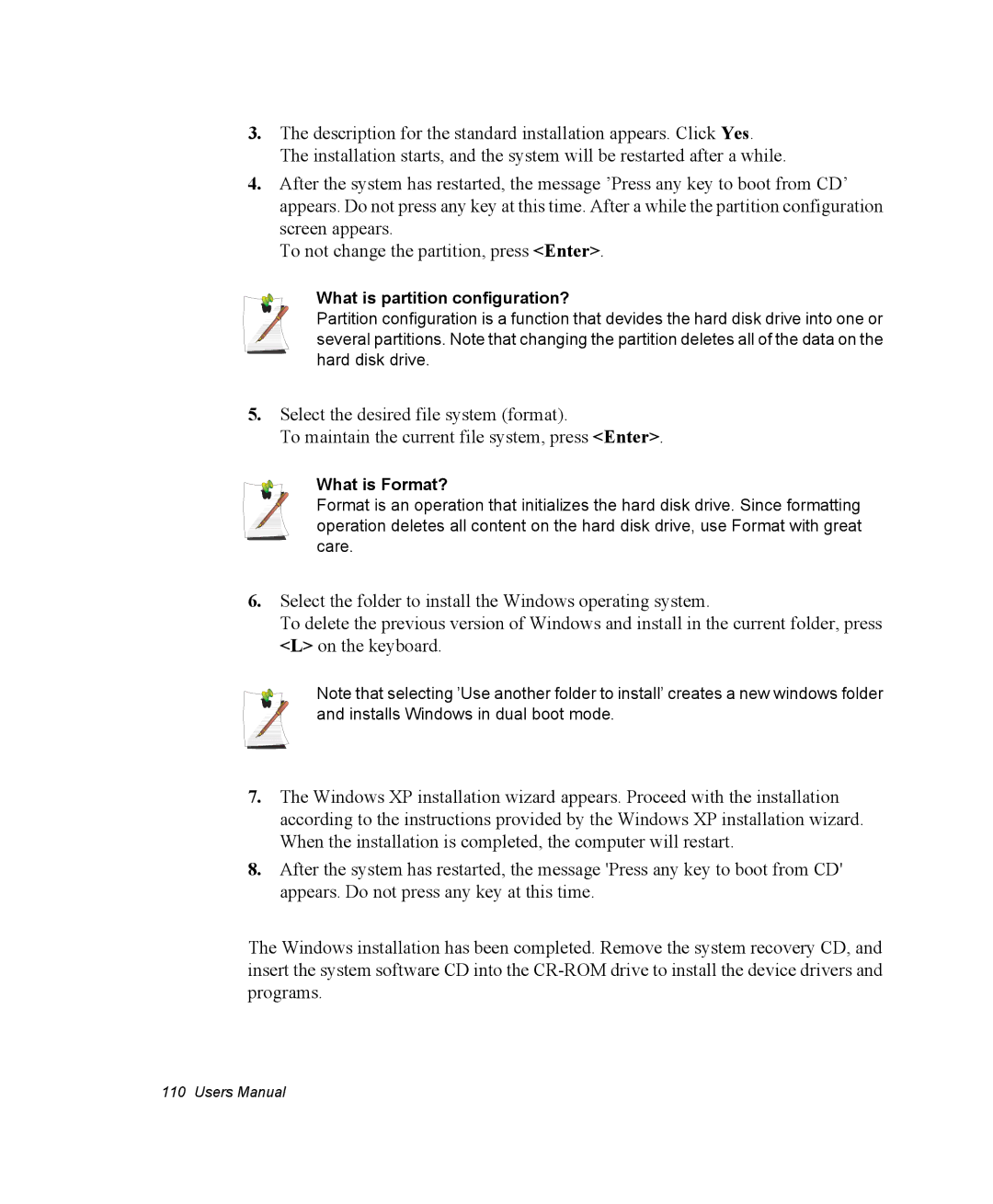3.The description for the standard installation appears. Click Yes. The installation starts, and the system will be restarted after a while.
4.After the system has restarted, the message ’Press any key to boot from CD’ appears. Do not press any key at this time. After a while the partition configuration screen appears.
To not change the partition, press <Enter>.
What is partition configuration?
Partition configuration is a function that devides the hard disk drive into one or several partitions. Note that changing the partition deletes all of the data on the hard disk drive.
5.Select the desired file system (format).
To maintain the current file system, press <Enter>.
What is Format?
Format is an operation that initializes the hard disk drive. Since formatting operation deletes all content on the hard disk drive, use Format with great care.
6.Select the folder to install the Windows operating system.
To delete the previous version of Windows and install in the current folder, press <L> on the keyboard.
Note that selecting ’Use another folder to install’ creates a new windows folder and installs Windows in dual boot mode.
7.The Windows XP installation wizard appears. Proceed with the installation according to the instructions provided by the Windows XP installation wizard. When the installation is completed, the computer will restart.
8.After the system has restarted, the message 'Press any key to boot from CD' appears. Do not press any key at this time.
The Windows installation has been completed. Remove the system recovery CD, and insert the system software CD into the
110 Users Manual