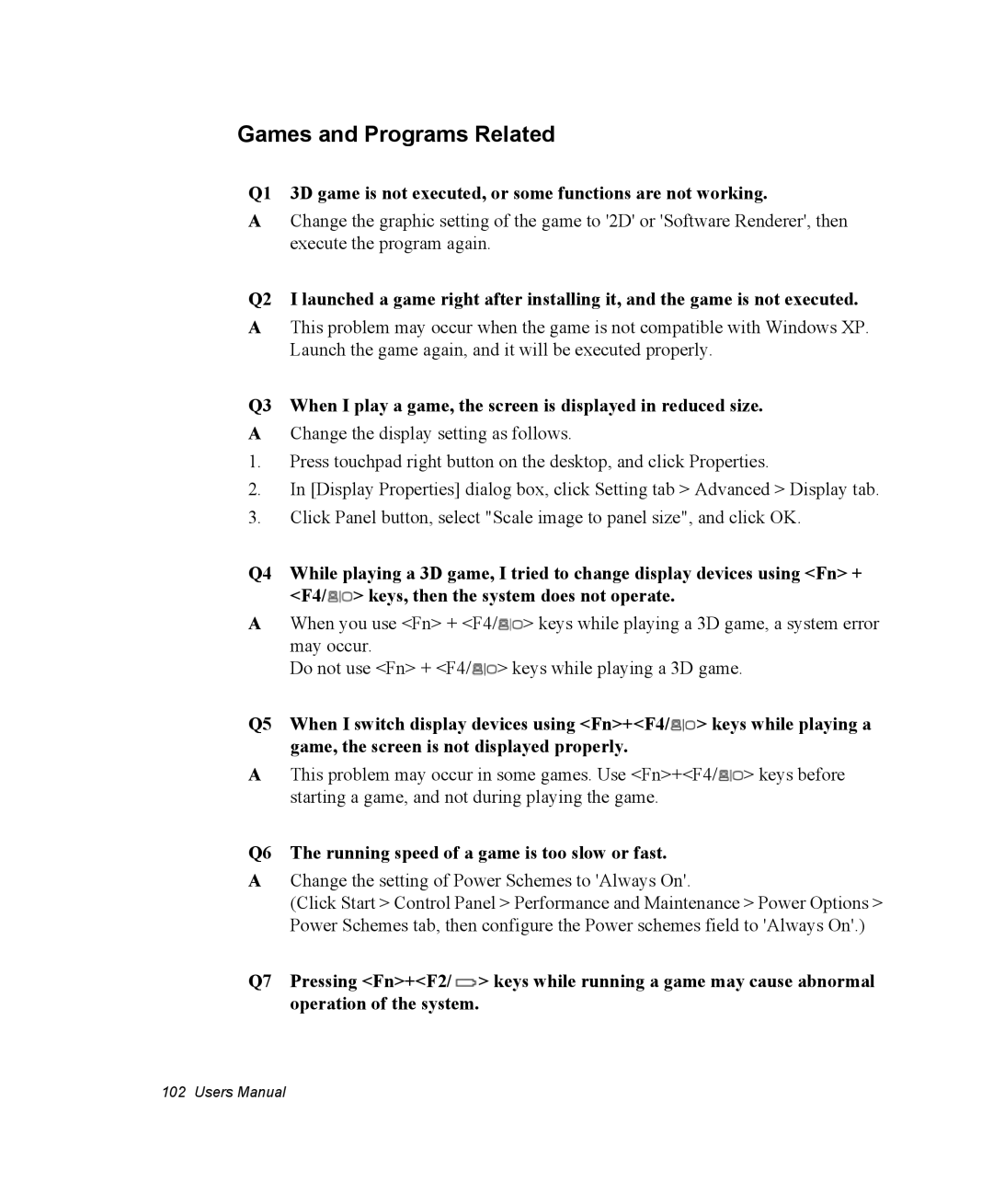Games and Programs Related
Q1 3D game is not executed, or some functions are not working.
AChange the graphic setting of the game to '2D' or 'Software Renderer', then execute the program again.
Q2 I launched a game right after installing it, and the game is not executed.
AThis problem may occur when the game is not compatible with Windows XP. Launch the game again, and it will be executed properly.
Q3 When I play a game, the screen is displayed in reduced size.
AChange the display setting as follows.
1.Press touchpad right button on the desktop, and click Properties.
2.In [Display Properties] dialog box, click Setting tab > Advanced > Display tab.
3.Click Panel button, select "Scale image to panel size", and click OK.
Q4 While playing a 3D game, I tried to change display devices using <Fn> + <F4/![]() > keys, then the system does not operate.
> keys, then the system does not operate.
AWhen you use <Fn> + <F4/![]() > keys while playing a 3D game, a system error may occur.
> keys while playing a 3D game, a system error may occur.
Do not use <Fn> + <F4/![]() > keys while playing a 3D game.
> keys while playing a 3D game.
Q5 When I switch display devices using <Fn>+<F4/![]() > keys while playing a game, the screen is not displayed properly.
> keys while playing a game, the screen is not displayed properly.
AThis problem may occur in some games. Use <Fn>+<F4/![]() > keys before starting a game, and not during playing the game.
> keys before starting a game, and not during playing the game.
Q6 The running speed of a game is too slow or fast.
AChange the setting of Power Schemes to 'Always On'.
(Click Start > Control Panel > Performance and Maintenance > Power Options > Power Schemes tab, then configure the Power schemes field to 'Always On'.)
Q7 Pressing <Fn>+<F2/![]() > keys while running a game may cause abnormal operation of the system.
> keys while running a game may cause abnormal operation of the system.
102 Users Manual