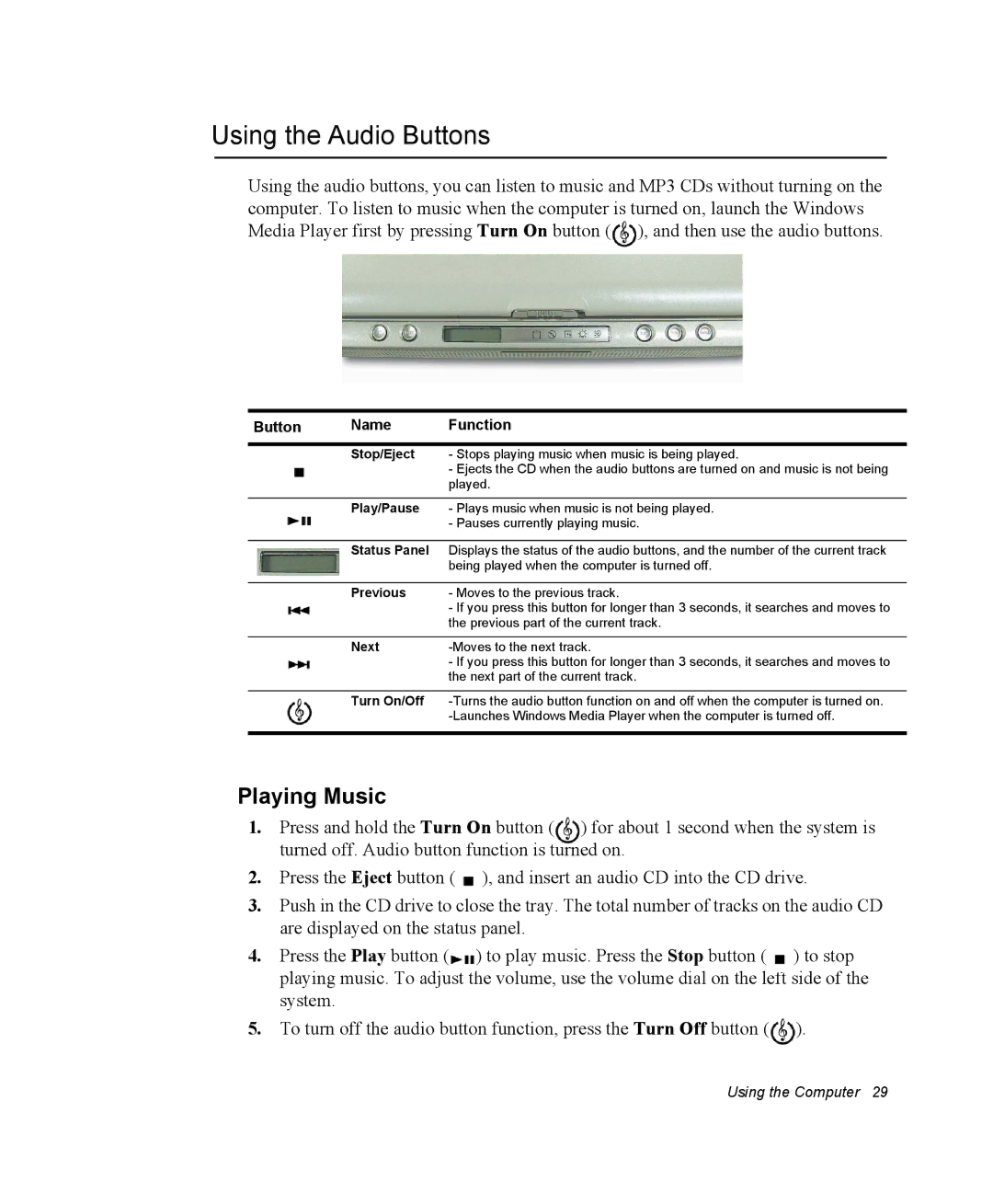Using the Audio Buttons
Using the audio buttons, you can listen to music and MP3 CDs without turning on the computer. To listen to music when the computer is turned on, launch the Windows Media Player first by pressing Turn On button (![]() ), and then use the audio buttons.
), and then use the audio buttons.
Button | Name | Function |
|
|
|
| Stop/Eject | - Stops playing music when music is being played. |
|
| - Ejects the CD when the audio buttons are turned on and music is not being |
|
| played. |
|
|
|
| Play/Pause | - Plays music when music is not being played. |
|
| - Pauses currently playing music. |
|
|
|
| Status Panel | Displays the status of the audio buttons, and the number of the current track |
|
| being played when the computer is turned off. |
|
|
|
| Previous | - Moves to the previous track. |
|
| - If you press this button for longer than 3 seconds, it searches and moves to |
|
| the previous part of the current track. |
|
|
|
| Next | |
|
| - If you press this button for longer than 3 seconds, it searches and moves to |
|
| the next part of the current track. |
|
|
|
| Turn On/Off | |
|
| |
|
|
|
Playing Music
1. Press and hold the Turn On button ( ) for about 1 second when the system is turned off. Audio button function is turned on.
2.Press the Eject button (![]() ), and insert an audio CD into the CD drive.
), and insert an audio CD into the CD drive.
3.Push in the CD drive to close the tray. The total number of tracks on the audio CD are displayed on the status panel.
4. Press the Play button ( ) to play music. Press the Stop button ( ) to stop playing music. To adjust the volume, use the volume dial on the left side of the system.
5.To turn off the audio button function, press the Turn Off button (![]() ).
).
Using the Computer 29