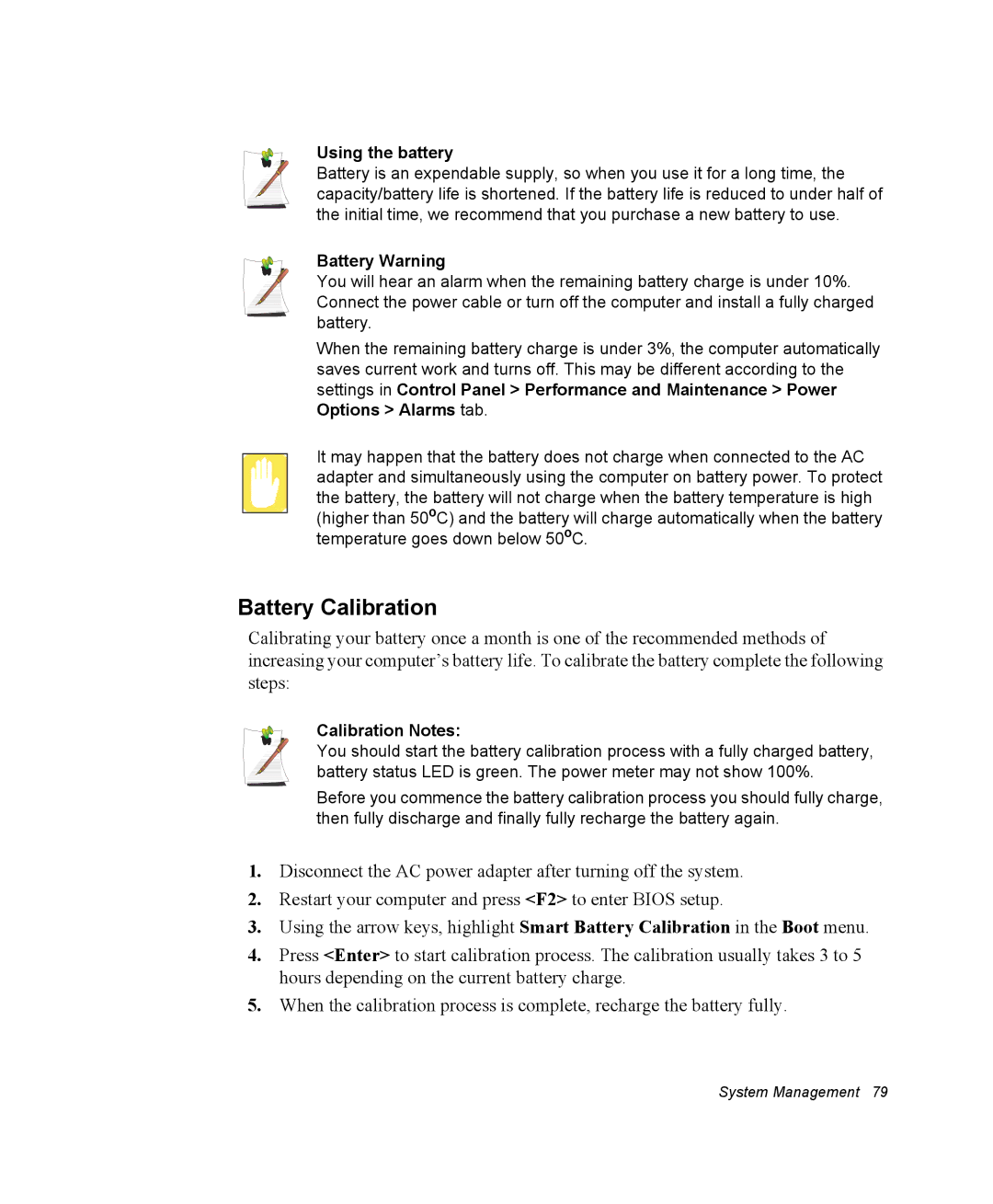Using the battery
Battery is an expendable supply, so when you use it for a long time, the capacity/battery life is shortened. If the battery life is reduced to under half of the initial time, we recommend that you purchase a new battery to use.
Battery Warning
You will hear an alarm when the remaining battery charge is under 10%. Connect the power cable or turn off the computer and install a fully charged battery.
When the remaining battery charge is under 3%, the computer automatically saves current work and turns off. This may be different according to the settings in Control Panel > Performance and Maintenance > Power Options > Alarms tab.
It may happen that the battery does not charge when connected to the AC adapter and simultaneously using the computer on battery power. To protect the battery, the battery will not charge when the battery temperature is high (higher than 50ºC) and the battery will charge automatically when the battery temperature goes down below 50ºC.
Battery Calibration
Calibrating your battery once a month is one of the recommended methods of increasing your computer’s battery life. To calibrate the battery complete the following steps:
Calibration Notes:
You should start the battery calibration process with a fully charged battery, battery status LED is green. The power meter may not show 100%.
Before you commence the battery calibration process you should fully charge, then fully discharge and finally fully recharge the battery again.
1.Disconnect the AC power adapter after turning off the system.
2.Restart your computer and press <F2> to enter BIOS setup.
3.Using the arrow keys, highlight Smart Battery Calibration in the Boot menu.
4.Press <Enter> to start calibration process. The calibration usually takes 3 to 5 hours depending on the current battery charge.
5.When the calibration process is complete, recharge the battery fully.
System Management 79