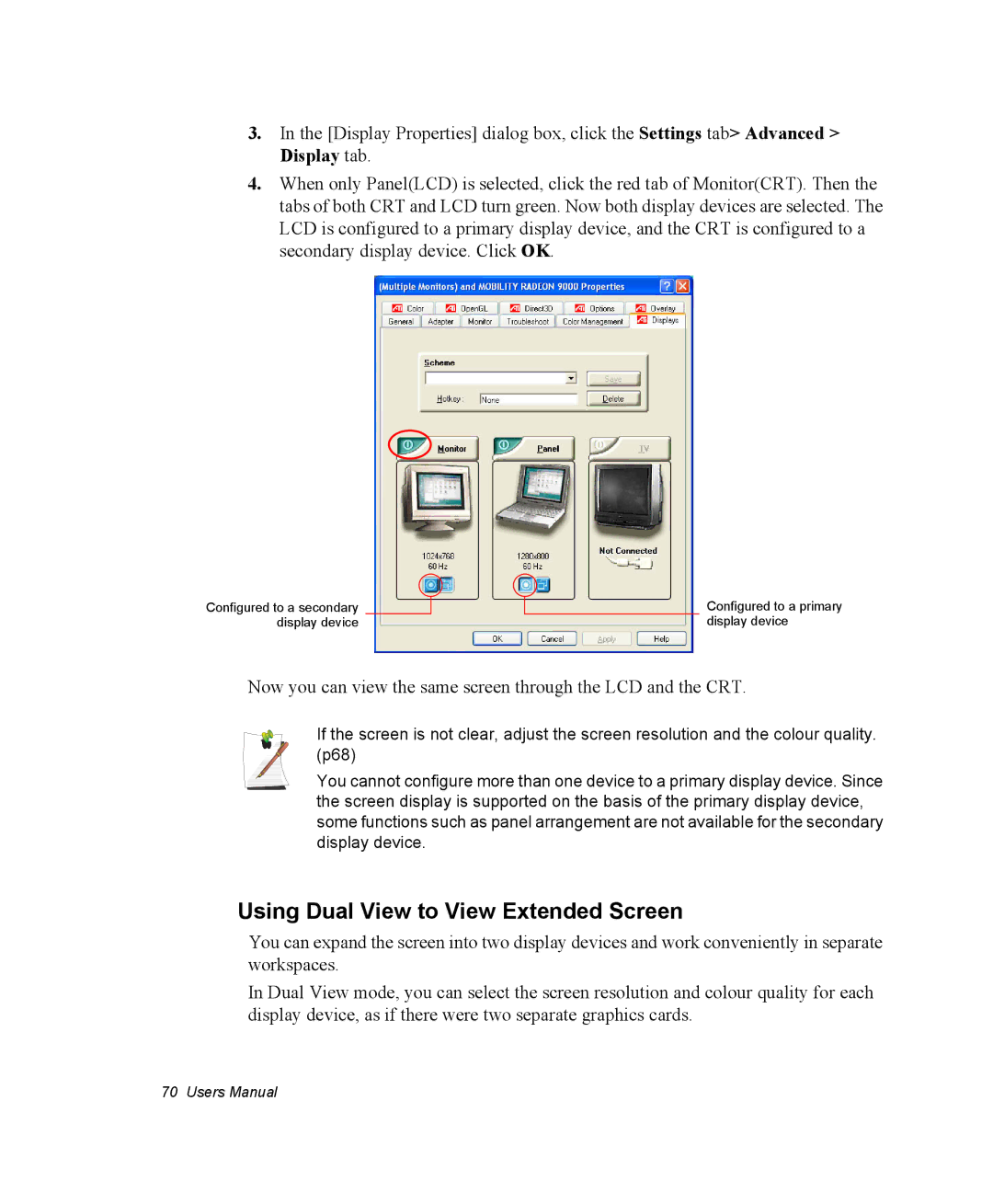3.In the [Display Properties] dialog box, click the Settings tab> Advanced > Display tab.
4.When only Panel(LCD) is selected, click the red tab of Monitor(CRT). Then the tabs of both CRT and LCD turn green. Now both display devices are selected. The LCD is configured to a primary display device, and the CRT is configured to a secondary display device. Click OK.
Configured to a secondary display device
Configured to a primary display device
Now you can view the same screen through the LCD and the CRT.
If the screen is not clear, adjust the screen resolution and the colour quality. (p68)
You cannot configure more than one device to a primary display device. Since the screen display is supported on the basis of the primary display device, some functions such as panel arrangement are not available for the secondary display device.
Using Dual View to View Extended Screen
You can expand the screen into two display devices and work conveniently in separate workspaces.
In Dual View mode, you can select the screen resolution and colour quality for each display device, as if there were two separate graphics cards.
70 Users Manual