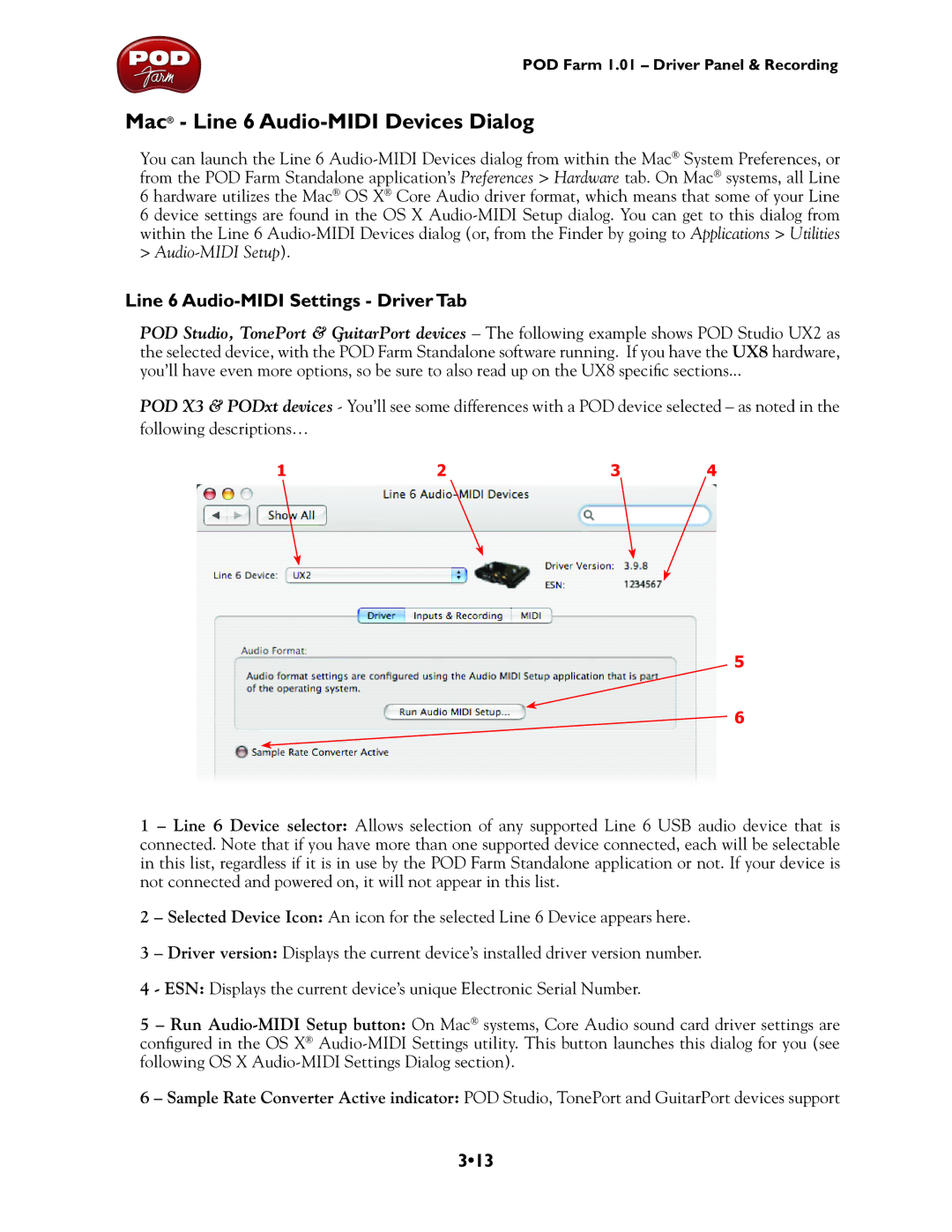POD Farm 1.01 – Driver Panel & Recording
Mac® - Line 6 Audio-MIDI Devices Dialog
You can launch the Line 6
Line 6 Audio-MIDI Settings - Driver Tab
POD Studio, TonePort & GuitarPort devices – The following example shows POD Studio UX2 as the selected device, with the POD Farm Standalone software running. If you have the UX8 hardware, you’ll have even more options, so be sure to also read up on the UX8 specific sections...
POD X3 & PODxt devices - You’ll see some differences with a POD device selected – as noted in the following descriptions…
1 | 2 | 3 | 4 |
5
6
1 – Line 6 Device selector: Allows selection of any supported Line 6 USB audio device that is connected. Note that if you have more than one supported device connected, each will be selectable in this list, regardless if it is in use by the POD Farm Standalone application or not. If your device is not connected and powered on, it will not appear in this list.
2 – Selected Device Icon: An icon for the selected Line 6 Device appears here.
3 – Driver version: Displays the current device’s installed driver version number.
4 - ESN: Displays the current device’s unique Electronic Serial Number.
5 – Run
6 – Sample Rate Converter Active indicator: POD Studio, TonePort and GuitarPort devices support