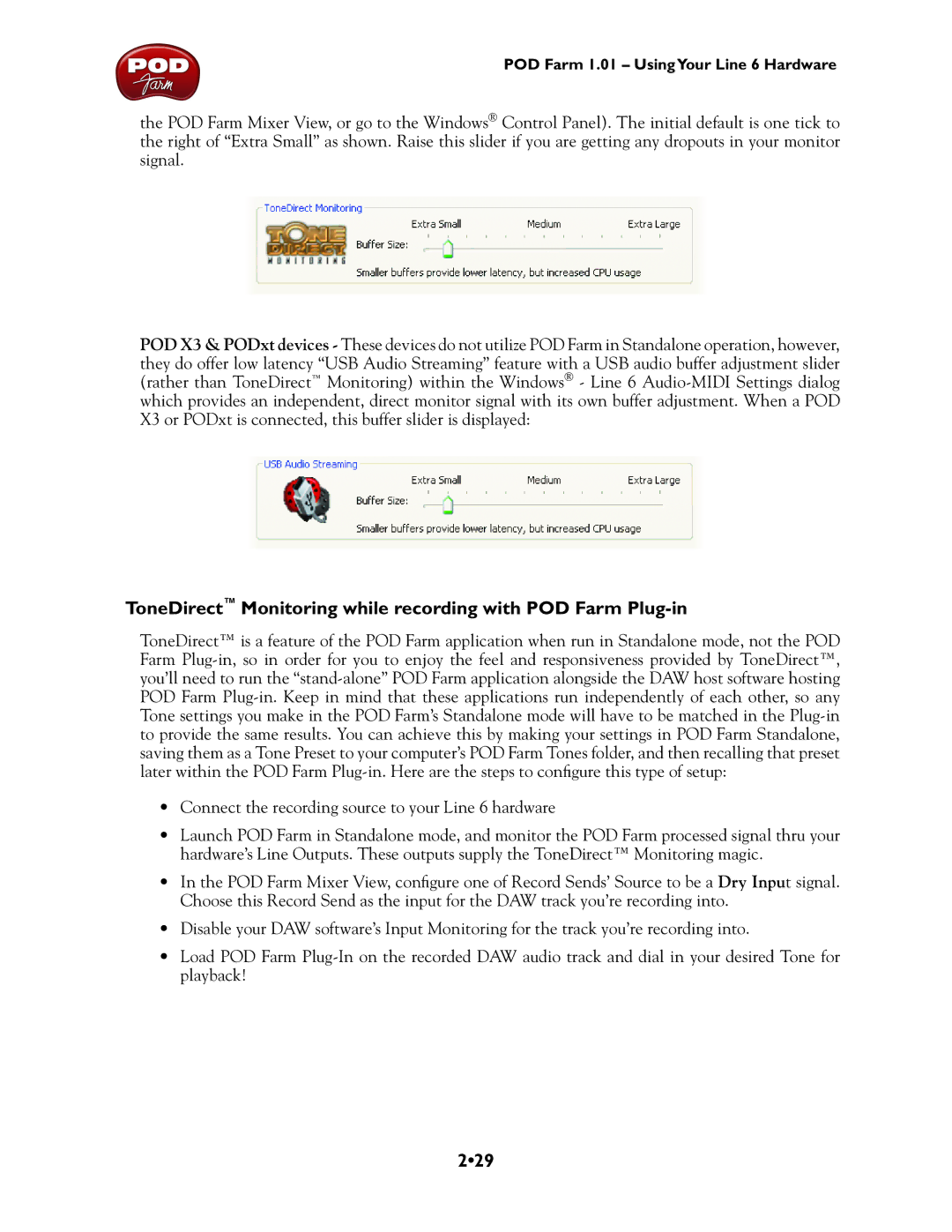POD Farm 1.01 – UsingYour Line 6 Hardware
the POD Farm Mixer View, or go to the Windows® Control Panel). The initial default is one tick to the right of “Extra Small” as shown. Raise this slider if you are getting any dropouts in your monitor signal.
POD X3 & PODxt devices - These devices do not utilize POD Farm in Standalone operation, however, they do offer low latency “USB Audio Streaming” feature with a USB audio buffer adjustment slider (rather than ToneDirect™ Monitoring) within the Windows® - Line 6
X3 or PODxt is connected, this buffer slider is displayed:
ToneDirect™ Monitoring while recording with POD Farm Plug-in
ToneDirect™ is a feature of the POD Farm application when run in Standalone mode, not the POD Farm
•Connect the recording source to your Line 6 hardware
•Launch POD Farm in Standalone mode, and monitor the POD Farm processed signal thru your hardware’s Line Outputs. These outputs supply the ToneDirect™ Monitoring magic.
•In the POD Farm Mixer View, configure one of Record Sends’ Source to be a Dry Input signal. Choose this Record Send as the input for the DAW track you’re recording into.
•Disable your DAW software’s Input Monitoring for the track you’re recording into.
•Load POD Farm