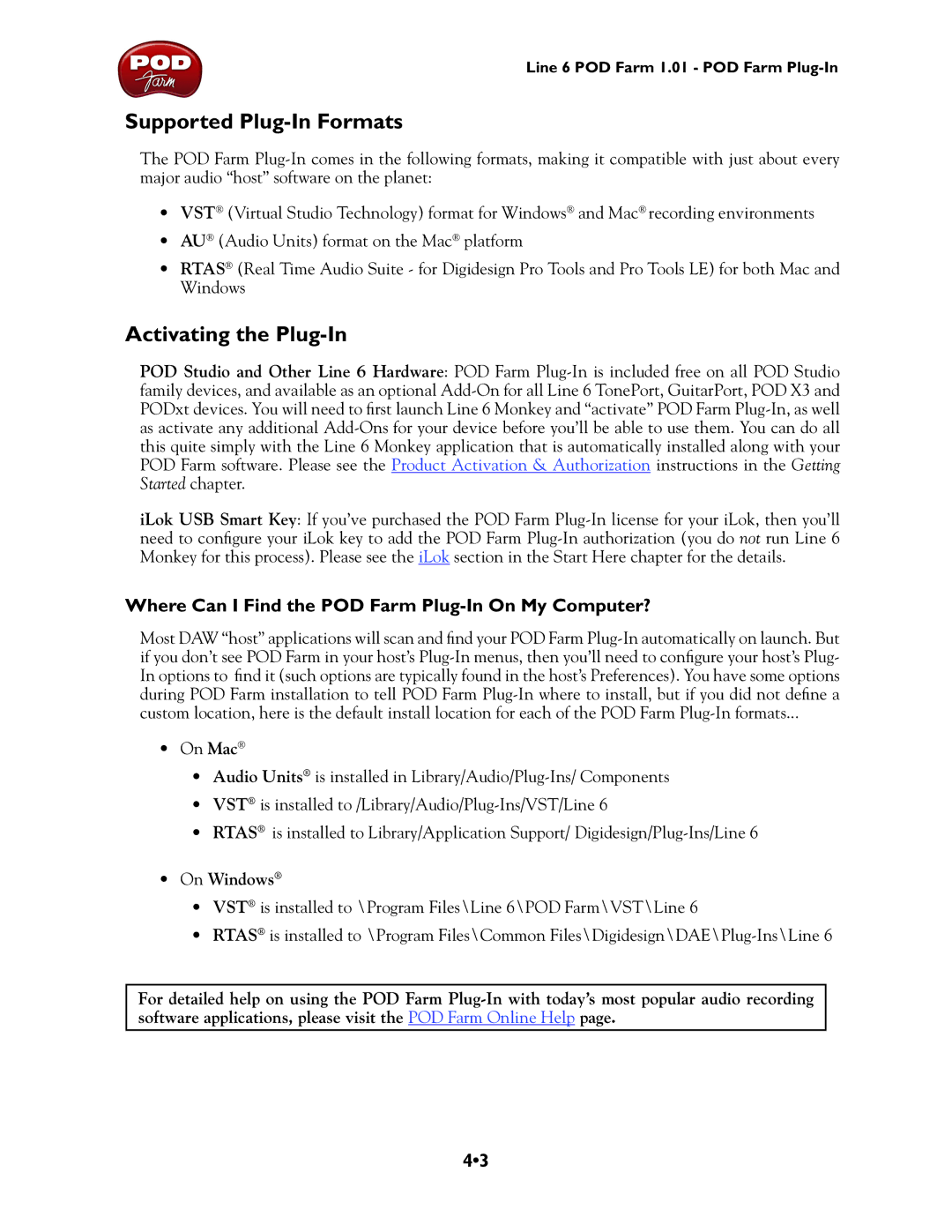Line 6 POD Farm 1.01 - POD Farm Plug-In
Supported Plug-In Formats
The POD Farm Plug-In comes in the following formats, making it compatible with just about every major audio “host” software on the planet:
•VST® (Virtual Studio Technology) format for Windows® and Mac® recording environments
•AU® (Audio Units) format on the Mac® platform
•RTAS® (Real Time Audio Suite - for Digidesign Pro Tools and Pro Tools LE) for both Mac and Windows
Activating the Plug-In
POD Studio and Other Line 6 Hardware: POD Farm Plug-In is included free on all POD Studio family devices, and available as an optional Add-On for all Line 6 TonePort, GuitarPort, POD X3 and PODxt devices. You will need to first launch Line 6 Monkey and “activate” POD Farm Plug-In, as well as activate any additional Add-Ons for your device before you’ll be able to use them. You can do all this quite simply with the Line 6 Monkey application that is automatically installed along with your POD Farm software. Please see the Product Activation & Authorization instructions in the Getting Started chapter.
iLok USB Smart Key: If you’ve purchased the POD Farm Plug-In license for your iLok, then you’ll need to configure your iLok key to add the POD Farm Plug-In authorization (you do not run Line 6 Monkey for this process). Please see the iLok section in the Start Here chapter for the details.
Where Can I Find the POD Farm Plug-In On My Computer?
Most DAW “host” applications will scan and find your POD Farm Plug-In automatically on launch. But if you don’t see POD Farm in your host’s Plug-In menus, then you’ll need to configure your host’s Plug- In options to find it (such options are typically found in the host’s Preferences). You have some options during POD Farm installation to tell POD Farm Plug-In where to install, but if you did not define a custom location, here is the default install location for each of the POD Farm Plug-In formats...
•On Mac®
•Audio Units® is installed in Library/Audio/Plug-Ins/ Components
•VST® is installed to /Library/Audio/Plug-Ins/VST/Line 6
•RTAS® is installed to Library/Application Support/ Digidesign/Plug-Ins/Line 6
•On Windows®
•VST® is installed to \Program Files\Line 6\POD Farm\VST\Line 6
•RTAS® is installed to \Program Files\Common Files\Digidesign\DAE\Plug-Ins\Line 6
For detailed help on using the POD Farm Plug-In with today’s most popular audio recording software applications, please visit the POD Farm Online Help page.