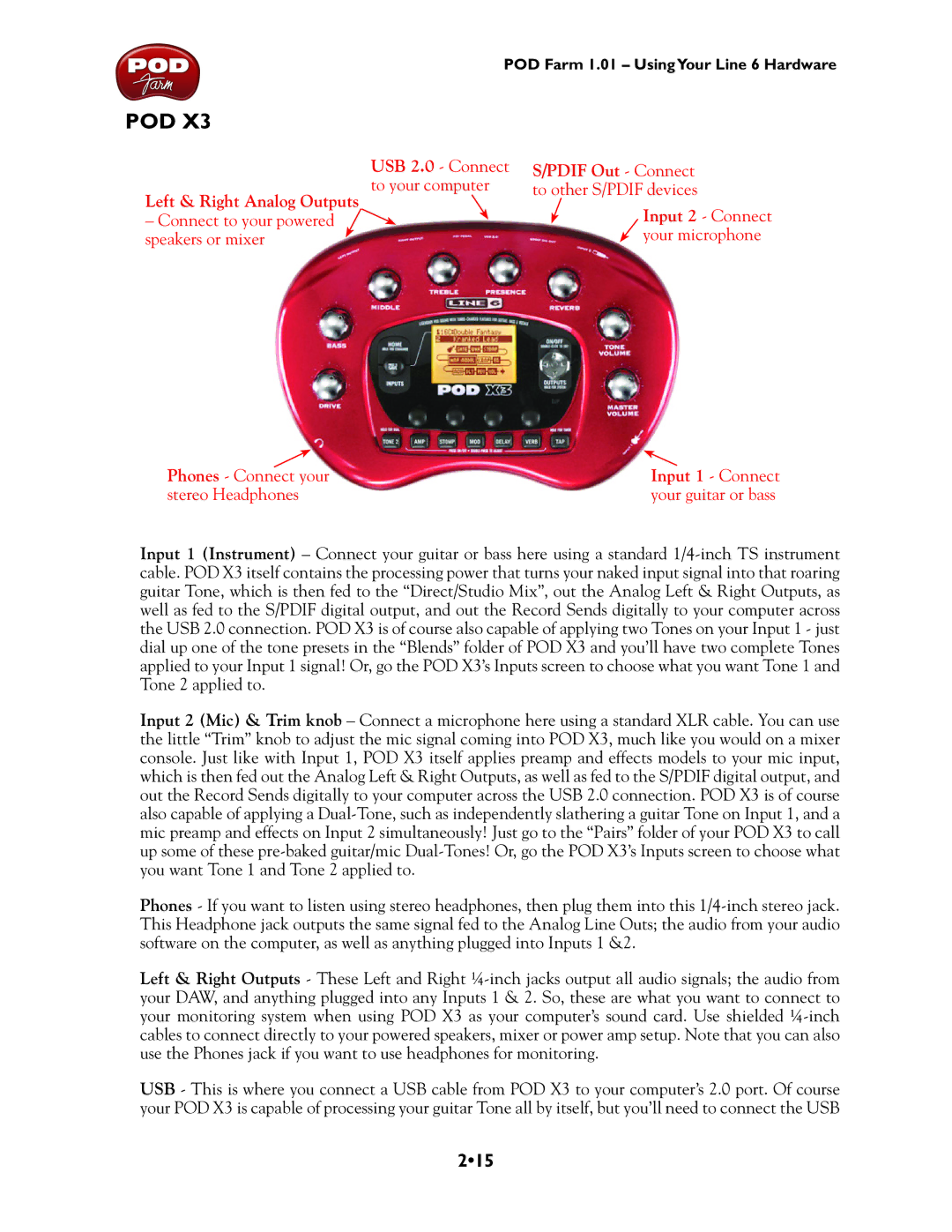POD Farm 1.01 – UsingYour Line 6 Hardware
POD X3
Left & Right Analog Outputs
– Connect to your powered speakers or mixer
USB 2.0 - Connect | S/PDIF Out - Connect |
|
to your computer | to other S/PDIF devices |
|
| Input 2 | - Connect |
| your microphone | |
Phones - Connect your | Input 1 - Connect |
stereo Headphones | your guitar or bass |
Input 1 (Instrument) – Connect your guitar or bass here using a standard
Input 2 (Mic) & Trim knob – Connect a microphone here using a standard XLR cable. You can use the little “Trim” knob to adjust the mic signal coming into POD X3, much like you would on a mixer console. Just like with Input 1, POD X3 itself applies preamp and effects models to your mic input, which is then fed out the Analog Left & Right Outputs, as well as fed to the S/PDIF digital output, and out the Record Sends digitally to your computer across the USB 2.0 connection. POD X3 is of course also capable of applying a
Phones - If you want to listen using stereo headphones, then plug them into this
Left & Right Outputs - These Left and Right
USB - This is where you connect a USB cable from POD X3 to your computer’s 2.0 port. Of course your POD X3 is capable of processing your guitar Tone all by itself, but you’ll need to connect the USB