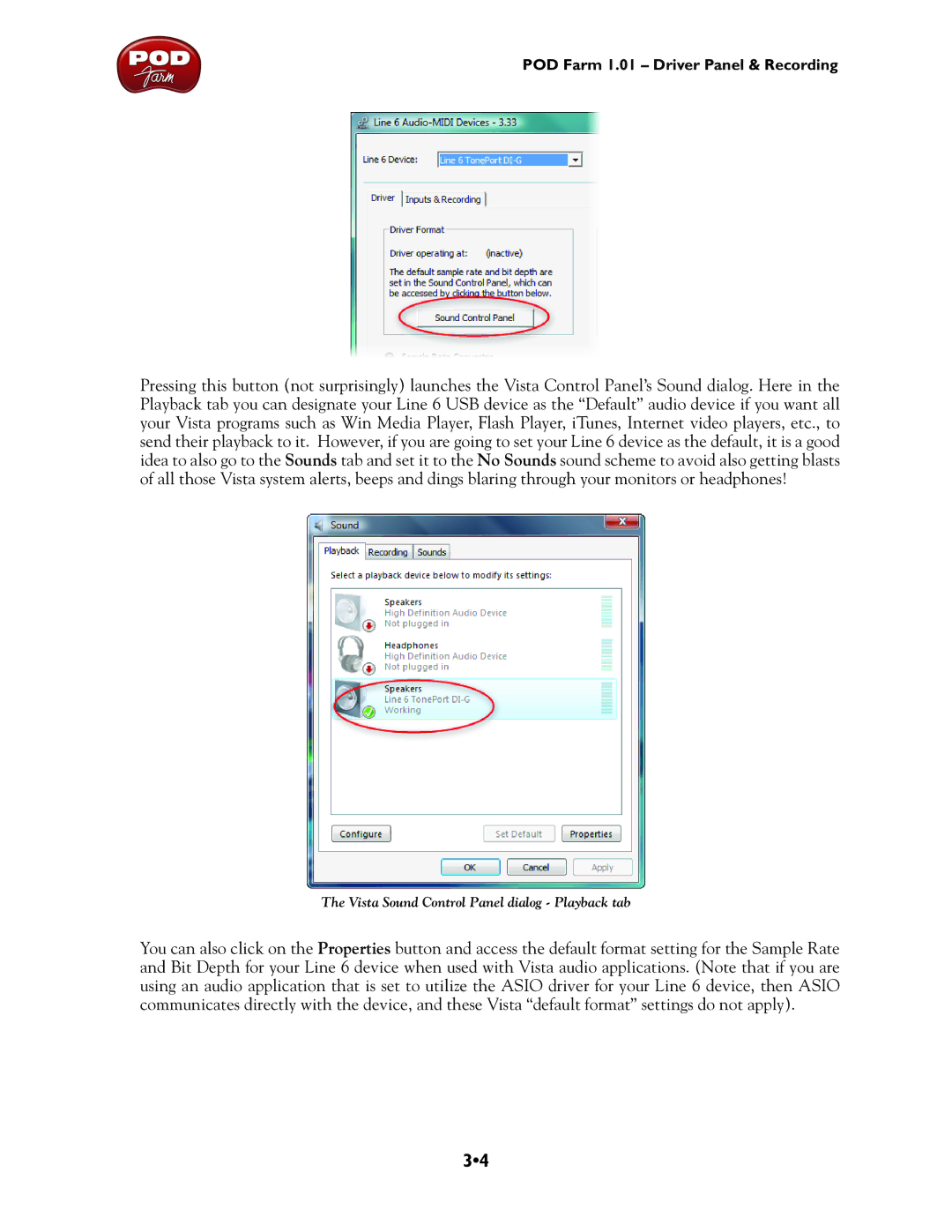POD Farm 1.01 – Driver Panel & Recording
Pressing this button (not surprisingly) launches the Vista Control Panel’s Sound dialog. Here in the Playback tab you can designate your Line 6 USB device as the “Default” audio device if you want all your Vista programs such as Win Media Player, Flash Player, iTunes, Internet video players, etc., to send their playback to it. However, if you are going to set your Line 6 device as the default, it is a good idea to also go to the Sounds tab and set it to the No Sounds sound scheme to avoid also getting blasts of all those Vista system alerts, beeps and dings blaring through your monitors or headphones!
The Vista Sound Control Panel dialog - Playback tab
You can also click on the Properties button and access the default format setting for the Sample Rate and Bit Depth for your Line 6 device when used with Vista audio applications. (Note that if you are using an audio application that is set to utilize the ASIO driver for your Line 6 device, then ASIO communicates directly with the device, and these Vista “default format” settings do not apply).
3•4