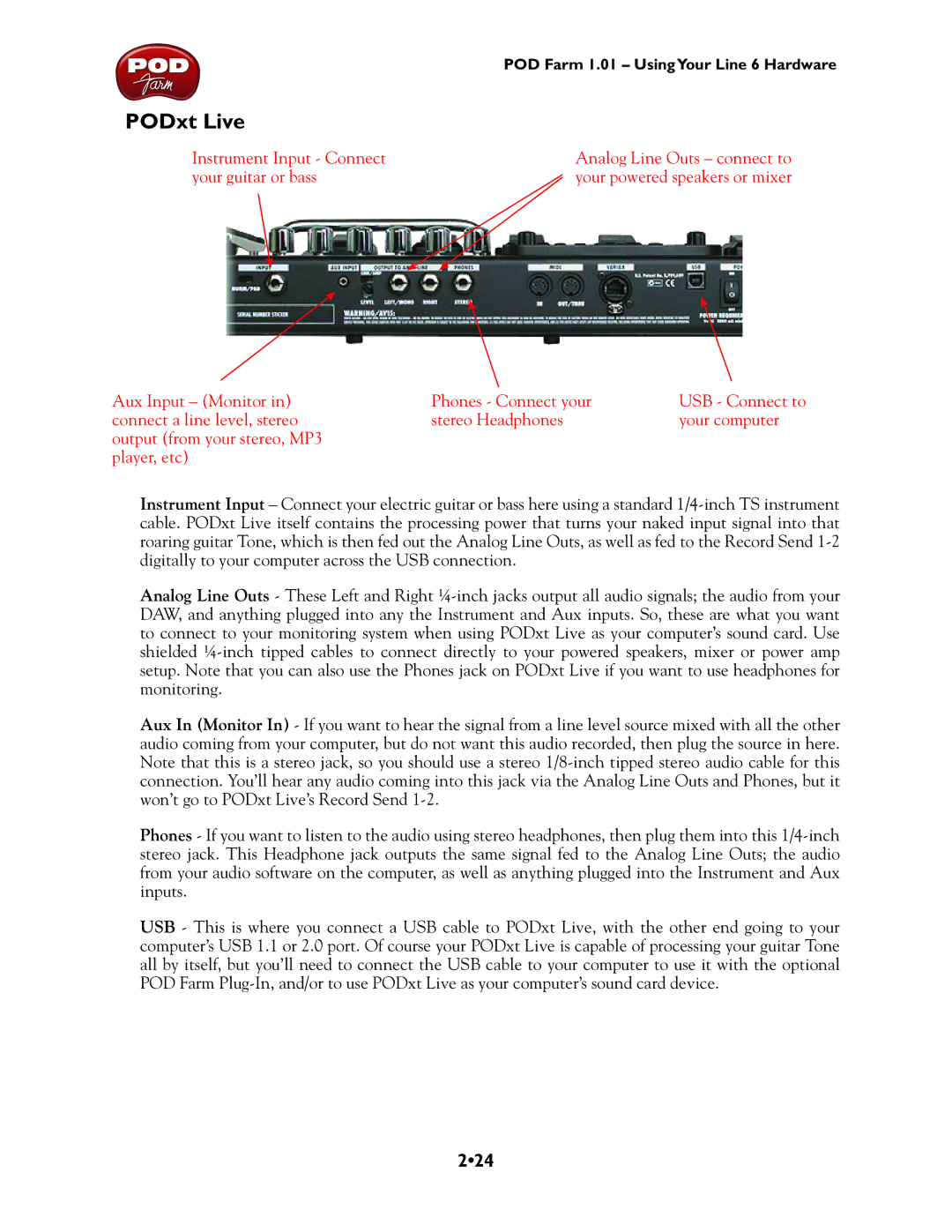PODxt Live
Instrument Input - Connect your guitar or bass
Aux Input – (Monitor in) connect a line level, stereo output (from your stereo, MP3 player, etc)
POD Farm 1.01 – UsingYour Line 6 Hardware
Analog Line Outs – connect to your powered speakers or mixer
Phones - Connect your | USB - Connect to |
stereo Headphones | your computer |
Instrument Input – Connect your electric guitar or bass here using a standard
Analog Line Outs - These Left and Right
Aux In (Monitor In) - If you want to hear the signal from a line level source mixed with all the other audio coming from your computer, but do not want this audio recorded, then plug the source in here. Note that this is a stereo jack, so you should use a stereo
Phones - If you want to listen to the audio using stereo headphones, then plug them into this
USB - This is where you connect a USB cable to PODxt Live, with the other end going to your computer’s USB 1.1 or 2.0 port. Of course your PODxt Live is capable of processing your guitar Tone all by itself, but you’ll need to connect the USB cable to your computer to use it with the optional POD Farm