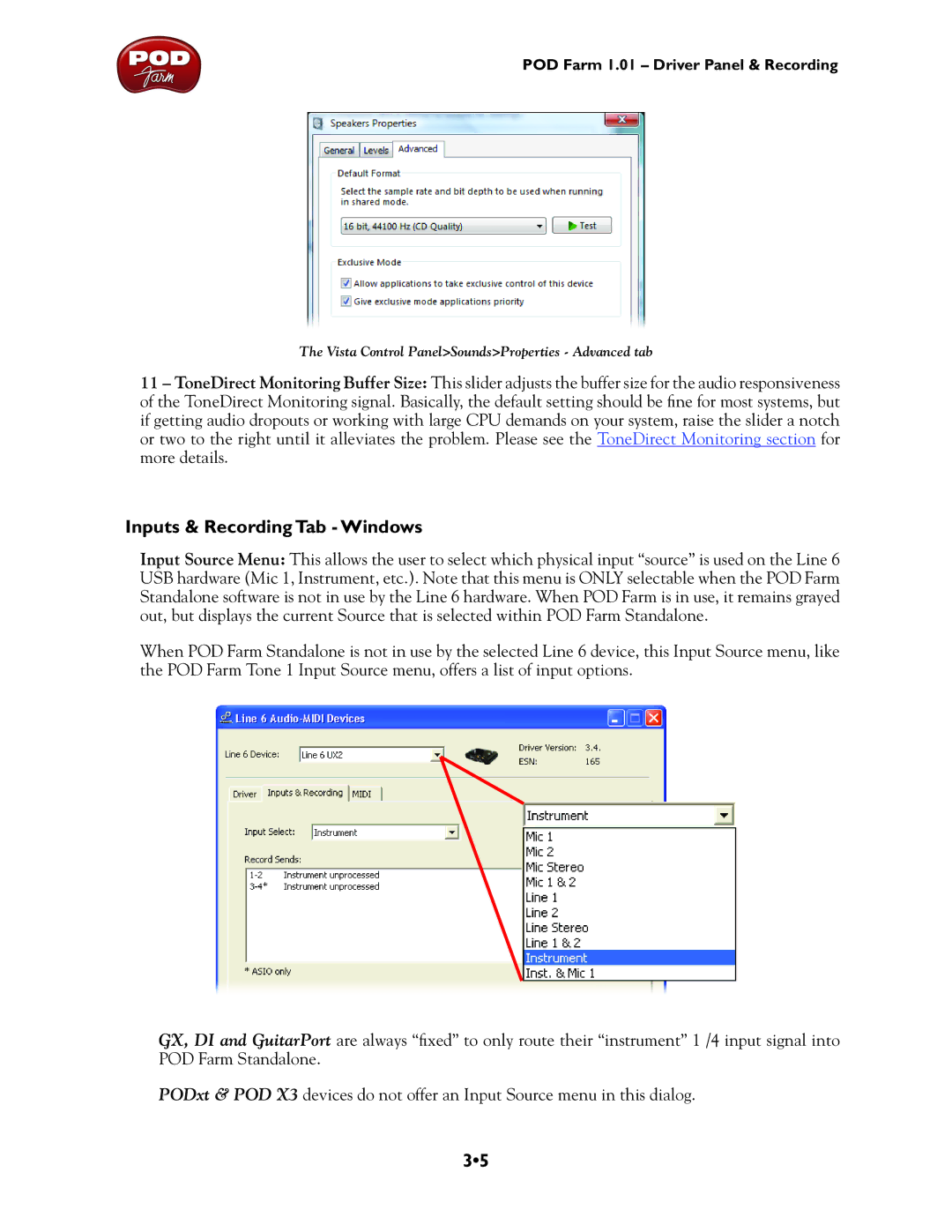POD Farm 1.01 – Driver Panel & Recording
The Vista Control Panel>Sounds>Properties - Advanced tab
11 – ToneDirect Monitoring Buffer Size: This slider adjusts the buffer size for the audio responsiveness of the ToneDirect Monitoring signal. Basically, the default setting should be fine for most systems, but if getting audio dropouts or working with large CPU demands on your system, raise the slider a notch or two to the right until it alleviates the problem. Please see the ToneDirect Monitoring section for more details.
Inputs & Recording Tab - Windows
Input Source Menu: This allows the user to select which physical input “source” is used on the Line 6 USB hardware (Mic 1, Instrument, etc.). Note that this menu is ONLY selectable when the POD Farm Standalone software is not in use by the Line 6 hardware. When POD Farm is in use, it remains grayed out, but displays the current Source that is selected within POD Farm Standalone.
When POD Farm Standalone is not in use by the selected Line 6 device, this Input Source menu, like the POD Farm Tone 1 Input Source menu, offers a list of input options.
GX, DI and GuitarPort are always “fixed” to only route their “instrument” 1 /4 input signal into POD Farm Standalone.
PODxt & POD X3 devices do not offer an Input Source menu in this dialog.
3•5