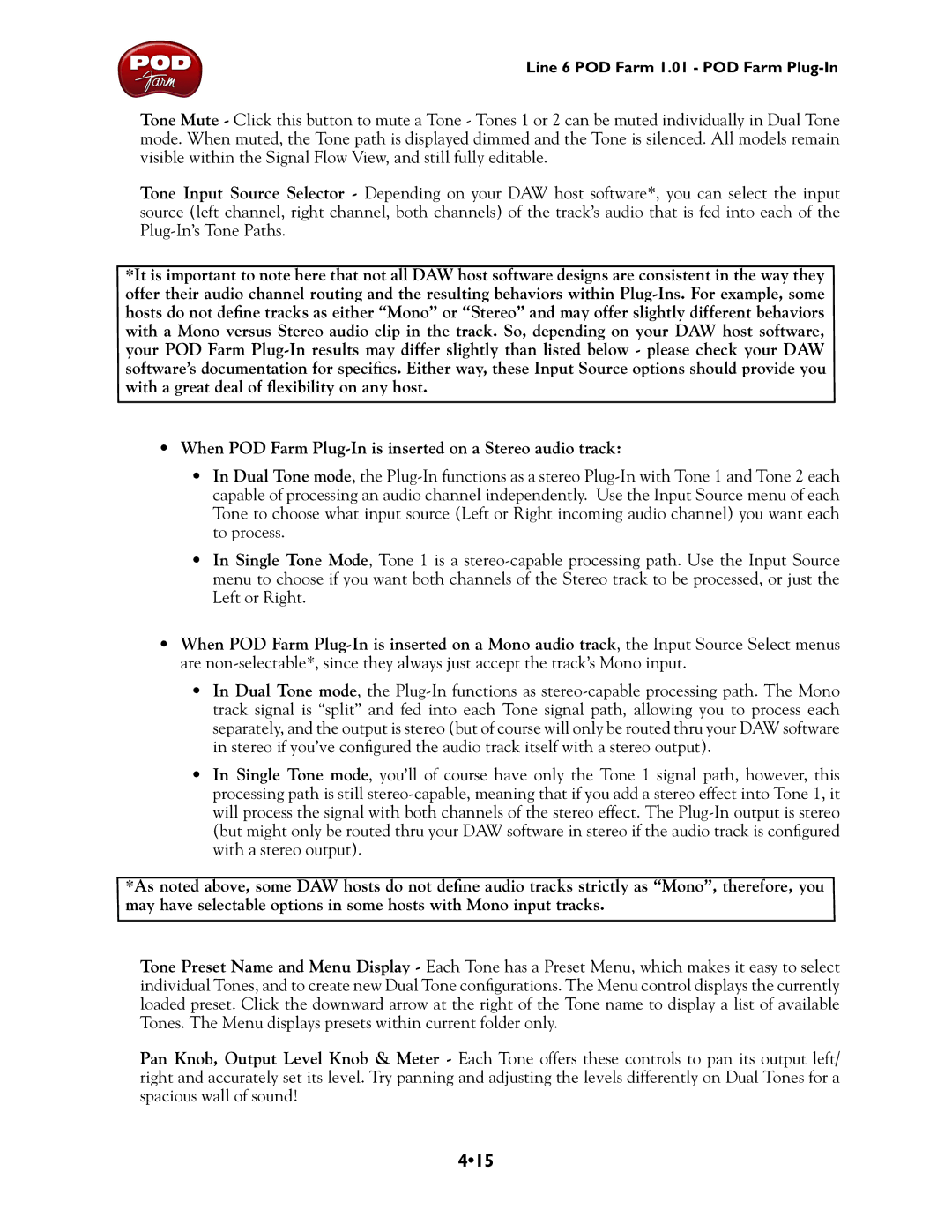Line 6 POD Farm 1.01 - POD Farm Plug-In
Tone Mute - Click this button to mute a Tone - Tones 1 or 2 can be muted individually in Dual Tone mode. When muted, the Tone path is displayed dimmed and the Tone is silenced. All models remain visible within the Signal Flow View, and still fully editable.
Tone Input Source Selector - Depending on your DAW host software*, you can select the input source (left channel, right channel, both channels) of the track’s audio that is fed into each of the Plug-In’s Tone Paths.
*It is important to note here that not all DAW host software designs are consistent in the way they offer their audio channel routing and the resulting behaviors within Plug-Ins. For example, some hosts do not define tracks as either “Mono” or “Stereo” and may offer slightly different behaviors with a Mono versus Stereo audio clip in the track. So, depending on your DAW host software, your POD Farm Plug-In results may differ slightly than listed below - please check your DAW software’s documentation for specifics. Either way, these Input Source options should provide you with a great deal of flexibility on any host.
•When POD Farm Plug-In is inserted on a Stereo audio track:
•In Dual Tone mode, the Plug-In functions as a stereo Plug-In with Tone 1 and Tone 2 each capable of processing an audio channel independently. Use the Input Source menu of each Tone to choose what input source (Left or Right incoming audio channel) you want each to process.
•In Single Tone Mode, Tone 1 is a stereo-capable processing path. Use the Input Source menu to choose if you want both channels of the Stereo track to be processed, or just the Left or Right.
•When POD Farm Plug-In is inserted on a Mono audio track, the Input Source Select menus are non-selectable*, since they always just accept the track’s Mono input.
•In Dual Tone mode, the Plug-In functions as stereo-capable processing path. The Mono track signal is “split” and fed into each Tone signal path, allowing you to process each separately, and the output is stereo (but of course will only be routed thru your DAW software in stereo if you’ve configured the audio track itself with a stereo output).
•In Single Tone mode, you’ll of course have only the Tone 1 signal path, however, this processing path is still stereo-capable, meaning that if you add a stereo effect into Tone 1, it will process the signal with both channels of the stereo effect. The Plug-In output is stereo (but might only be routed thru your DAW software in stereo if the audio track is configured with a stereo output).
*As noted above, some DAW hosts do not define audio tracks strictly as “Mono”, therefore, you may have selectable options in some hosts with Mono input tracks.
Tone Preset Name and Menu Display - Each Tone has a Preset Menu, which makes it easy to select individual Tones, and to create new Dual Tone configurations. The Menu control displays the currently loaded preset. Click the downward arrow at the right of the Tone name to display a list of available Tones. The Menu displays presets within current folder only.
Pan Knob, Output Level Knob & Meter - Each Tone offers these controls to pan its output left/ right and accurately set its level. Try panning and adjusting the levels differently on Dual Tones for a spacious wall of sound!