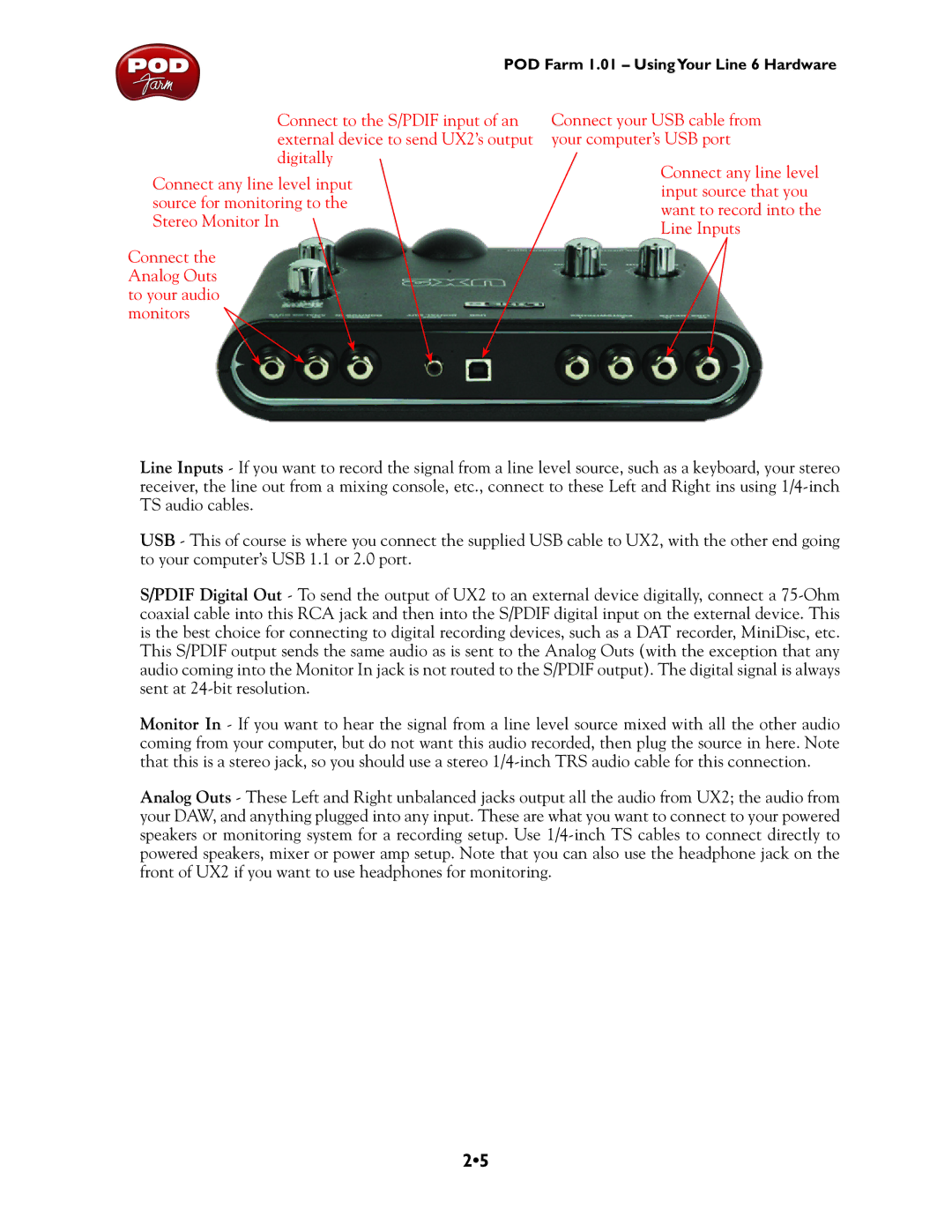POD Farm 1.01 – UsingYour Line 6 Hardware
Connect to the S/PDIF input of an external device to send UX2’s output digitally
Connect any line level input source for monitoring to the Stereo Monitor In
Connect the
Analog Outs to your audio monitors ![]()
Connect your USB cable from your computer’s USB port
Connect any line level input source that you want to record into the Line Inputs
Line Inputs - If you want to record the signal from a line level source, such as a keyboard, your stereo receiver, the line out from a mixing console, etc., connect to these Left and Right ins using
USB - This of course is where you connect the supplied USB cable to UX2, with the other end going to your computer’s USB 1.1 or 2.0 port.
S/PDIF Digital Out - To send the output of UX2 to an external device digitally, connect a
Monitor In - If you want to hear the signal from a line level source mixed with all the other audio coming from your computer, but do not want this audio recorded, then plug the source in here. Note that this is a stereo jack, so you should use a stereo
Analog Outs - These Left and Right unbalanced jacks output all the audio from UX2; the audio from your DAW, and anything plugged into any input. These are what you want to connect to your powered speakers or monitoring system for a recording setup. Use
2•5