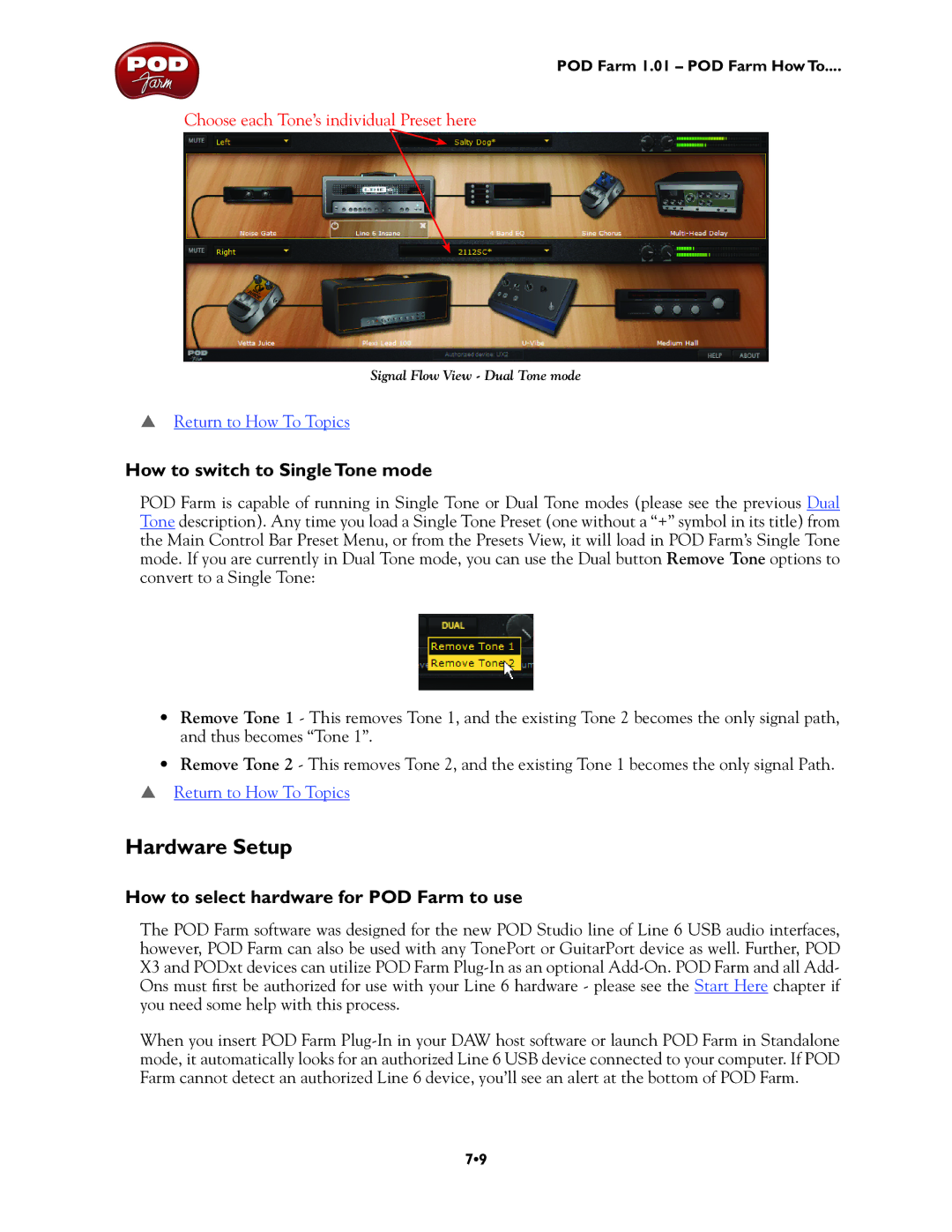POD Farm 1.01 – POD Farm How To....
Choose each Tone’s individual Preset here
Signal Flow View - Dual Tone mode
pReturn to How To Topics
How to switch to Single Tone mode
POD Farm is capable of running in Single Tone or Dual Tone modes (please see the previous Dual Tone description). Any time you load a Single Tone Preset (one without a “+” symbol in its title) from the Main Control Bar Preset Menu, or from the Presets View, it will load in POD Farm’s Single Tone mode. If you are currently in Dual Tone mode, you can use the Dual button Remove Tone options to convert to a Single Tone:
•Remove Tone 1 - This removes Tone 1, and the existing Tone 2 becomes the only signal path, and thus becomes “Tone 1”.
•Remove Tone 2 - This removes Tone 2, and the existing Tone 1 becomes the only signal Path. p Return to How To Topics
Hardware Setup
How to select hardware for POD Farm to use
The POD Farm software was designed for the new POD Studio line of Line 6 USB audio interfaces, however, POD Farm can also be used with any TonePort or GuitarPort device as well. Further, POD X3 and PODxt devices can utilize POD Farm
When you insert POD Farm
7•9