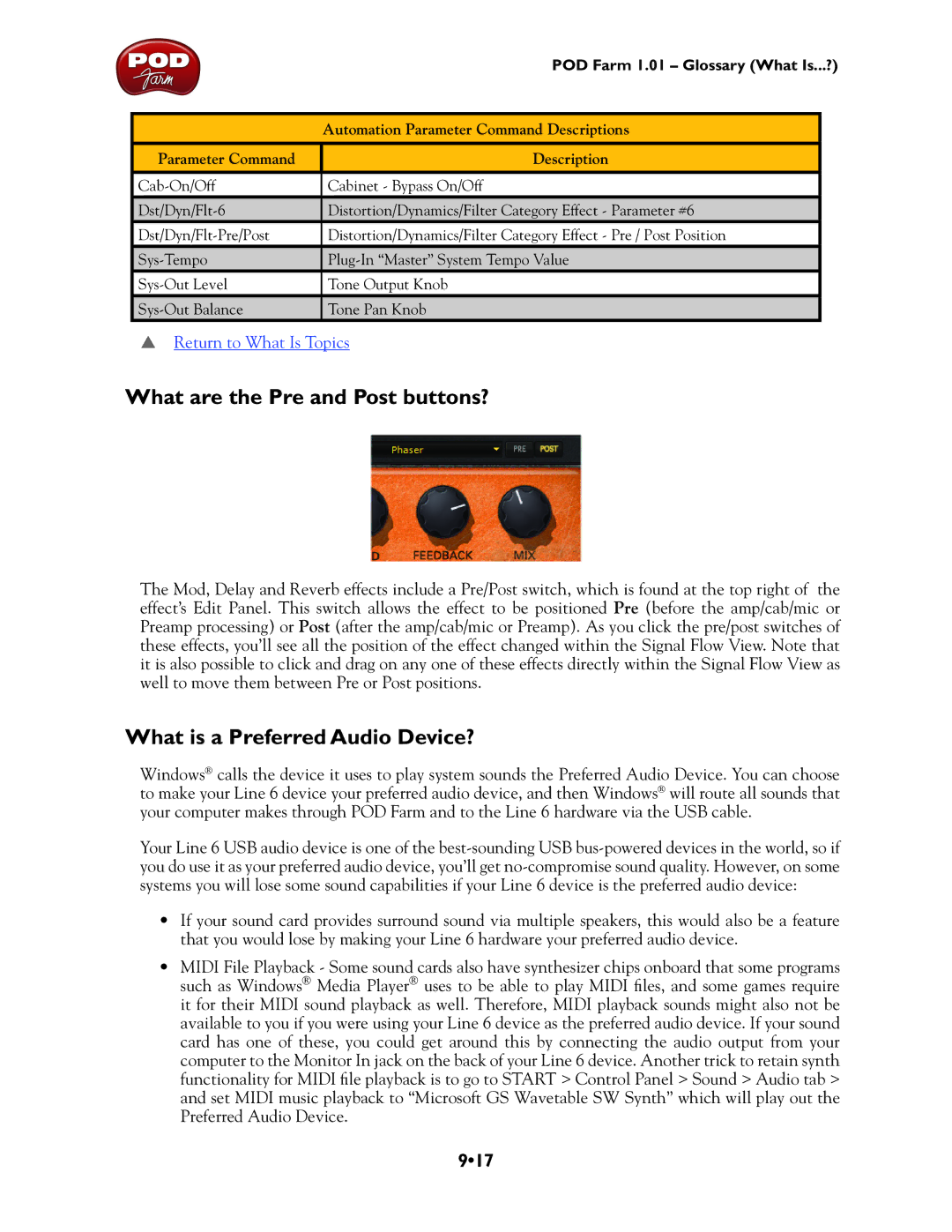POD Farm 1.01 – Glossary (What Is...?)
Automation Parameter Command Descriptions
Parameter Command
Description
Cabinet - Bypass On/Off | |
|
|
Distortion/Dynamics/Filter Category Effect - Parameter #6 | |
|
|
Distortion/Dynamics/Filter Category Effect - Pre / Post Position | |
Tone Output Knob | |
Tone Pan Knob |
pReturn to What Is Topics
What are the Pre and Post buttons?
The Mod, Delay and Reverb effects include a Pre/Post switch, which is found at the top right of the effect’s Edit Panel. This switch allows the effect to be positioned Pre (before the amp/cab/mic or Preamp processing) or Post (after the amp/cab/mic or Preamp). As you click the pre/post switches of these effects, you’ll see all the position of the effect changed within the Signal Flow View. Note that it is also possible to click and drag on any one of these effects directly within the Signal Flow View as well to move them between Pre or Post positions.
What is a Preferred Audio Device?
Windows® calls the device it uses to play system sounds the Preferred Audio Device. You can choose to make your Line 6 device your preferred audio device, and then Windows® will route all sounds that your computer makes through POD Farm and to the Line 6 hardware via the USB cable.
Your Line 6 USB audio device is one of the
•If your sound card provides surround sound via multiple speakers, this would also be a feature that you would lose by making your Line 6 hardware your preferred audio device.
•MIDI File Playback - Some sound cards also have synthesizer chips onboard that some programs such as Windows® Media Player® uses to be able to play MIDI files, and some games require it for their MIDI sound playback as well. Therefore, MIDI playback sounds might also not be available to you if you were using your Line 6 device as the preferred audio device. If your sound card has one of these, you could get around this by connecting the audio output from your computer to the Monitor In jack on the back of your Line 6 device. Another trick to retain synth functionality for MIDI file playback is to go to START > Control Panel > Sound > Audio tab > and set MIDI music playback to “Microsoft GS Wavetable SW Synth” which will play out the Preferred Audio Device.