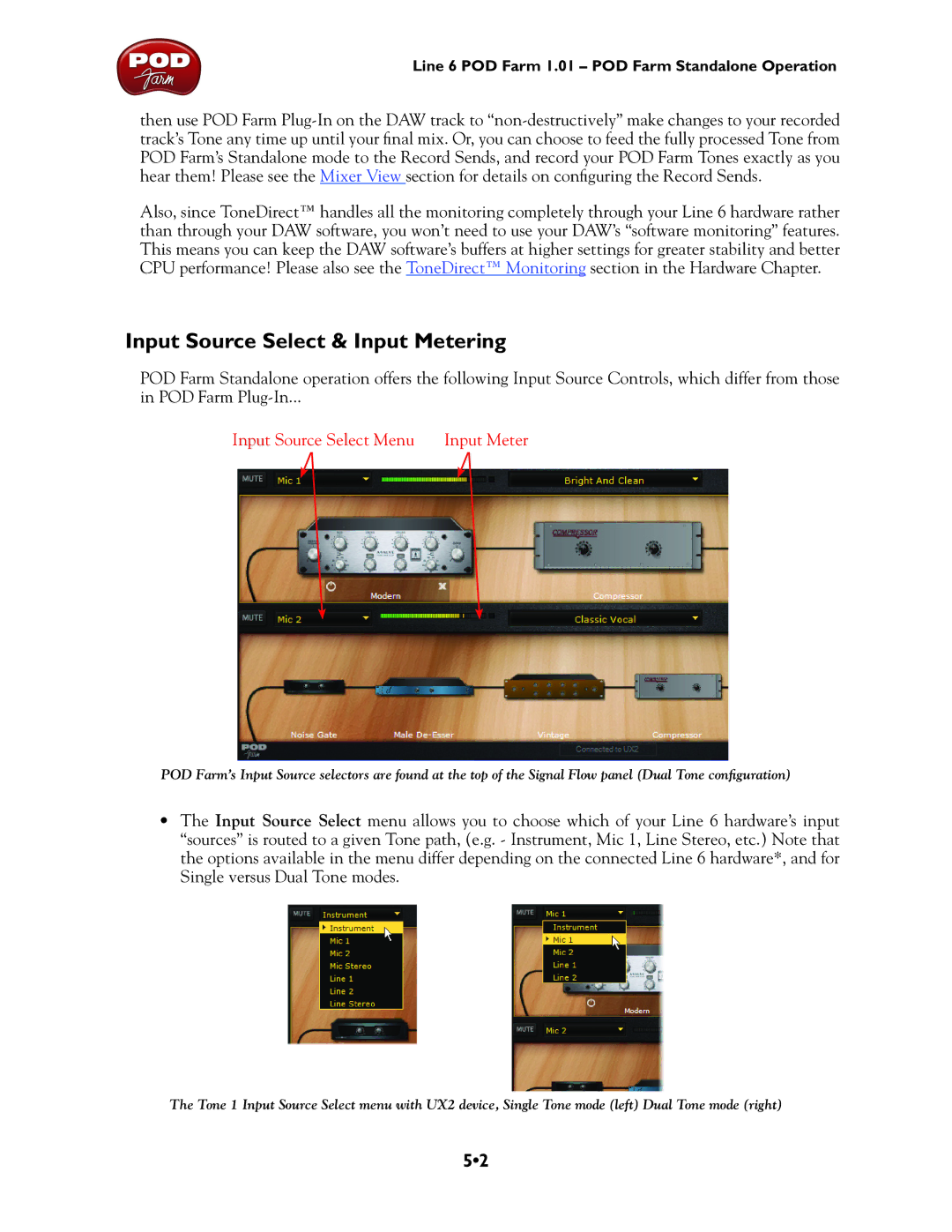Line 6 POD Farm 1.01 – POD Farm Standalone Operation
then use POD Farm
Also, since ToneDirect™ handles all the monitoring completely through your Line 6 hardware rather than through your DAW software, you won’t need to use your DAW’s “software monitoring” features. This means you can keep the DAW software’s buffers at higher settings for greater stability and better CPU performance! Please also see the ToneDirect™ Monitoring section in the Hardware Chapter.
Input Source Select & Input Metering
POD Farm Standalone operation offers the following Input Source Controls, which differ from those
in POD Farm
Input Source Select Menu Input Meter
POD Farm’s Input Source selectors are found at the top of the Signal Flow panel (Dual Tone configuration)
•The Input Source Select menu allows you to choose which of your Line 6 hardware’s input “sources” is routed to a given Tone path, (e.g. - Instrument, Mic 1, Line Stereo, etc.) Note that the options available in the menu differ depending on the connected Line 6 hardware*, and for Single versus Dual Tone modes.
The Tone 1 Input Source Select menu with UX2 device, Single Tone mode (left) Dual Tone mode (right)
5•2