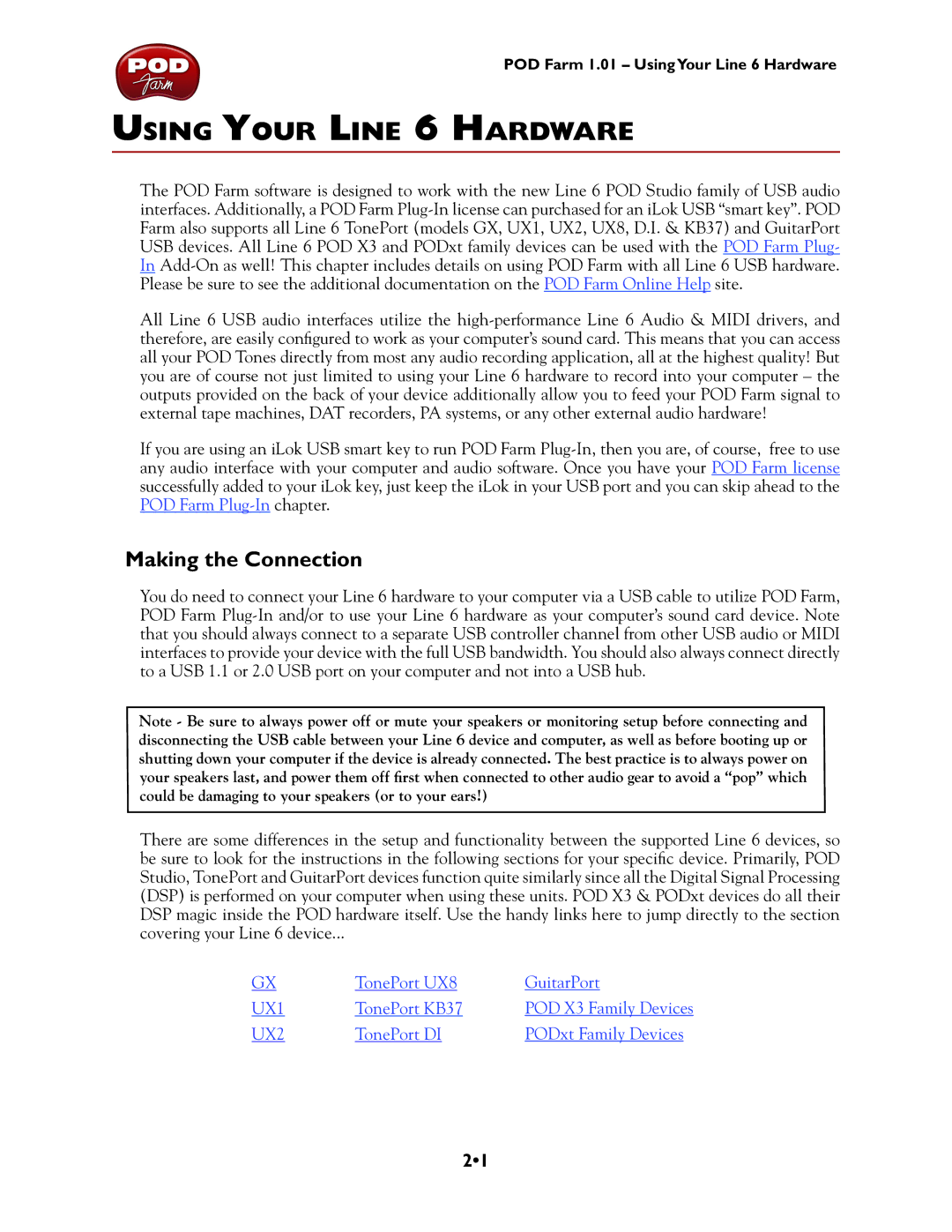POD Farm 1.01 – UsingYour Line 6 Hardware
Using Your Line 6 Hardware
The POD Farm software is designed to work with the new Line 6 POD Studio family of USB audio interfaces. Additionally, a POD Farm
All Line 6 USB audio interfaces utilize the
If you are using an iLok USB smart key to run POD Farm
Making the Connection
You do need to connect your Line 6 hardware to your computer via a USB cable to utilize POD Farm, POD Farm
Note - Be sure to always power off or mute your speakers or monitoring setup before connecting and disconnecting the USB cable between your Line 6 device and computer, as well as before booting up or shutting down your computer if the device is already connected. The best practice is to always power on your speakers last, and power them off first when connected to other audio gear to avoid a “pop” which could be damaging to your speakers (or to your ears!)
There are some differences in the setup and functionality between the supported Line 6 devices, so be sure to look for the instructions in the following sections for your specific device. Primarily, POD Studio, TonePort and GuitarPort devices function quite similarly since all the Digital Signal Processing (DSP) is performed on your computer when using these units. POD X3 & PODxt devices do all their DSP magic inside the POD hardware itself. Use the handy links here to jump directly to the section covering your Line 6 device...
GX | TonePort UX8 | GuitarPort |
UX1 | TonePort KB37 | POD X3 Family Devices |
UX2 | TonePort DI | PODxt Family Devices |
2•1