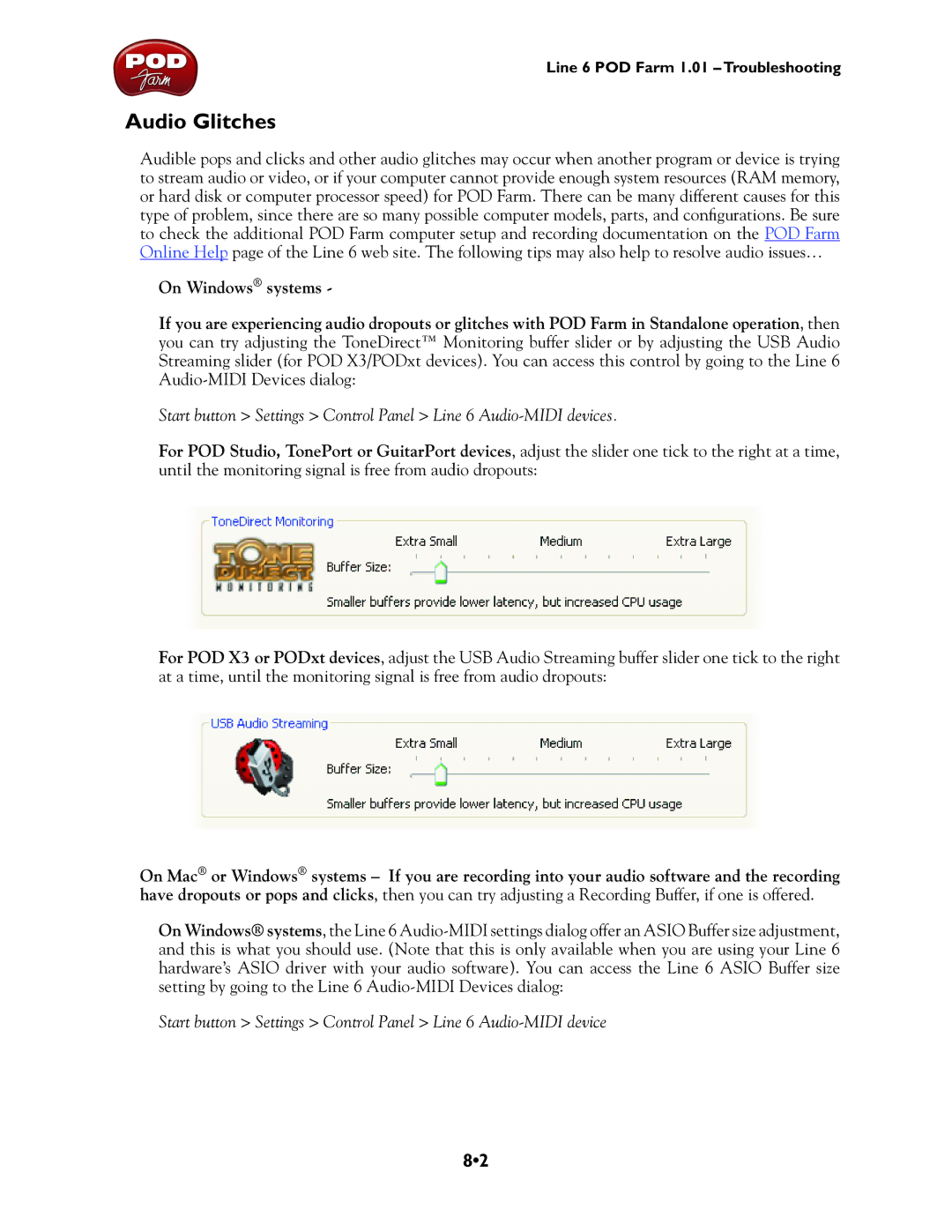Line 6 POD Farm 1.01 – Troubleshooting
Audio Glitches
Audible pops and clicks and other audio glitches may occur when another program or device is trying to stream audio or video, or if your computer cannot provide enough system resources (RAM memory, or hard disk or computer processor speed) for POD Farm. There can be many different causes for this type of problem, since there are so many possible computer models, parts, and configurations. Be sure to check the additional POD Farm computer setup and recording documentation on the POD Farm Online Help page of the Line 6 web site. The following tips may also help to resolve audio issues…
On Windows® systems -
If you are experiencing audio dropouts or glitches with POD Farm in Standalone operation, then you can try adjusting the ToneDirect™ Monitoring buffer slider or by adjusting the USB Audio Streaming slider (for POD X3/PODxt devices). You can access this control by going to the Line 6
Start button > Settings > Control Panel > Line 6
For POD Studio, TonePort or GuitarPort devices, adjust the slider one tick to the right at a time, until the monitoring signal is free from audio dropouts:
For POD X3 or PODxt devices, adjust the USB Audio Streaming buffer slider one tick to the right at a time, until the monitoring signal is free from audio dropouts:
On Mac® or Windows® systems – If you are recording into your audio software and the recording have dropouts or pops and clicks, then you can try adjusting a Recording Buffer, if one is offered.
On Windows® systems, the Line 6
Start button > Settings > Control Panel > Line 6
8•2