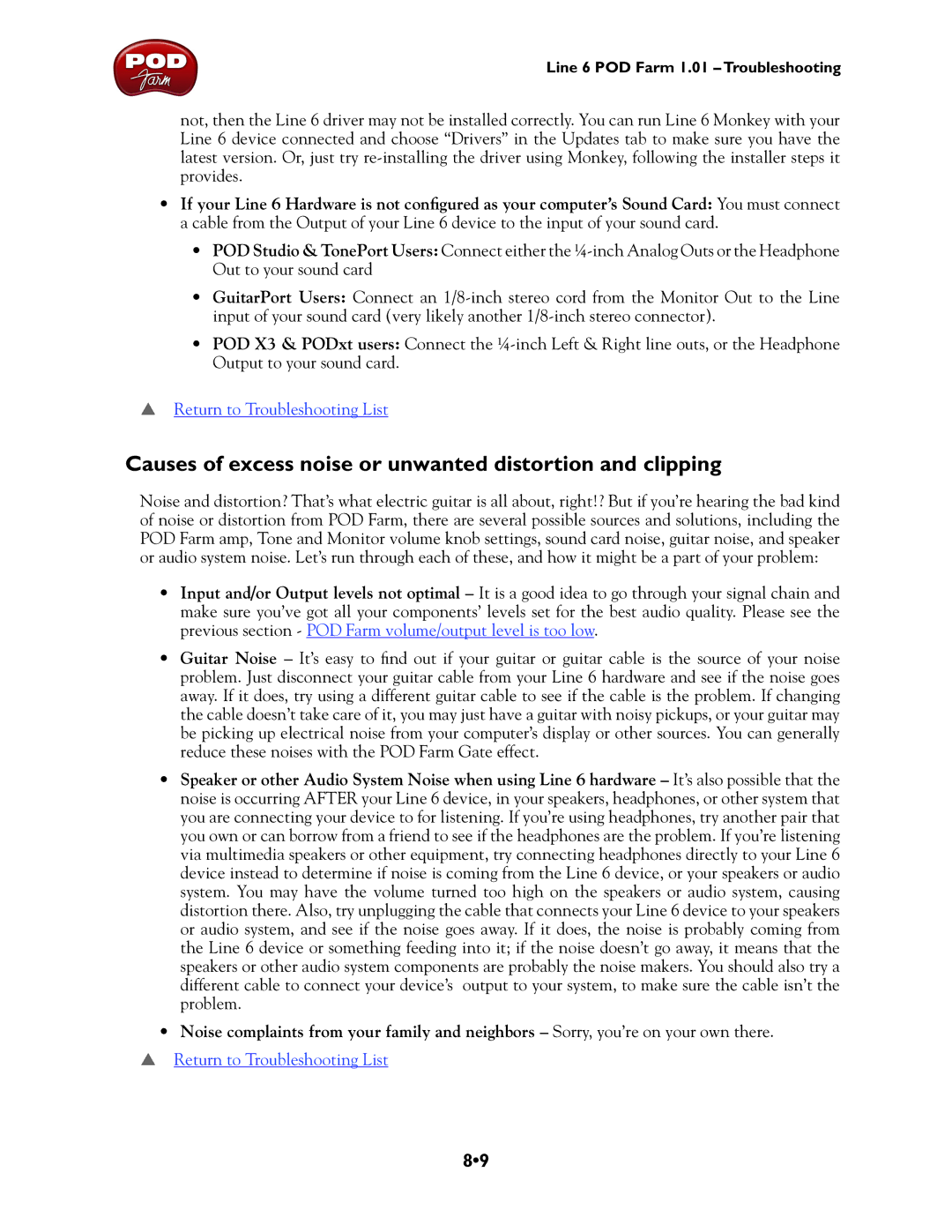Line 6 POD Farm 1.01 – Troubleshooting
not, then the Line 6 driver may not be installed correctly. You can run Line 6 Monkey with your Line 6 device connected and choose “Drivers” in the Updates tab to make sure you have the latest version. Or, just try
•If your Line 6 Hardware is not configured as your computer’s Sound Card: You must connect a cable from the Output of your Line 6 device to the input of your sound card.
•POD Studio & TonePort Users: Connect either the
•GuitarPort Users: Connect an
•POD X3 & PODxt users: Connect the
pReturn to Troubleshooting List
Causes of excess noise or unwanted distortion and clipping
Noise and distortion? That’s what electric guitar is all about, right!? But if you’re hearing the bad kind of noise or distortion from POD Farm, there are several possible sources and solutions, including the POD Farm amp, Tone and Monitor volume knob settings, sound card noise, guitar noise, and speaker or audio system noise. Let’s run through each of these, and how it might be a part of your problem:
•Input and/or Output levels not optimal – It is a good idea to go through your signal chain and make sure you’ve got all your components’ levels set for the best audio quality. Please see the previous section - POD Farm volume/output level is too low.
•Guitar Noise – It’s easy to find out if your guitar or guitar cable is the source of your noise problem. Just disconnect your guitar cable from your Line 6 hardware and see if the noise goes away. If it does, try using a different guitar cable to see if the cable is the problem. If changing the cable doesn’t take care of it, you may just have a guitar with noisy pickups, or your guitar may be picking up electrical noise from your computer’s display or other sources. You can generally reduce these noises with the POD Farm Gate effect.
•Speaker or other Audio System Noise when using Line 6 hardware – It’s also possible that the noise is occurring AFTER your Line 6 device, in your speakers, headphones, or other system that you are connecting your device to for listening. If you’re using headphones, try another pair that you own or can borrow from a friend to see if the headphones are the problem. If you’re listening via multimedia speakers or other equipment, try connecting headphones directly to your Line 6 device instead to determine if noise is coming from the Line 6 device, or your speakers or audio system. You may have the volume turned too high on the speakers or audio system, causing distortion there. Also, try unplugging the cable that connects your Line 6 device to your speakers or audio system, and see if the noise goes away. If it does, the noise is probably coming from the Line 6 device or something feeding into it; if the noise doesn’t go away, it means that the speakers or other audio system components are probably the noise makers. You should also try a different cable to connect your device’s output to your system, to make sure the cable isn’t the problem.
•Noise complaints from your family and neighbors – Sorry, you’re on your own there.
pReturn to Troubleshooting List
8•9