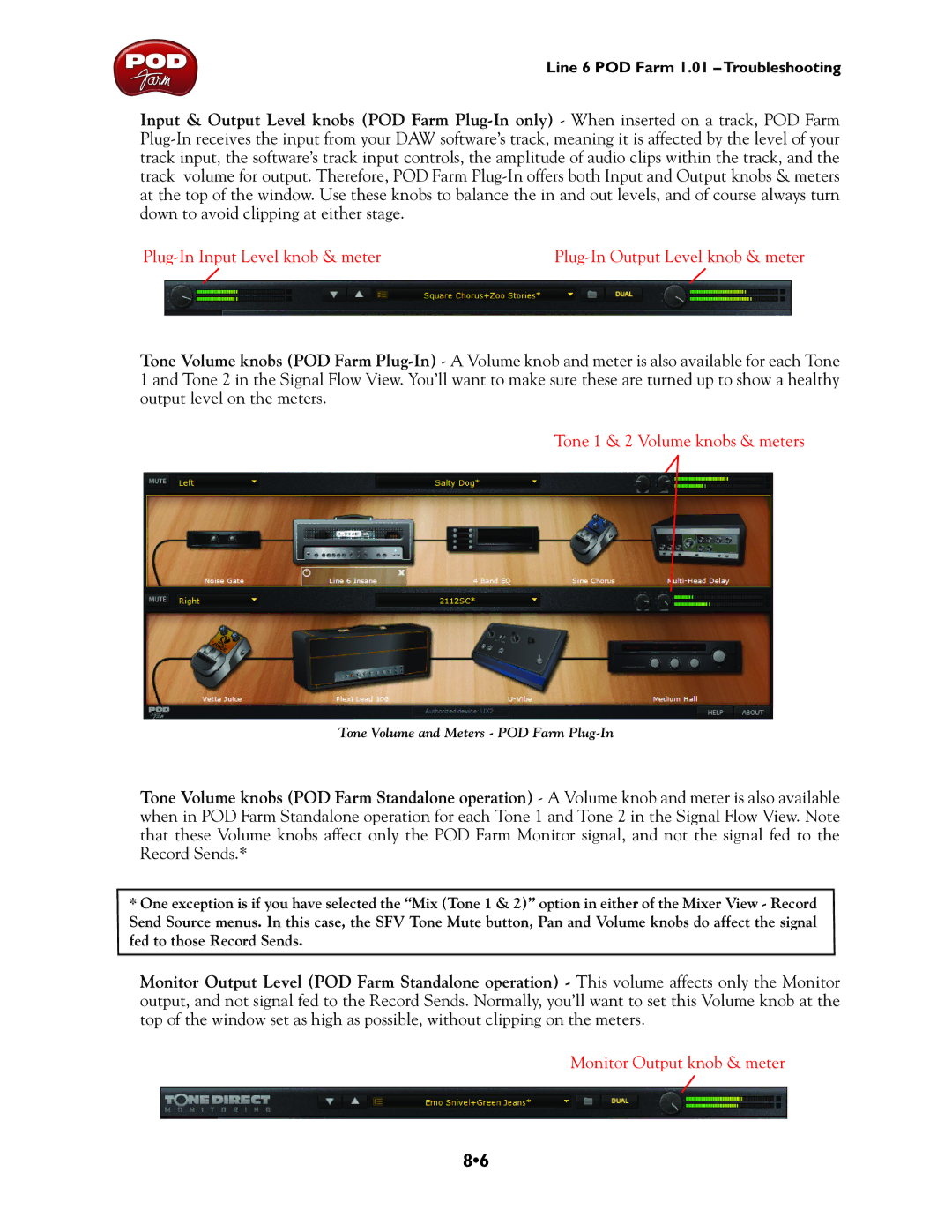Line 6 POD Farm 1.01 – Troubleshooting
Input & Output Level knobs (POD Farm
Tone Volume knobs (POD Farm
Tone 1 & 2 Volume knobs & meters
Tone Volume and Meters - POD Farm
Tone Volume knobs (POD Farm Standalone operation) - A Volume knob and meter is also available when in POD Farm Standalone operation for each Tone 1 and Tone 2 in the Signal Flow View. Note that these Volume knobs affect only the POD Farm Monitor signal, and not the signal fed to the Record Sends.*
*One exception is if you have selected the “Mix (Tone 1 & 2)” option in either of the Mixer View - Record Send Source menus. In this case, the SFV Tone Mute button, Pan and Volume knobs do affect the signal fed to those Record Sends.
Monitor Output Level (POD Farm Standalone operation) - This volume affects only the Monitor output, and not signal fed to the Record Sends. Normally, you’ll want to set this Volume knob at the top of the window set as high as possible, without clipping on the meters.
Monitor Output knob & meter
8•6