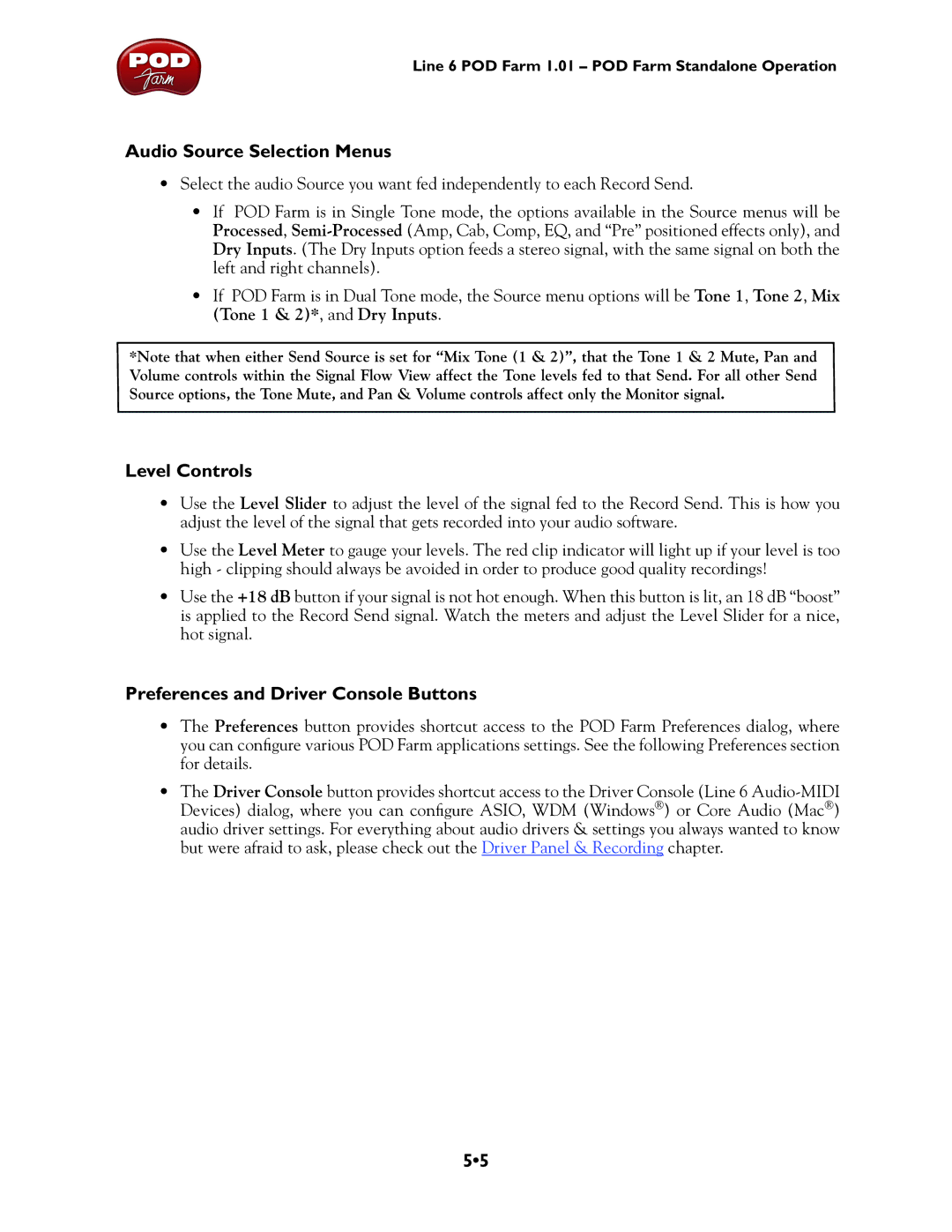Line 6 POD Farm 1.01 – POD Farm Standalone Operation
Audio Source Selection Menus
•Select the audio Source you want fed independently to each Record Send.
•If POD Farm is in Single Tone mode, the options available in the Source menus will be Processed,
•If POD Farm is in Dual Tone mode, the Source menu options will be Tone 1, Tone 2, Mix (Tone 1 & 2)*, and Dry Inputs.
*Note that when either Send Source is set for “Mix Tone (1 & 2)”, that the Tone 1 & 2 Mute, Pan and Volume controls within the Signal Flow View affect the Tone levels fed to that Send. For all other Send Source options, the Tone Mute, and Pan & Volume controls affect only the Monitor signal.
Level Controls
•Use the Level Slider to adjust the level of the signal fed to the Record Send. This is how you adjust the level of the signal that gets recorded into your audio software.
•Use the Level Meter to gauge your levels. The red clip indicator will light up if your level is too high - clipping should always be avoided in order to produce good quality recordings!
•Use the +18 dB button if your signal is not hot enough. When this button is lit, an 18 dB “boost” is applied to the Record Send signal. Watch the meters and adjust the Level Slider for a nice, hot signal.
Preferences and Driver Console Buttons
•The Preferences button provides shortcut access to the POD Farm Preferences dialog, where you can configure various POD Farm applications settings. See the following Preferences section for details.
•The Driver Console button provides shortcut access to the Driver Console (Line 6
5•5