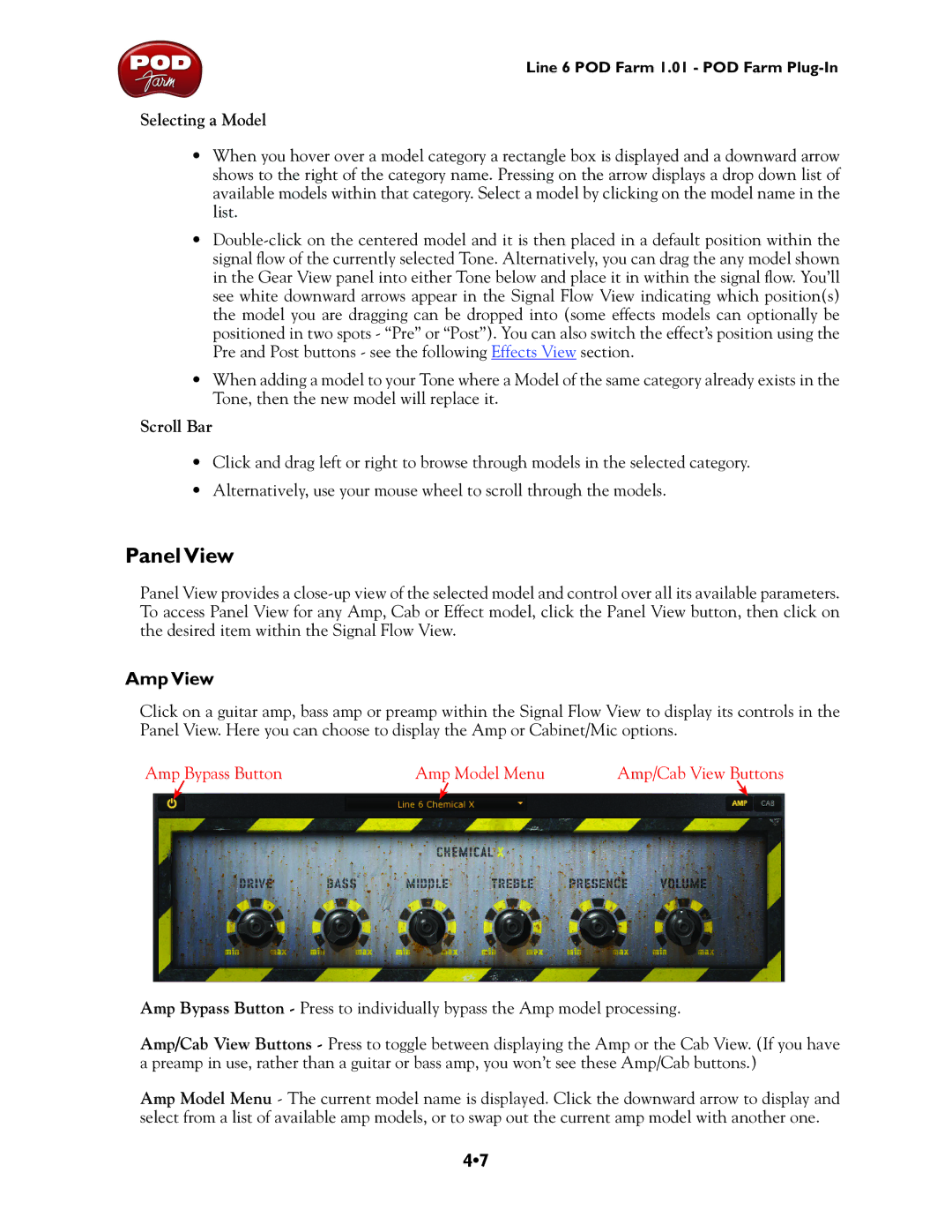Line 6 POD Farm 1.01 - POD Farm
Selecting a Model
•When you hover over a model category a rectangle box is displayed and a downward arrow shows to the right of the category name. Pressing on the arrow displays a drop down list of available models within that category. Select a model by clicking on the model name in the list.
•
•When adding a model to your Tone where a Model of the same category already exists in the Tone, then the new model will replace it.
Scroll Bar
•Click and drag left or right to browse through models in the selected category.
•Alternatively, use your mouse wheel to scroll through the models.
Panel View
Panel View provides a
Amp View
Click on a guitar amp, bass amp or preamp within the Signal Flow View to display its controls in the Panel View. Here you can choose to display the Amp or Cabinet/Mic options.
Amp Bypass Button | Amp Model Menu | Amp/Cab View Buttons |
Amp Bypass Button - Press to individually bypass the Amp model processing.
Amp/Cab View Buttons - Press to toggle between displaying the Amp or the Cab View. (If you have a preamp in use, rather than a guitar or bass amp, you won’t see these Amp/Cab buttons.)
Amp Model Menu - The current model name is displayed. Click the downward arrow to display and select from a list of available amp models, or to swap out the current amp model with another one.
4•7