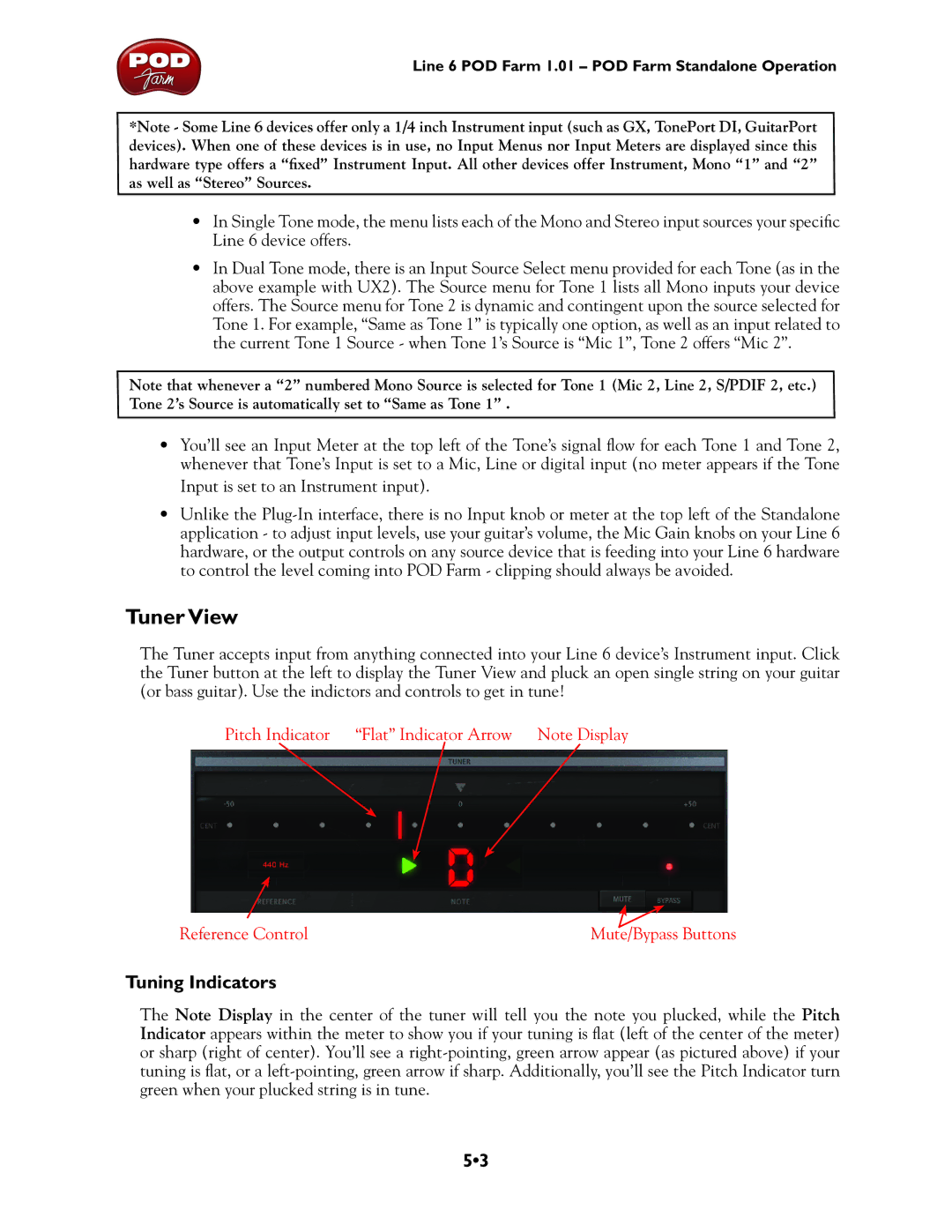Line 6 POD Farm 1.01 – POD Farm Standalone Operation
*Note - Some Line 6 devices offer only a 1/4 inch Instrument input (such as GX, TonePort DI, GuitarPort devices). When one of these devices is in use, no Input Menus nor Input Meters are displayed since this hardware type offers a “fixed” Instrument Input. All other devices offer Instrument, Mono “1” and “2” as well as “Stereo” Sources.
•In Single Tone mode, the menu lists each of the Mono and Stereo input sources your specific Line 6 device offers.
•In Dual Tone mode, there is an Input Source Select menu provided for each Tone (as in the above example with UX2). The Source menu for Tone 1 lists all Mono inputs your device offers. The Source menu for Tone 2 is dynamic and contingent upon the source selected for Tone 1. For example, “Same as Tone 1” is typically one option, as well as an input related to the current Tone 1 Source - when Tone 1’s Source is “Mic 1”, Tone 2 offers “Mic 2”.
Note that whenever a “2” numbered Mono Source is selected for Tone 1 (Mic 2, Line 2, S/PDIF 2, etc.) Tone 2’s Source is automatically set to “Same as Tone 1” .
•You’ll see an Input Meter at the top left of the Tone’s signal flow for each Tone 1 and Tone 2, whenever that Tone’s Input is set to a Mic, Line or digital input (no meter appears if the Tone Input is set to an Instrument input).
•Unlike the
Tuner View
The Tuner accepts input from anything connected into your Line 6 device’s Instrument input. Click the Tuner button at the left to display the Tuner View and pluck an open single string on your guitar (or bass guitar). Use the indictors and controls to get in tune!
Pitch Indicator “Flat” Indicator Arrow Note Display
Reference Control | Mute/Bypass Buttons |
Tuning Indicators
The Note Display in the center of the tuner will tell you the note you plucked, while the Pitch Indicator appears within the meter to show you if your tuning is flat (left of the center of the meter) or sharp (right of center). You’ll see a
5•3