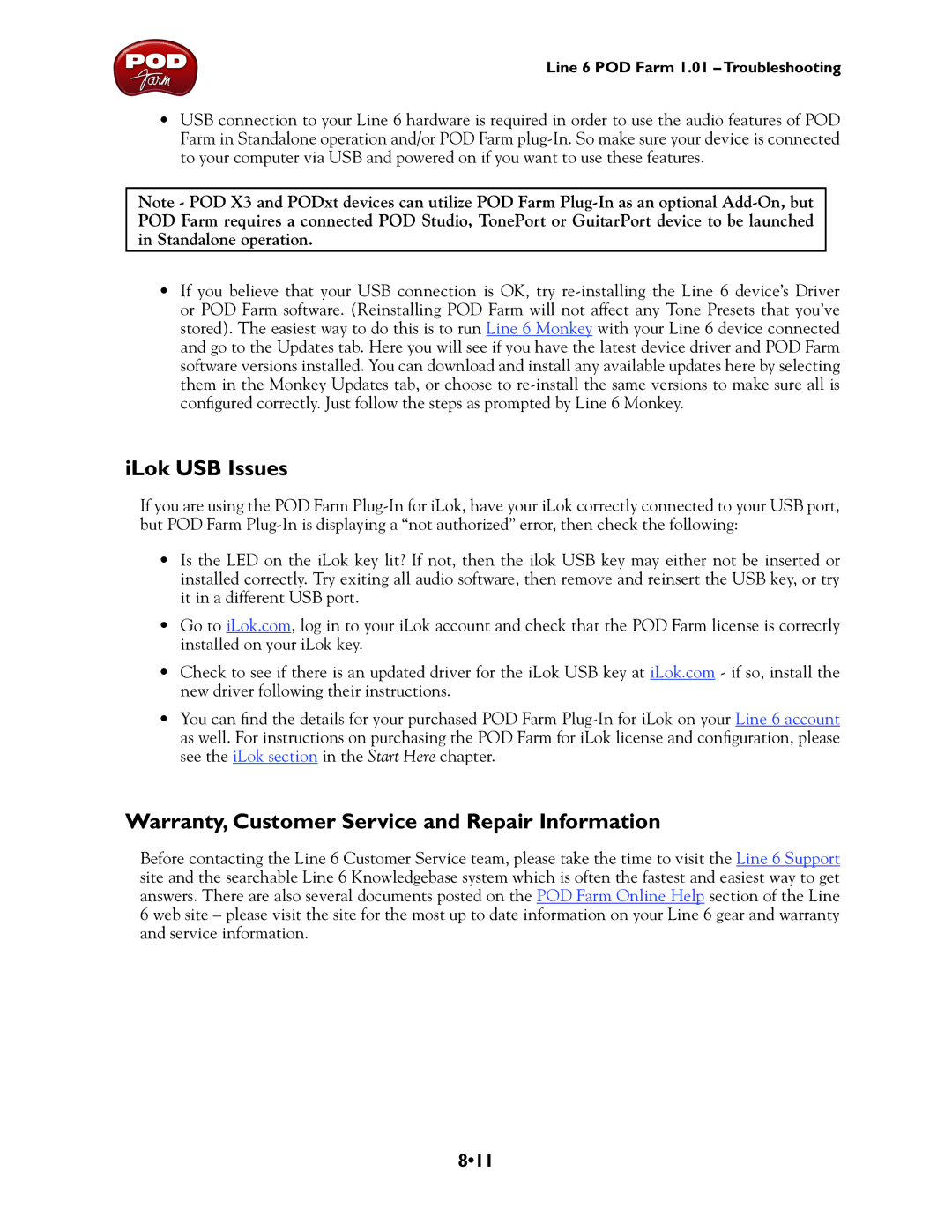Line 6 POD Farm 1.01 – Troubleshooting
•USB connection to your Line 6 hardware is required in order to use the audio features of POD Farm in Standalone operation and/or POD Farm
Note - POD X3 and PODxt devices can utilize POD Farm
•If you believe that your USB connection is OK, try
iLok USB Issues
If you are using the POD Farm
•Is the LED on the iLok key lit? If not, then the ilok USB key may either not be inserted or installed correctly. Try exiting all audio software, then remove and reinsert the USB key, or try it in a different USB port.
•Go to iLok.com, log in to your iLok account and check that the POD Farm license is correctly installed on your iLok key.
•Check to see if there is an updated driver for the iLok USB key at iLok.com - if so, install the new driver following their instructions.
•You can find the details for your purchased POD Farm
Warranty, Customer Service and Repair Information
Before contacting the Line 6 Customer Service team, please take the time to visit the Line 6 Support site and the searchable Line 6 Knowledgebase system which is often the fastest and easiest way to get answers. There are also several documents posted on the POD Farm Online Help section of the Line 6 web site – please visit the site for the most up to date information on your Line 6 gear and warranty and service information.