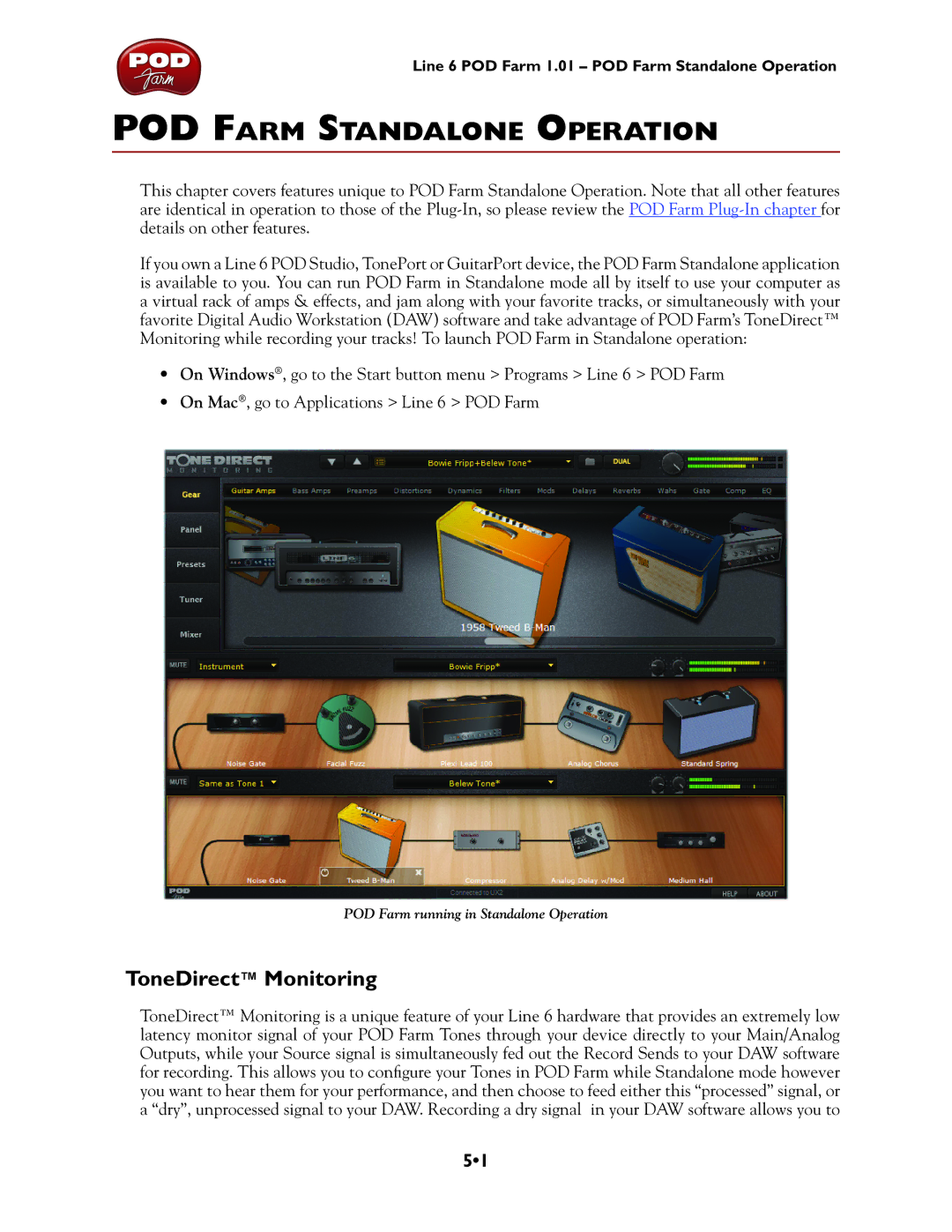Line 6 POD Farm 1.01 – POD Farm Standalone Operation
POD Farm Standalone Operation
This chapter covers features unique to POD Farm Standalone Operation. Note that all other features are identical in operation to those of the
If you own a Line 6 POD Studio, TonePort or GuitarPort device, the POD Farm Standalone application is available to you. You can run POD Farm in Standalone mode all by itself to use your computer as a virtual rack of amps & effects, and jam along with your favorite tracks, or simultaneously with your favorite Digital Audio Workstation (DAW) software and take advantage of POD Farm’s ToneDirect™ Monitoring while recording your tracks! To launch POD Farm in Standalone operation:
•On Windows®, go to the Start button menu > Programs > Line 6 > POD Farm
•On Mac®, go to Applications > Line 6 > POD Farm
POD Farm running in Standalone Operation
ToneDirect™ Monitoring
ToneDirect™ Monitoring is a unique feature of your Line 6 hardware that provides an extremely low latency monitor signal of your POD Farm Tones through your device directly to your Main/Analog Outputs, while your Source signal is simultaneously fed out the Record Sends to your DAW software for recording. This allows you to configure your Tones in POD Farm while Standalone mode however you want to hear them for your performance, and then choose to feed either this “processed” signal, or a “dry”, unprocessed signal to your DAW. Recording a dry signal in your DAW software allows you to
5•1