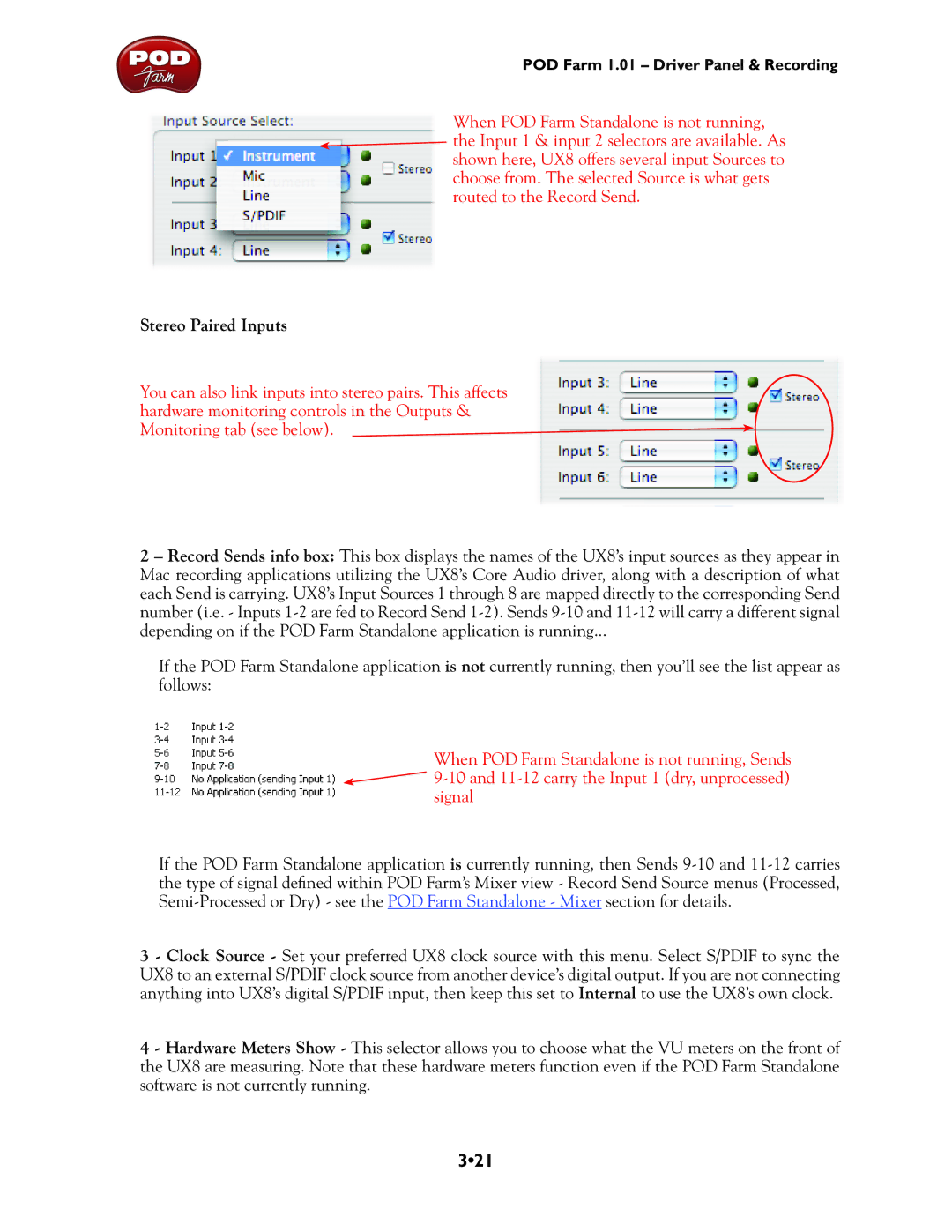POD Farm 1.01 – Driver Panel & Recording
When POD Farm Standalone is not running, ![]() the Input 1 & input 2 selectors are available. As
the Input 1 & input 2 selectors are available. As
shown here, UX8 offers several input Sources to choose from. The selected Source is what gets routed to the Record Send.
Stereo Paired Inputs
You can also link inputs into stereo pairs. This affects hardware monitoring controls in the Outputs & Monitoring tab (see below).
2 – Record Sends info box: This box displays the names of the UX8’s input sources as they appear in Mac recording applications utilizing the UX8’s Core Audio driver, along with a description of what each Send is carrying. UX8’s Input Sources 1 through 8 are mapped directly to the corresponding Send number (i.e. - Inputs
If the POD Farm Standalone application is not currently running, then you’ll see the list appear as follows:
When POD Farm Standalone is not running, Sends ![]()
signal
If the POD Farm Standalone application is currently running, then Sends
3 - Clock Source - Set your preferred UX8 clock source with this menu. Select S/PDIF to sync the UX8 to an external S/PDIF clock source from another device’s digital output. If you are not connecting anything into UX8’s digital S/PDIF input, then keep this set to Internal to use the UX8’s own clock.
4 - Hardware Meters Show - This selector allows you to choose what the VU meters on the front of the UX8 are measuring. Note that these hardware meters function even if the POD Farm Standalone software is not currently running.