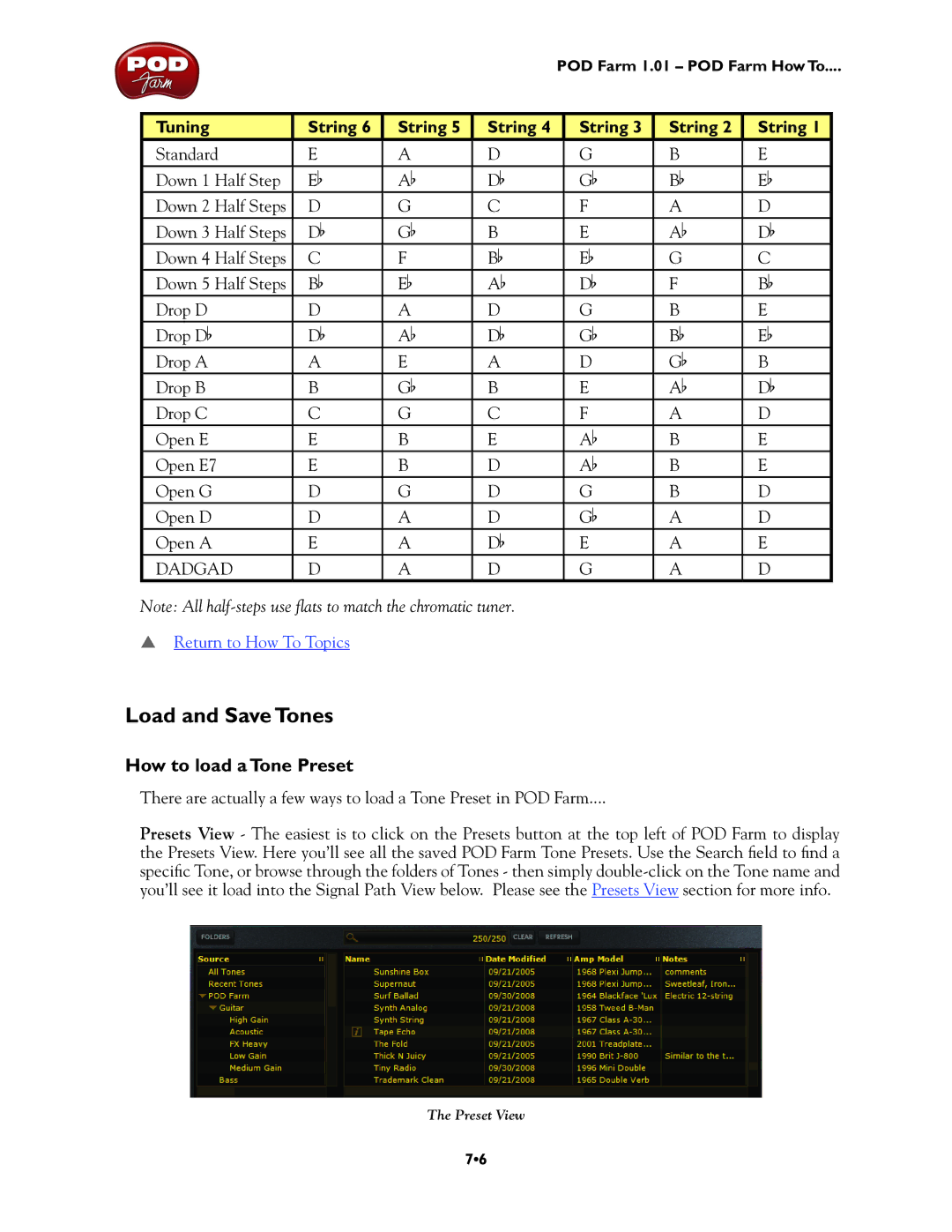POD Farm 1.01 – POD Farm How To....
Tuning
String 6
String 5
String 4
String 3
String 2
String 1
Standard | E | A | D | G | B | E |
|
|
|
|
|
|
|
Down 1 Half Step | Eb | Ab | Db | Gb | Bb | Eb |
Down 2 Half Steps | D | G | C | F | A | D |
Down 3 Half Steps | Db | Gb | B | E | Ab | Db |
Down 4 Half Steps | C | F | Bb | Eb | G | C |
Down 5 Half Steps | Bb | Eb | Ab | Db | F | Bb |
Drop D | D | A | D | G | B | E |
Drop Db | Db | Ab | Db | Gb | Bb | Eb |
Drop A | A | E | A | D | Gb | B |
Drop B | B | Gb | B | E | Ab | Db |
Drop C | C | G | C | F | A | D |
|
|
|
|
|
|
|
Open E | E | B | E | Ab | B | E |
Open E7 | E | B | D | Ab | B | E |
Open G | D | G | D | G | B | D |
Open D | D | A | D | Gb | A | D |
Open A | E | A | Db | E | A | E |
DADGAD | D | A | D | G | A | D |
Note: All
pReturn to How To Topics
Load and Save Tones
How to load a Tone Preset
There are actually a few ways to load a Tone Preset in POD Farm....
Presets View - The easiest is to click on the Presets button at the top left of POD Farm to display the Presets View. Here you’ll see all the saved POD Farm Tone Presets. Use the Search field to find a specific Tone, or browse through the folders of Tones - then simply
The Preset View
7•6