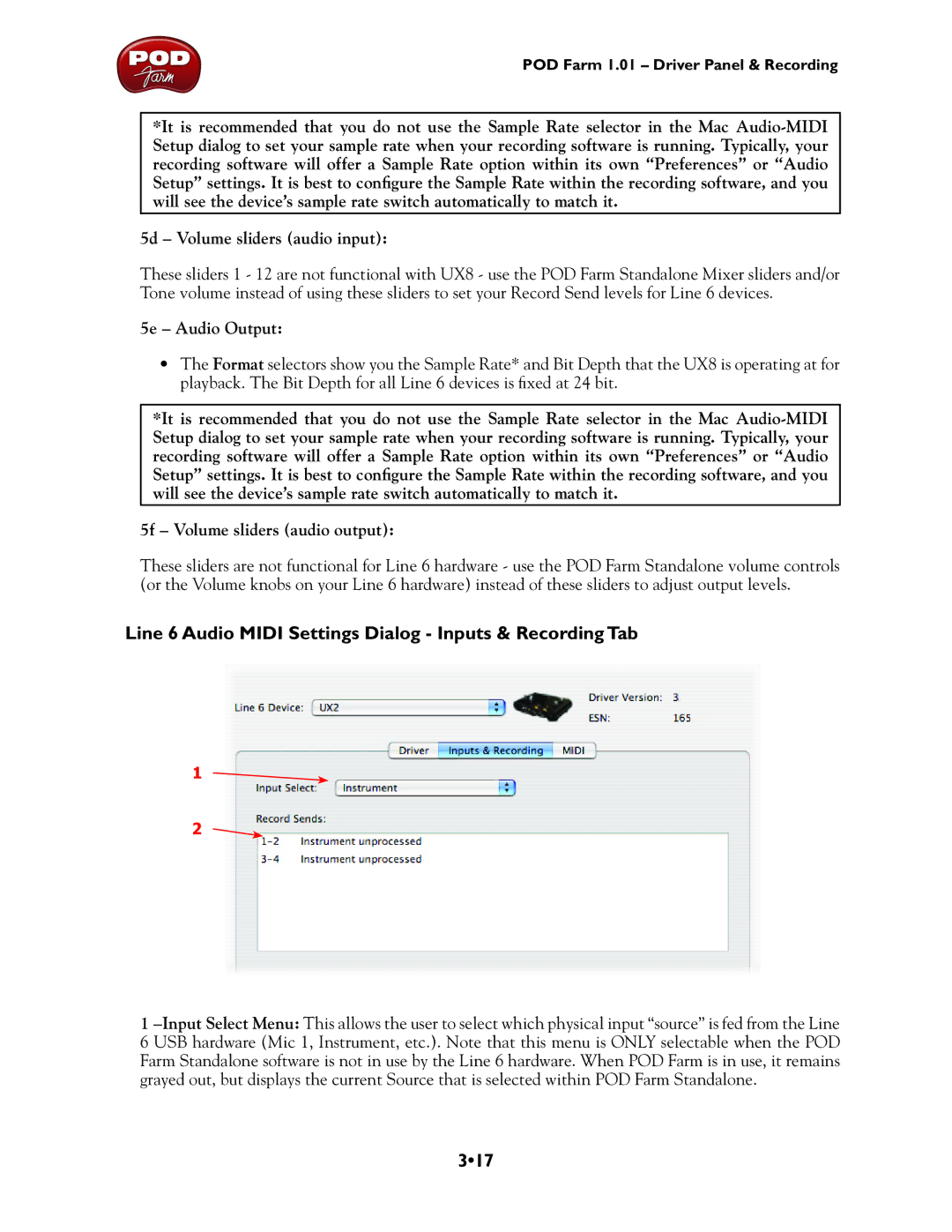POD Farm 1.01 – Driver Panel & Recording
*It is recommended that you do not use the Sample Rate selector in the Mac
5d – Volume sliders (audio input):
These sliders 1 - 12 are not functional with UX8 - use the POD Farm Standalone Mixer sliders and/or Tone volume instead of using these sliders to set your Record Send levels for Line 6 devices.
5e – Audio Output:
•The Format selectors show you the Sample Rate* and Bit Depth that the UX8 is operating at for playback. The Bit Depth for all Line 6 devices is fixed at 24 bit.
*It is recommended that you do not use the Sample Rate selector in the Mac
5f – Volume sliders (audio output):
These sliders are not functional for Line 6 hardware - use the POD Farm Standalone volume controls (or the Volume knobs on your Line 6 hardware) instead of these sliders to adjust output levels.
Line 6 Audio MIDI Settings Dialog - Inputs & Recording Tab
1
2
1