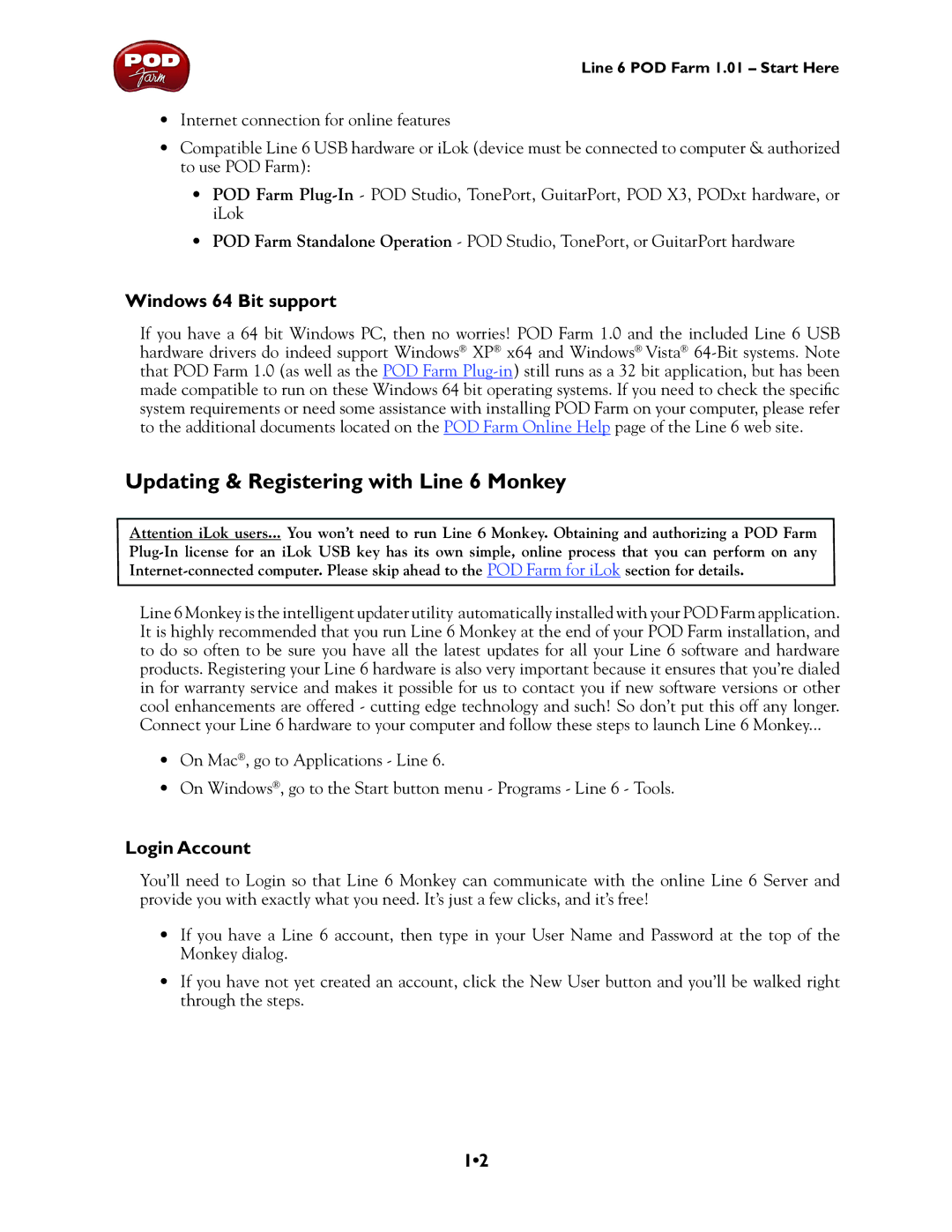Line 6 POD Farm 1.01 – Start Here
•Internet connection for online features
•Compatible Line 6 USB hardware or iLok (device must be connected to computer & authorized to use POD Farm):
•POD Farm
•POD Farm Standalone Operation - POD Studio, TonePort, or GuitarPort hardware
Windows 64 Bit support
If you have a 64 bit Windows PC, then no worries! POD Farm 1.0 and the included Line 6 USB hardware drivers do indeed support Windows® XP® x64 and Windows® Vista®
Updating & Registering with Line 6 Monkey
Attention iLok users... You won’t need to run Line 6 Monkey. Obtaining and authorizing a POD Farm
Line 6 Monkey is the intelligent updater utility automatically installed with your POD Farm application. It is highly recommended that you run Line 6 Monkey at the end of your POD Farm installation, and to do so often to be sure you have all the latest updates for all your Line 6 software and hardware products. Registering your Line 6 hardware is also very important because it ensures that you’re dialed in for warranty service and makes it possible for us to contact you if new software versions or other cool enhancements are offered - cutting edge technology and such! So don’t put this off any longer. Connect your Line 6 hardware to your computer and follow these steps to launch Line 6 Monkey...
•On Mac®, go to Applications - Line 6.
•On Windows®, go to the Start button menu - Programs - Line 6 - Tools.
Login Account
You’ll need to Login so that Line 6 Monkey can communicate with the online Line 6 Server and provide you with exactly what you need. It’s just a few clicks, and it’s free!
•If you have a Line 6 account, then type in your User Name and Password at the top of the Monkey dialog.
•If you have not yet created an account, click the New User button and you’ll be walked right through the steps.
1•2