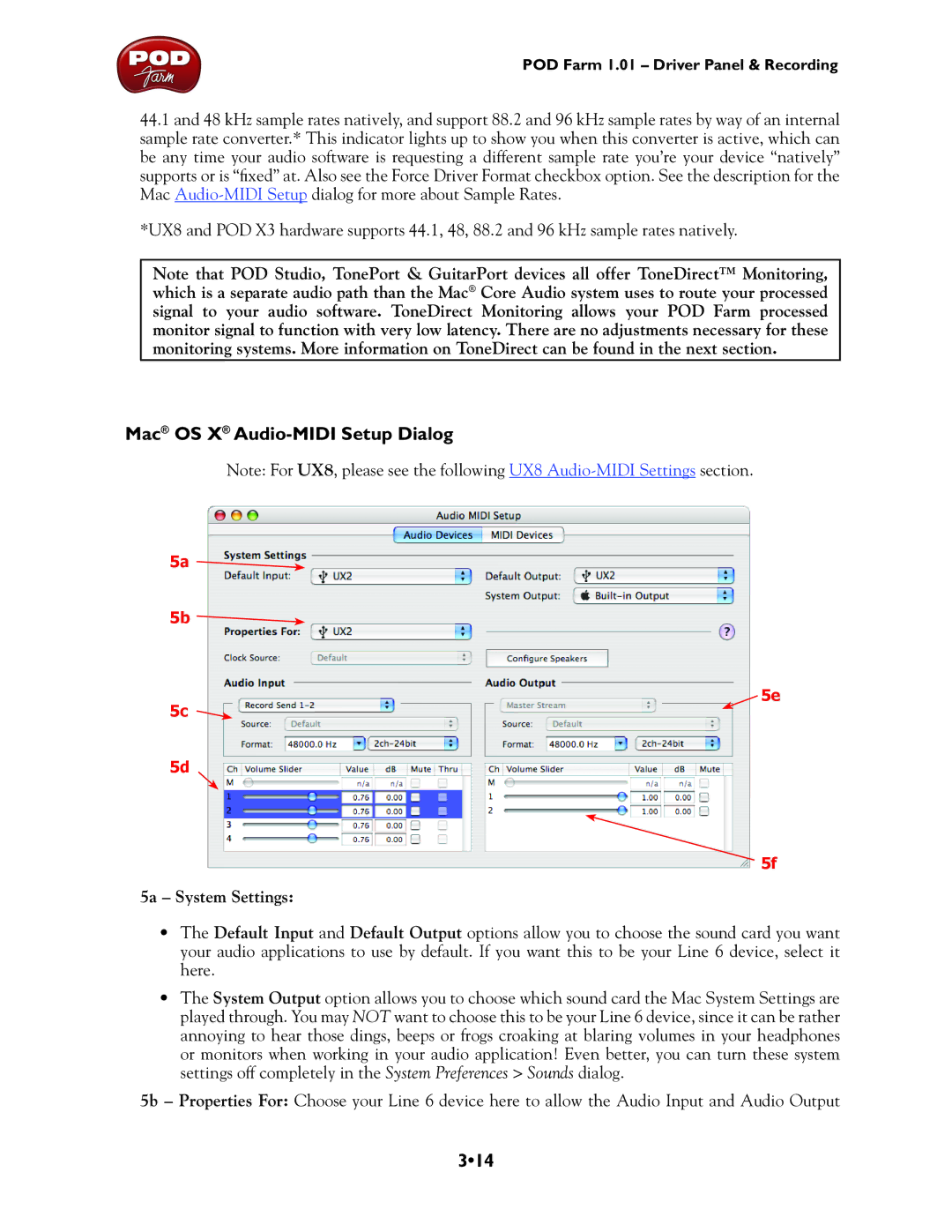POD Farm 1.01 – Driver Panel & Recording
44.1and 48 kHz sample rates natively, and support 88.2 and 96 kHz sample rates by way of an internal sample rate converter.* This indicator lights up to show you when this converter is active, which can be any time your audio software is requesting a different sample rate you’re your device “natively” supports or is “fixed” at. Also see the Force Driver Format checkbox option. See the description for the Mac
*UX8 and POD X3 hardware supports 44.1, 48, 88.2 and 96 kHz sample rates natively.
Note that POD Studio, TonePort & GuitarPort devices all offer ToneDirect™ Monitoring, which is a separate audio path than the Mac® Core Audio system uses to route your processed signal to your audio software. ToneDirect Monitoring allows your POD Farm processed monitor signal to function with very low latency. There are no adjustments necessary for these monitoring systems. More information on ToneDirect can be found in the next section.
Mac® OS X® Audio-MIDI Setup Dialog
Note: For UX8, please see the following UX8
5a ![]()
5b ![]()
5e
5c ![]()
5d
5f
5a – System Settings:
•The Default Input and Default Output options allow you to choose the sound card you want your audio applications to use by default. If you want this to be your Line 6 device, select it here.
•The System Output option allows you to choose which sound card the Mac System Settings are played through. You may NOT want to choose this to be your Line 6 device, since it can be rather annoying to hear those dings, beeps or frogs croaking at blaring volumes in your headphones or monitors when working in your audio application! Even better, you can turn these system settings off completely in the System Preferences > Sounds dialog.
5b – Properties For: Choose your Line 6 device here to allow the Audio Input and Audio Output