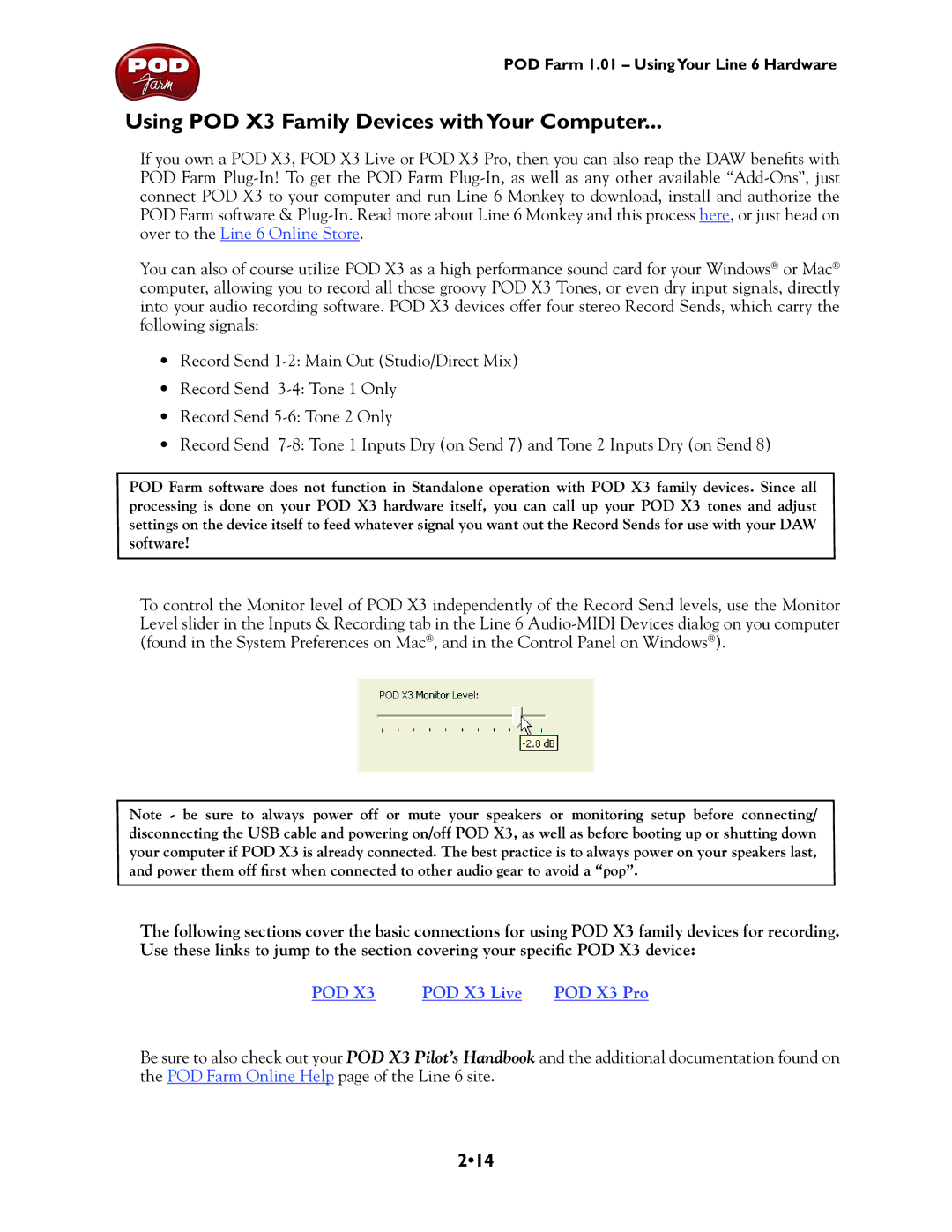POD Farm 1.01 – UsingYour Line 6 Hardware
Using POD X3 Family Devices withYour Computer...
If you own a POD X3, POD X3 Live or POD X3 Pro, then you can also reap the DAW benefits with POD Farm
You can also of course utilize POD X3 as a high performance sound card for your Windows® or Mac® computer, allowing you to record all those groovy POD X3 Tones, or even dry input signals, directly into your audio recording software. POD X3 devices offer four stereo Record Sends, which carry the following signals:
•Record Send
•Record Send
•Record Send
•Record Send
POD Farm software does not function in Standalone operation with POD X3 family devices. Since all processing is done on your POD X3 hardware itself, you can call up your POD X3 tones and adjust settings on the device itself to feed whatever signal you want out the Record Sends for use with your DAW software!
To control the Monitor level of POD X3 independently of the Record Send levels, use the Monitor Level slider in the Inputs & Recording tab in the Line 6
Note - be sure to always power off or mute your speakers or monitoring setup before connecting/ disconnecting the USB cable and powering on/off POD X3, as well as before booting up or shutting down your computer if POD X3 is already connected. The best practice is to always power on your speakers last, and power them off first when connected to other audio gear to avoid a “pop”.
The following sections cover the basic connections for using POD X3 family devices for recording. Use these links to jump to the section covering your specific POD X3 device:
POD X3 | POD X3 Live POD X3 Pro |
Be sure to also check out your POD X3 Pilot’s Handbook and the additional documentation found on the POD Farm Online Help page of the Line 6 site.