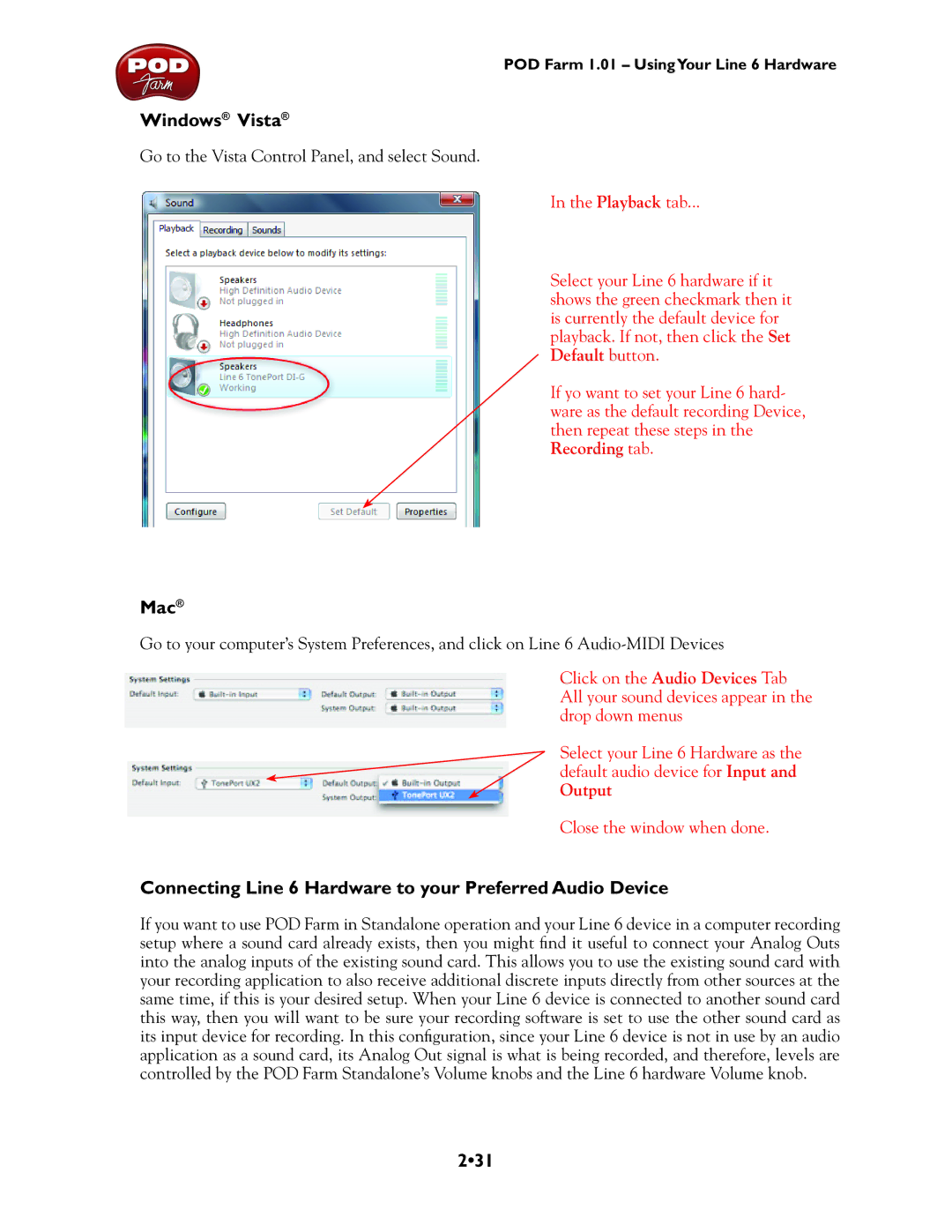POD Farm 1.01 – UsingYour Line 6 Hardware
Windows® Vista®
Go to the Vista Control Panel, and select Sound.
In the Playback tab...
Select your Line 6 hardware if it shows the green checkmark then it is currently the default device for playback. If not, then click the Set Default button.
If yo want to set your Line 6 hard- ware as the default recording Device, then repeat these steps in the Recording tab.
Mac®
Go to your computer’s System Preferences, and click on Line 6
Click on the Audio Devices Tab All your sound devices appear in the drop down menus
Select your Line 6 Hardware as the default audio device for Input and
Output
Close the window when done.
Connecting Line 6 Hardware to your Preferred Audio Device
If you want to use POD Farm in Standalone operation and your Line 6 device in a computer recording setup where a sound card already exists, then you might find it useful to connect your Analog Outs into the analog inputs of the existing sound card. This allows you to use the existing sound card with your recording application to also receive additional discrete inputs directly from other sources at the same time, if this is your desired setup. When your Line 6 device is connected to another sound card this way, then you will want to be sure your recording software is set to use the other sound card as its input device for recording. In this configuration, since your Line 6 device is not in use by an audio application as a sound card, its Analog Out signal is what is being recorded, and therefore, levels are controlled by the POD Farm Standalone’s Volume knobs and the Line 6 hardware Volume knob.