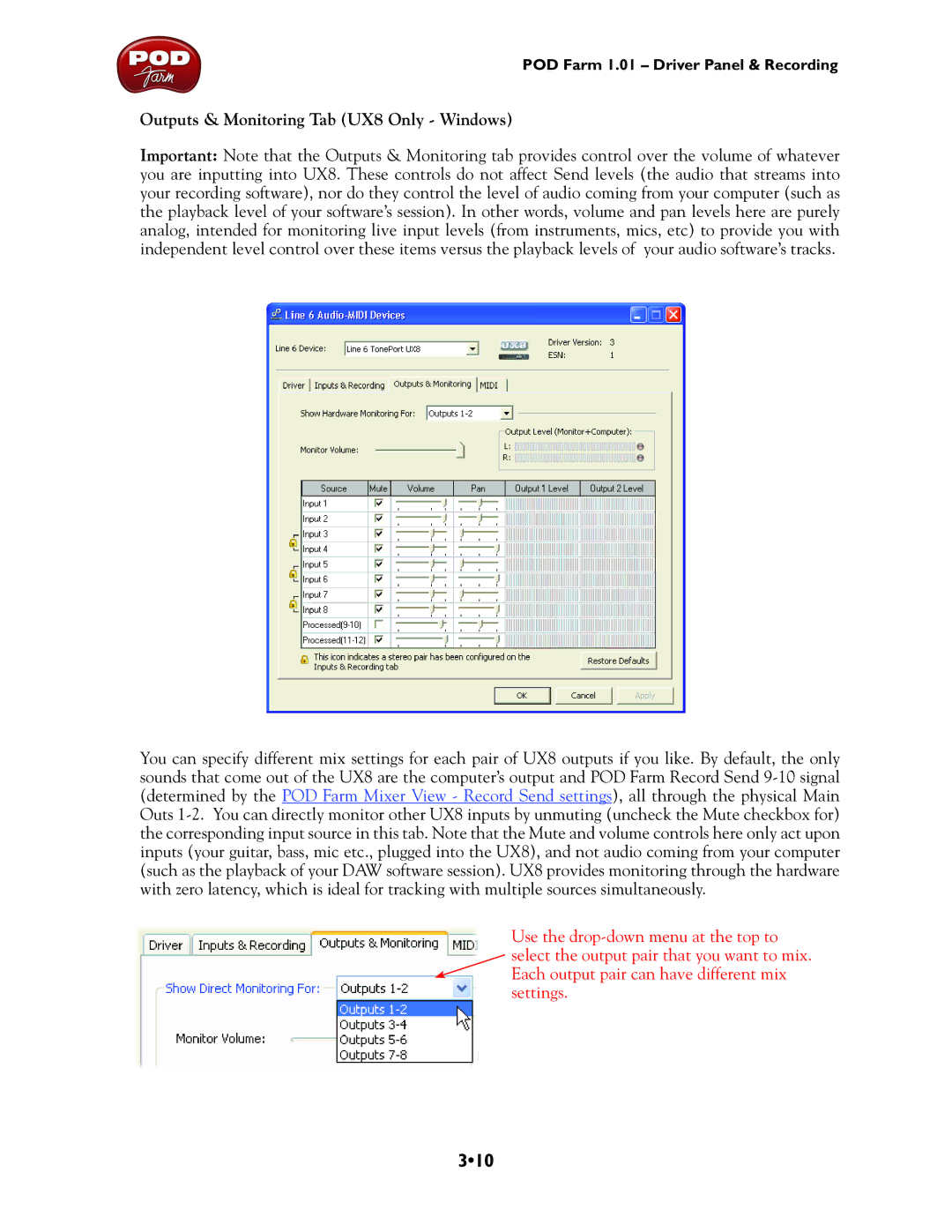POD Farm 1.01 – Driver Panel & Recording
Outputs & Monitoring Tab (UX8 Only - Windows)
Important: Note that the Outputs & Monitoring tab provides control over the volume of whatever you are inputting into UX8. These controls do not affect Send levels (the audio that streams into your recording software), nor do they control the level of audio coming from your computer (such as the playback level of your software’s session). In other words, volume and pan levels here are purely analog, intended for monitoring live input levels (from instruments, mics, etc) to provide you with independent level control over these items versus the playback levels of your audio software’s tracks.
You can specify different mix settings for each pair of UX8 outputs if you like. By default, the only sounds that come out of the UX8 are the computer’s output and POD Farm Record Send
Use the