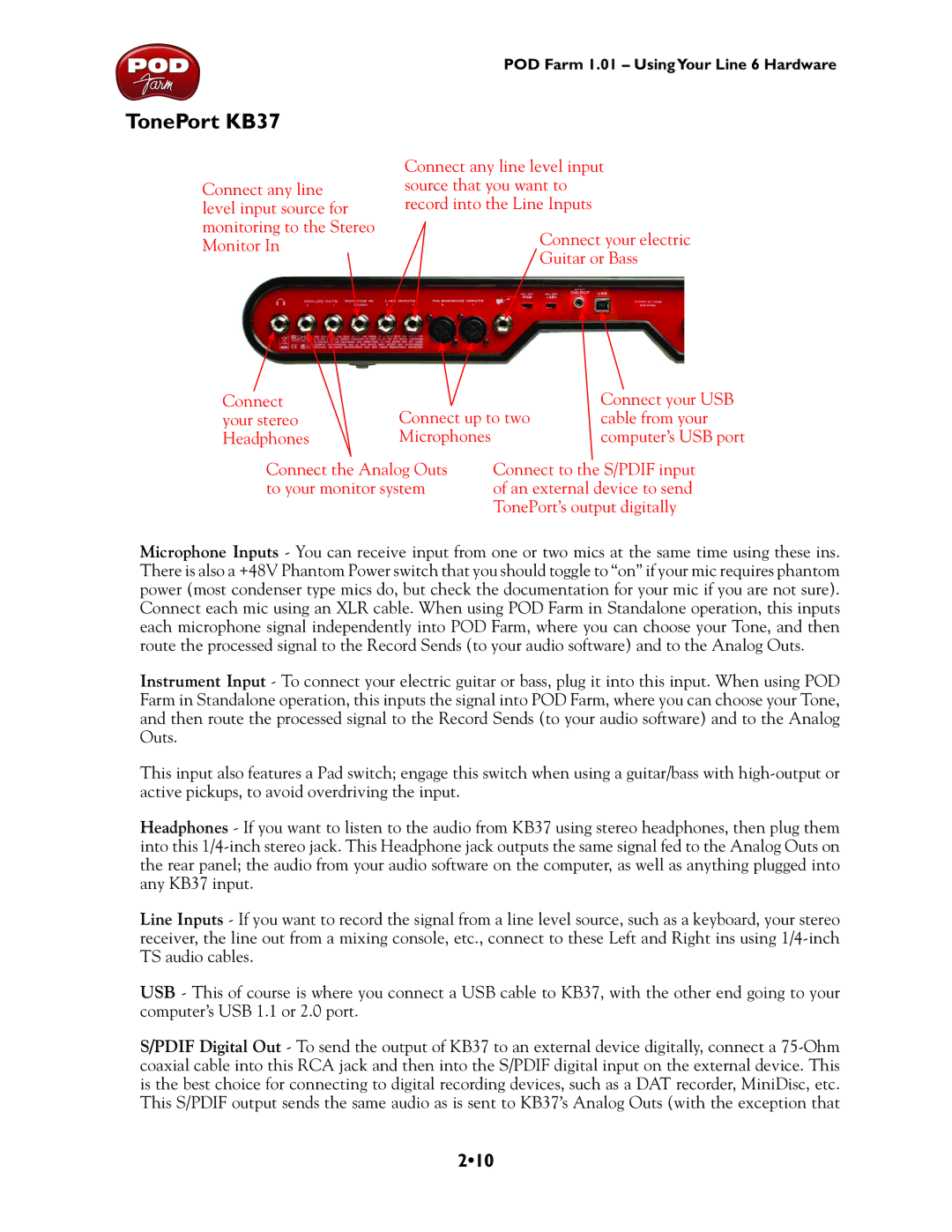POD Farm 1.01 – UsingYour Line 6 Hardware
TonePort KB37
Connect any line level input source for monitoring to the Stereo Monitor In
Connect any line level input source that you want to record into the Line Inputs
Connect your electric
Guitar or Bass
Connect | Connect up to two | Connect your USB |
your stereo | cable from your | |
Headphones | Microphones | computer’s USB port |
Connect the Analog Outs | Connect to the S/PDIF input |
to your monitor system | of an external device to send |
| TonePort’s output digitally |
Microphone Inputs - You can receive input from one or two mics at the same time using these ins. There is also a +48V Phantom Power switch that you should toggle to “on” if your mic requires phantom power (most condenser type mics do, but check the documentation for your mic if you are not sure). Connect each mic using an XLR cable. When using POD Farm in Standalone operation, this inputs each microphone signal independently into POD Farm, where you can choose your Tone, and then route the processed signal to the Record Sends (to your audio software) and to the Analog Outs.
Instrument Input - To connect your electric guitar or bass, plug it into this input. When using POD Farm in Standalone operation, this inputs the signal into POD Farm, where you can choose your Tone, and then route the processed signal to the Record Sends (to your audio software) and to the Analog Outs.
This input also features a Pad switch; engage this switch when using a guitar/bass with
Headphones - If you want to listen to the audio from KB37 using stereo headphones, then plug them into this
Line Inputs - If you want to record the signal from a line level source, such as a keyboard, your stereo receiver, the line out from a mixing console, etc., connect to these Left and Right ins using
USB - This of course is where you connect a USB cable to KB37, with the other end going to your computer’s USB 1.1 or 2.0 port.
S/PDIF Digital Out - To send the output of KB37 to an external device digitally, connect a