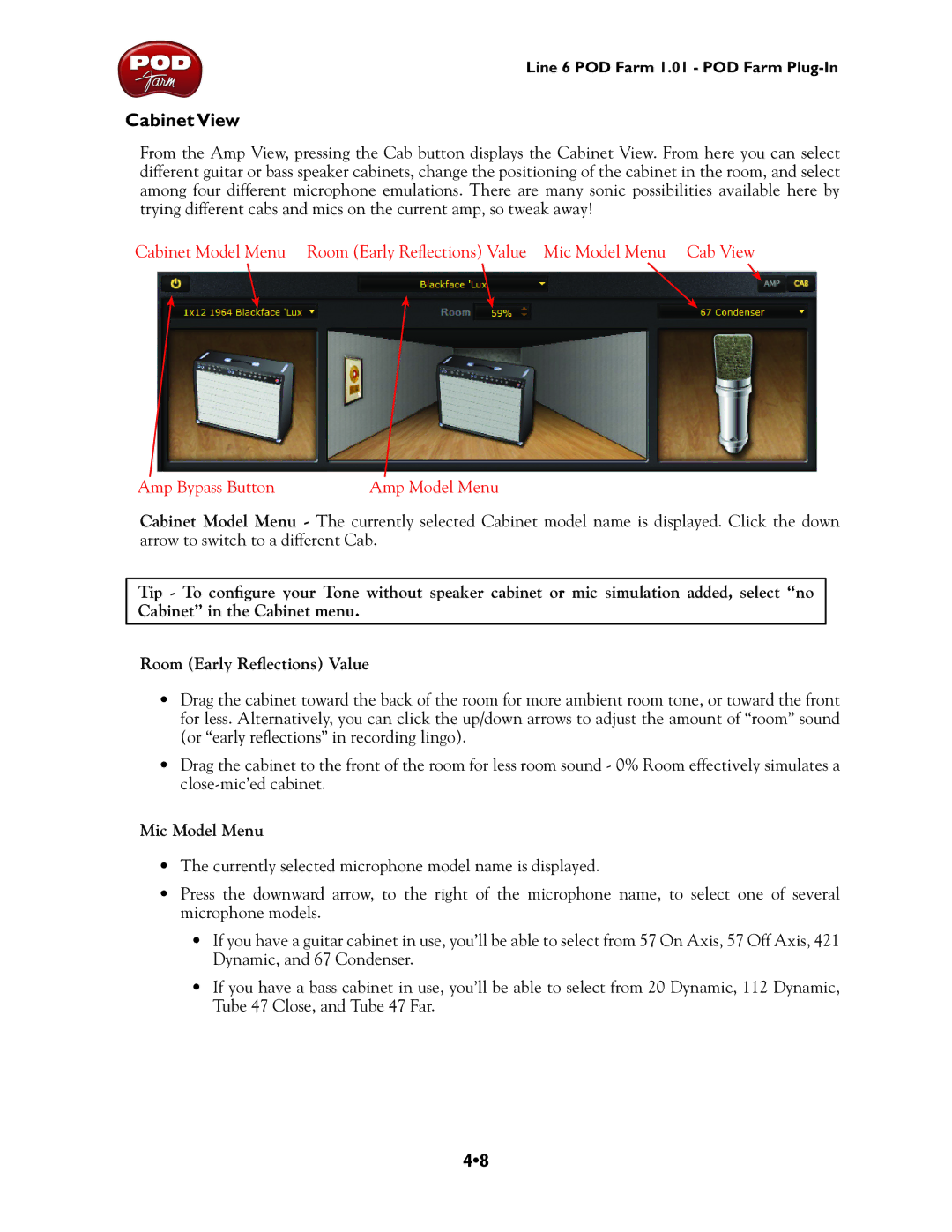Line 6 POD Farm 1.01 - POD Farm
Cabinet View
From the Amp View, pressing the Cab button displays the Cabinet View. From here you can select different guitar or bass speaker cabinets, change the positioning of the cabinet in the room, and select among four different microphone emulations. There are many sonic possibilities available here by trying different cabs and mics on the current amp, so tweak away!
Cabinet Model Menu Room (Early Reflections) Value Mic Model Menu Cab View
Amp Bypass Button | Amp Model Menu |
Cabinet Model Menu - The currently selected Cabinet model name is displayed. Click the down arrow to switch to a different Cab.
Tip - To configure your Tone without speaker cabinet or mic simulation added, select “no Cabinet” in the Cabinet menu.
Room (Early Reflections) Value
•Drag the cabinet toward the back of the room for more ambient room tone, or toward the front for less. Alternatively, you can click the up/down arrows to adjust the amount of “room” sound (or “early reflections” in recording lingo).
•Drag the cabinet to the front of the room for less room sound - 0% Room effectively simulates a
Mic Model Menu
•The currently selected microphone model name is displayed.
•Press the downward arrow, to the right of the microphone name, to select one of several microphone models.
•If you have a guitar cabinet in use, you’ll be able to select from 57 On Axis, 57 Off Axis, 421 Dynamic, and 67 Condenser.
•If you have a bass cabinet in use, you’ll be able to select from 20 Dynamic, 112 Dynamic, Tube 47 Close, and Tube 47 Far.
4•8