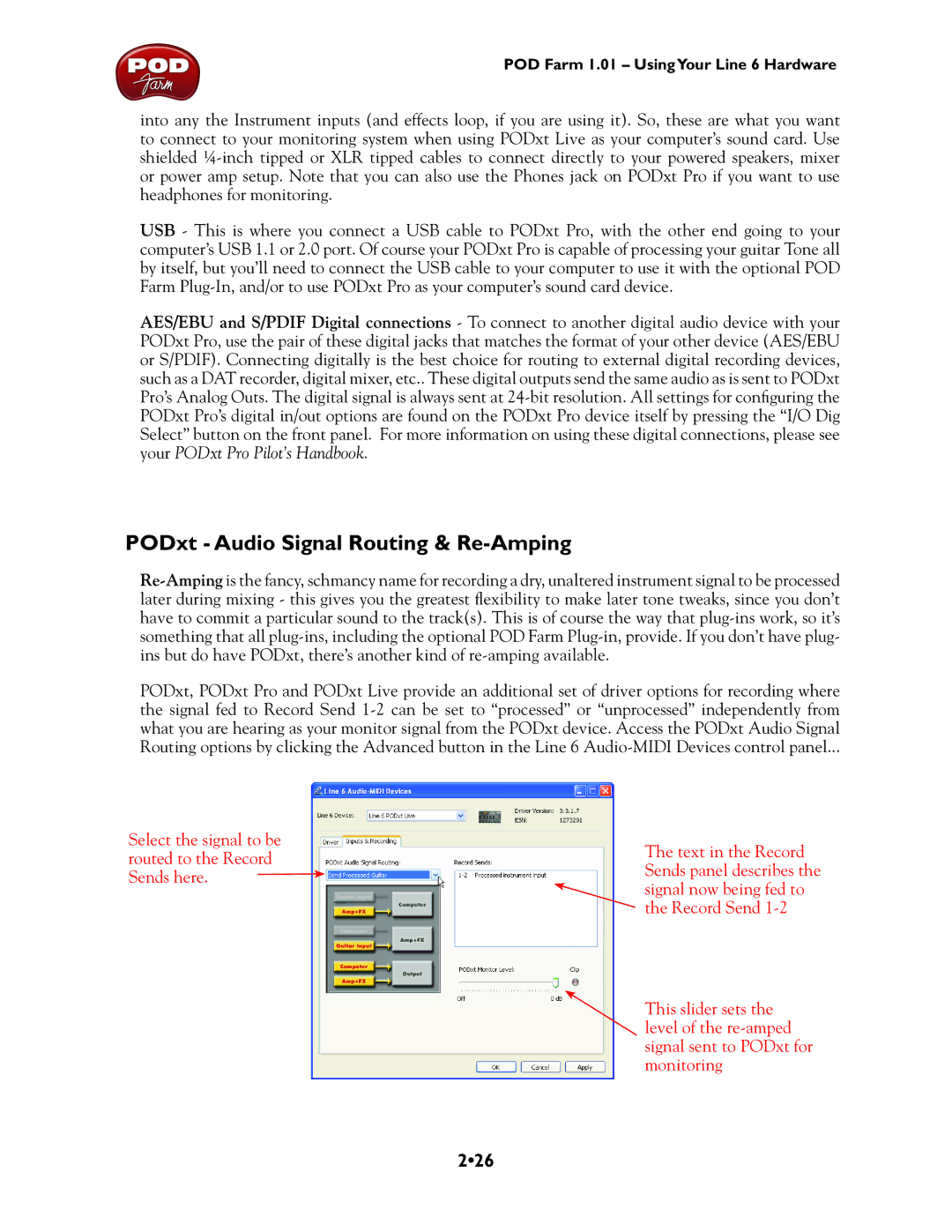POD Farm 1.01 – UsingYour Line 6 Hardware
into any the Instrument inputs (and effects loop, if you are using it). So, these are what you want to connect to your monitoring system when using PODxt Live as your computer’s sound card. Use shielded
USB - This is where you connect a USB cable to PODxt Pro, with the other end going to your computer’s USB 1.1 or 2.0 port. Of course your PODxt Pro is capable of processing your guitar Tone all by itself, but you’ll need to connect the USB cable to your computer to use it with the optional POD Farm
AES/EBU and S/PDIF Digital connections - To connect to another digital audio device with your PODxt Pro, use the pair of these digital jacks that matches the format of your other device (AES/EBU or S/PDIF). Connecting digitally is the best choice for routing to external digital recording devices, such as a DAT recorder, digital mixer, etc.. These digital outputs send the same audio as is sent to PODxt Pro’s Analog Outs. The digital signal is always sent at
PODxt - Audio Signal Routing & Re-Amping
PODxt, PODxt Pro and PODxt Live provide an additional set of driver options for recording where the signal fed to Record Send
Select the signal to be routed to the Record Sends here. ![]()
The text in the Record Sends panel describes the signal now being fed to the Record Send
This slider sets the level of the