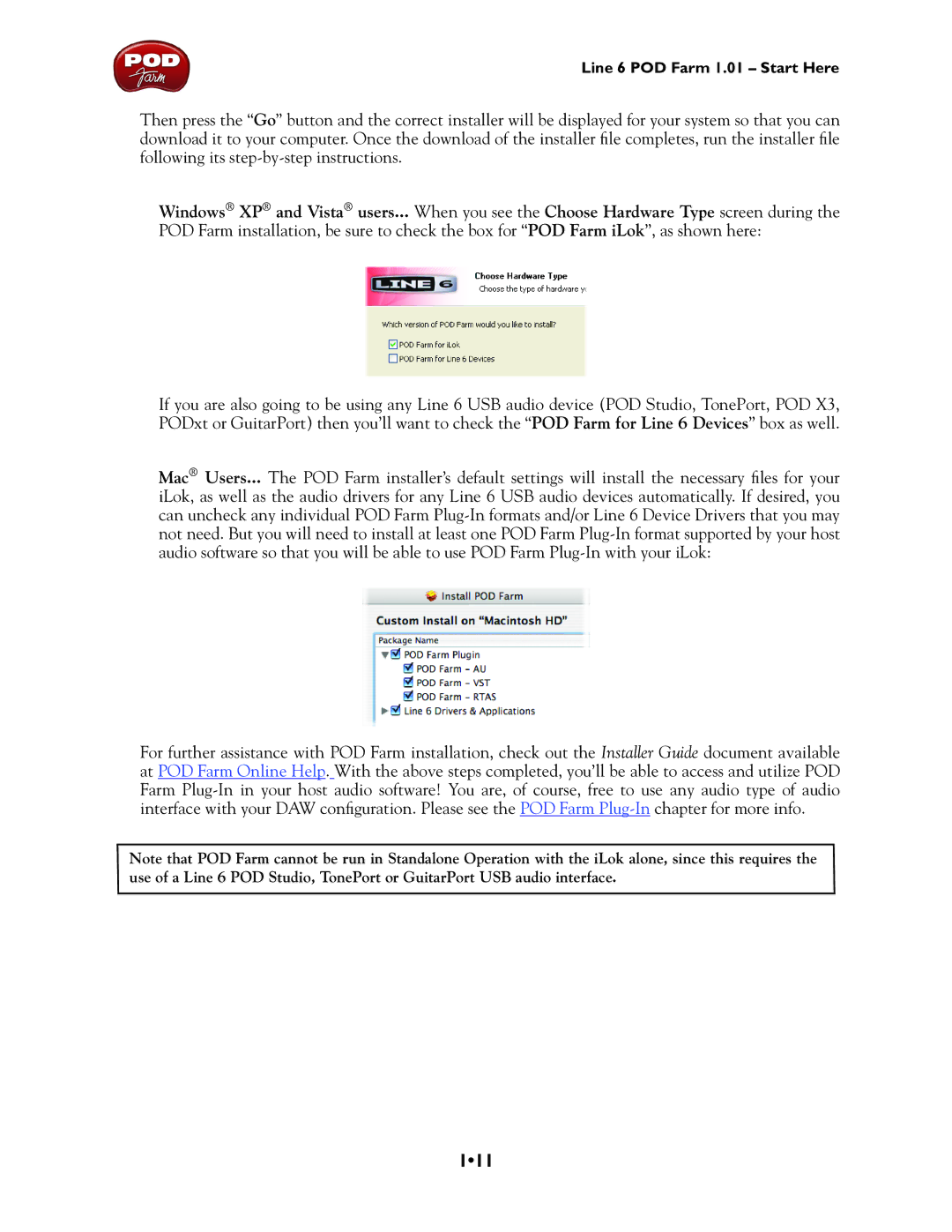Line 6 POD Farm 1.01 – Start Here
Then press the “Go” button and the correct installer will be displayed for your system so that you can download it to your computer. Once the download of the installer file completes, run the installer file following its
Windows® XP® and Vista® users... When you see the Choose Hardware Type screen during the POD Farm installation, be sure to check the box for “POD Farm iLok”, as shown here:
If you are also going to be using any Line 6 USB audio device (POD Studio, TonePort, POD X3, PODxt or GuitarPort) then you’ll want to check the “POD Farm for Line 6 Devices” box as well.
Mac® Users... The POD Farm installer’s default settings will install the necessary files for your iLok, as well as the audio drivers for any Line 6 USB audio devices automatically. If desired, you can uncheck any individual POD Farm
For further assistance with POD Farm installation, check out the Installer Guide document available at POD Farm Online Help. With the above steps completed, you’ll be able to access and utilize POD Farm
Note that POD Farm cannot be run in Standalone Operation with the iLok alone, since this requires the use of a Line 6 POD Studio, TonePort or GuitarPort USB audio interface.