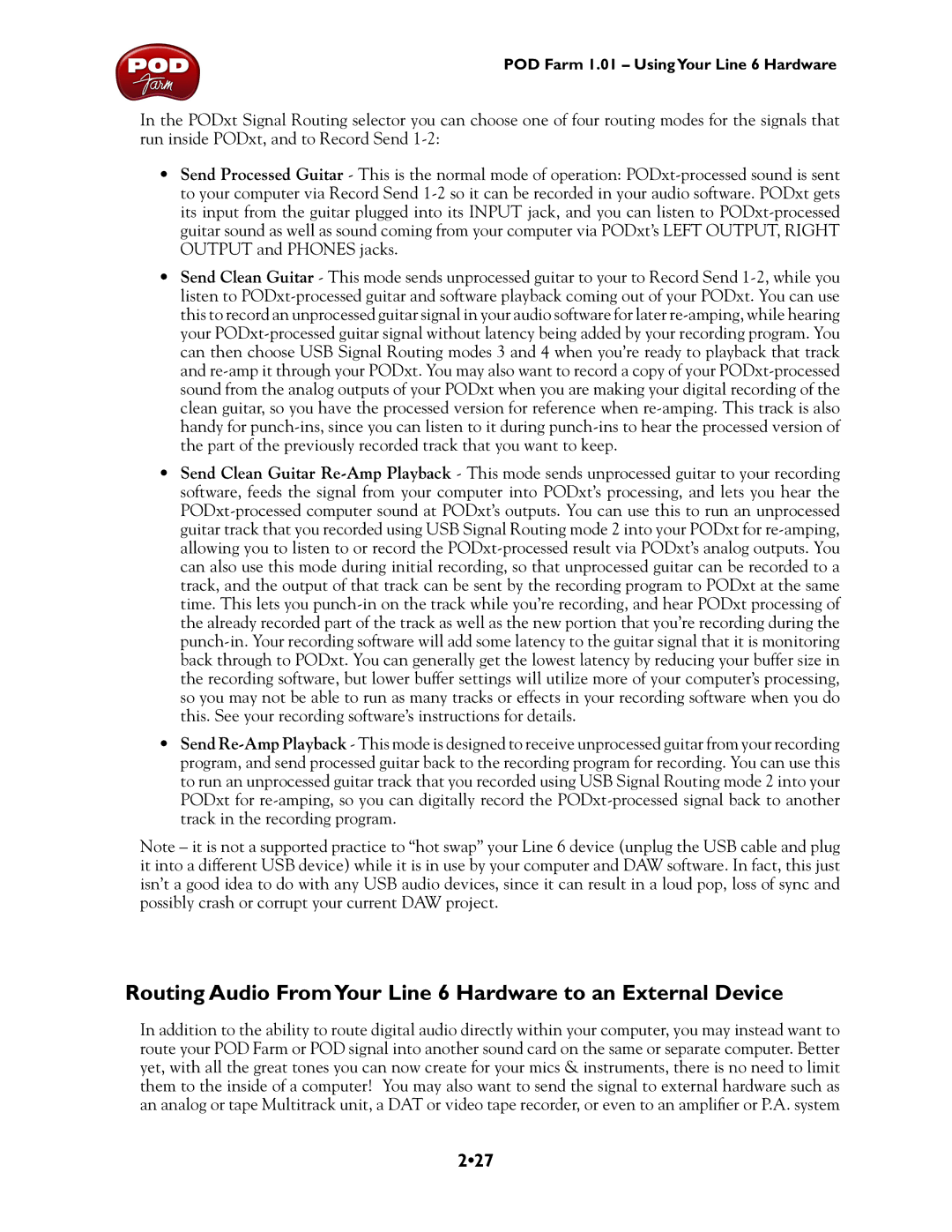POD Farm 1.01 – UsingYour Line 6 Hardware
In the PODxt Signal Routing selector you can choose one of four routing modes for the signals that run inside PODxt, and to Record Send
•Send Processed Guitar - This is the normal mode of operation:
•Send Clean Guitar - This mode sends unprocessed guitar to your to Record Send
•Send Clean Guitar
•Send
Note – it is not a supported practice to “hot swap” your Line 6 device (unplug the USB cable and plug it into a different USB device) while it is in use by your computer and DAW software. In fact, this just isn’t a good idea to do with any USB audio devices, since it can result in a loud pop, loss of sync and possibly crash or corrupt your current DAW project.
Routing Audio FromYour Line 6 Hardware to an External Device
In addition to the ability to route digital audio directly within your computer, you may instead want to route your POD Farm or POD signal into another sound card on the same or separate computer. Better yet, with all the great tones you can now create for your mics & instruments, there is no need to limit them to the inside of a computer! You may also want to send the signal to external hardware such as an analog or tape Multitrack unit, a DAT or video tape recorder, or even to an amplifier or P.A. system