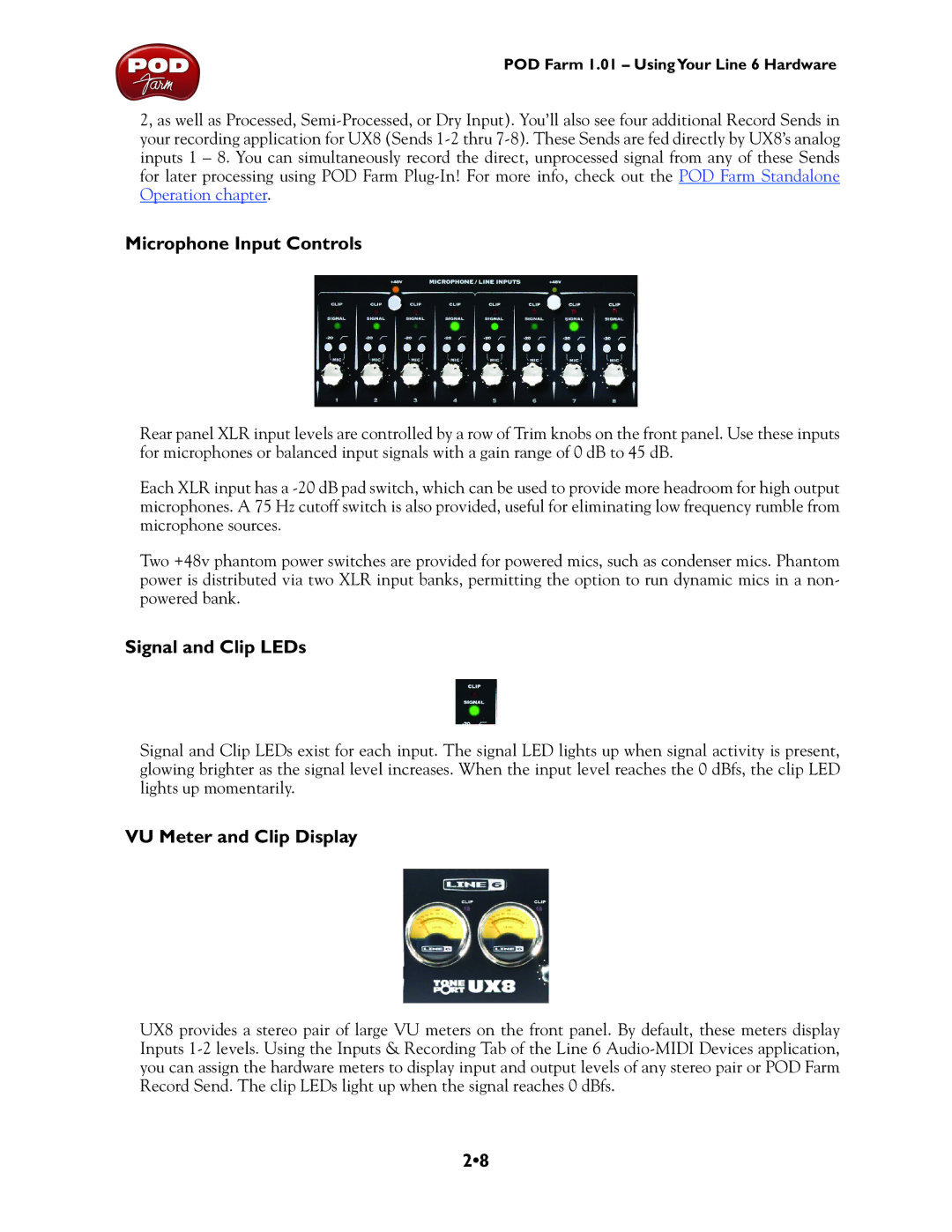POD Farm 1.01 – UsingYour Line 6 Hardware
2, as well as Processed,
Microphone Input Controls
Rear panel XLR input levels are controlled by a row of Trim knobs on the front panel. Use these inputs for microphones or balanced input signals with a gain range of 0 dB to 45 dB.
Each XLR input has a
Two +48v phantom power switches are provided for powered mics, such as condenser mics. Phantom power is distributed via two XLR input banks, permitting the option to run dynamic mics in a non- powered bank.
Signal and Clip LEDs
Signal and Clip LEDs exist for each input. The signal LED lights up when signal activity is present, glowing brighter as the signal level increases. When the input level reaches the 0 dBfs, the clip LED lights up momentarily.
VU Meter and Clip Display
UX8 provides a stereo pair of large VU meters on the front panel. By default, these meters display Inputs
2•8